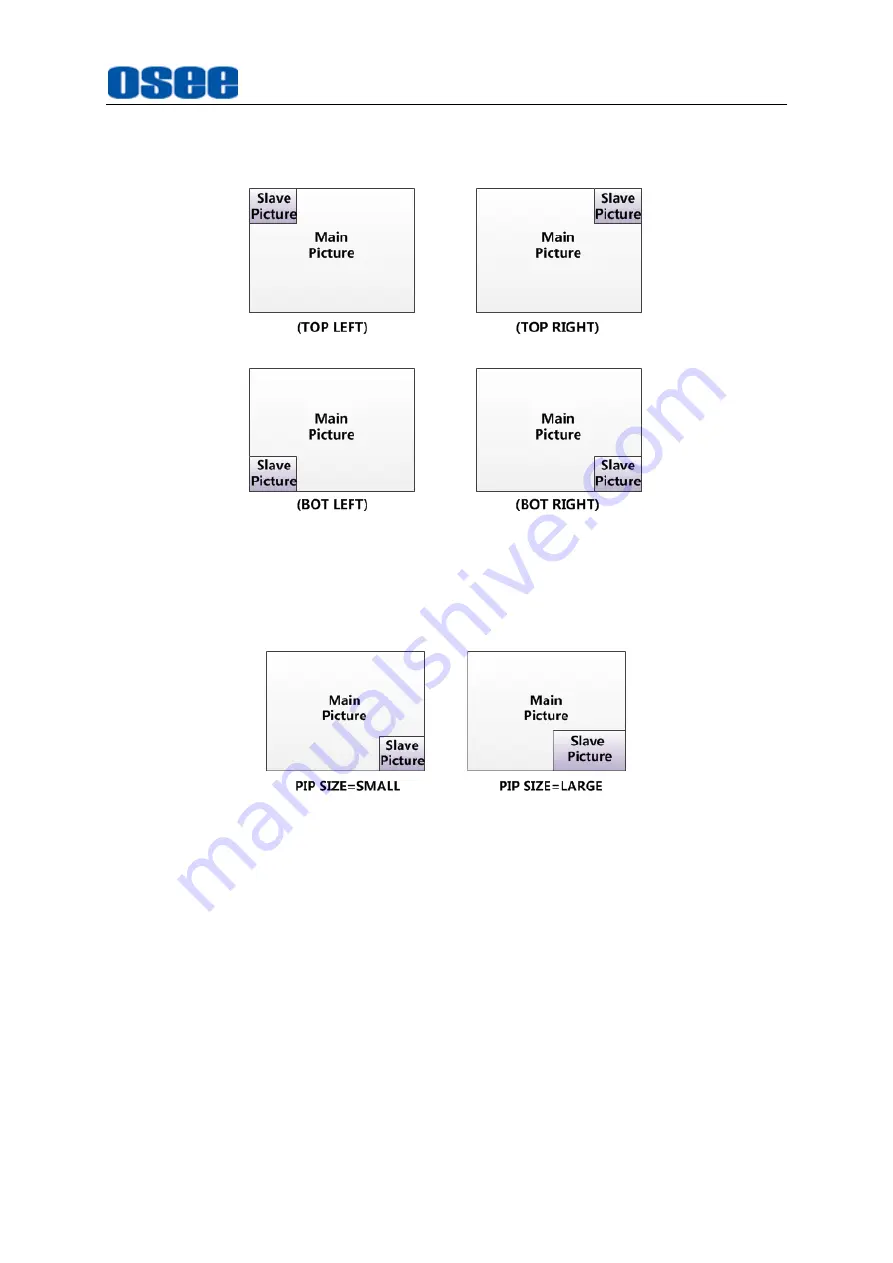
45
position relationship of the main picture and the slave picture is set by
CONFIG
PIP
POSITION
item, as shown in Figure 4.1-25:
Figure 4.1-25 The Position Relationship in PIP Mode
Adjust the display size by
CONFIG
PIP SIZE
item, and there are two kinds of
outlines for the slave picture, as shown in Figure 4.1-26:
Figure 4.1-26 The Size for the Slave Picture
In
PIP
mode, it displays the waveform/vector or Audio Meter only for the signal source
of the main picture. If the waveform/vector window is displayed, the Audio Meter will
be display only at the top position (Top left or Top right) at the screen.
For example
, the WFM displays at the bottom left, and the Audio Meter could be only
displayed at the top position in case of collision, as shown in Figure 4.1-27:
Summary of Contents for LCM156-E
Page 1: ...LCM156 E LCM170 E LCM215 E LCM230 E LCM240 E Series LCD Monitor User Manual...
Page 2: ......
Page 6: ......
Page 10: ...4...
Page 14: ...8...
Page 26: ...20...
Page 66: ...60...
Page 74: ...Specifications 68 Figure 5 2 13 Figure 5 2 10 Mount a Protective Screen for LCM156 E...
Page 75: ...Specifications 69 Figure 5 2 11 Mount a Protective Screen for LCM170 E LCM215 E...
Page 76: ...Specifications 70 Figure 5 2 12 Mount a Protective Screen for LCM230 E...
Page 80: ...Specifications 74 LCM156 E Front Panel Side View Rear Panel Top View...
Page 81: ...Specifications 75 LCM170 E Front Panel Side View Rear Panel Top View...
Page 82: ...Specifications 76 LCM215 E Front Panel Side View Rear Panel Top View...
Page 83: ...Specifications 77 LCM230 E Front Panel Side View Rear Panel Top View...
















































