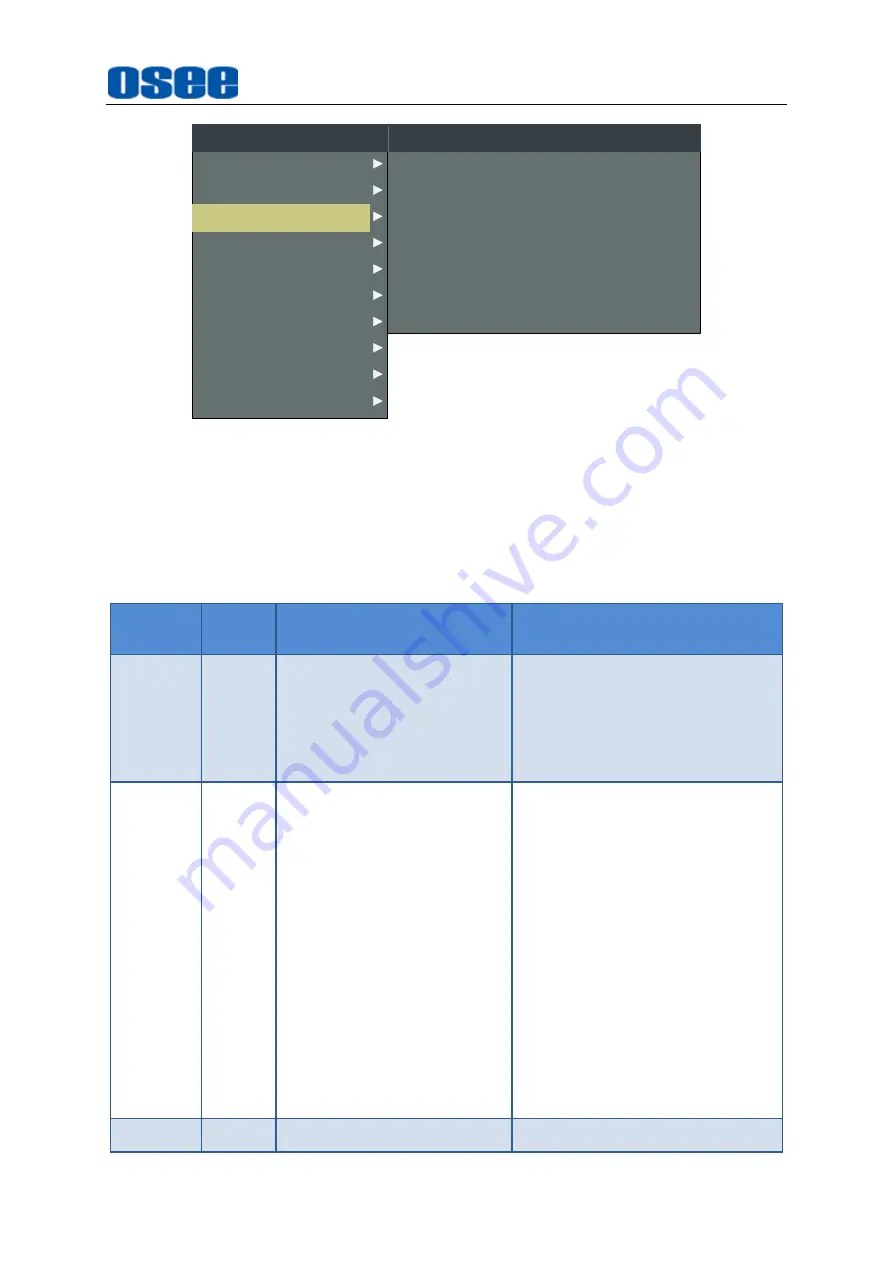
29
MARKER MAT
MARKER
AREA MARKER
CENTER MARKER
SAFETY MARKER
MARKER LEVEL
CROSS HATCH
MARKER
OFF
OFF
OFF
OFF
OFF
1
OFF
CLOSED CAPTION
INPUT SELECT
AUDIO
DISPLAY
CONFIG
LOOK PROFILE
FUNCTION KEY
MAIN
STATUS
KEY INHIBIT
MARKER
Figure 4.1-9 MARKER Menu
The relationship of Items, Default Value, Domain Range and Description of the
sub-item is as shown in Table 4.1-3:
Table 4.1-3 The Description of MARKER Menu Items
Items
Default
Value
Domain Range
Description
MARKER OFF
OFF/ON
Set ON to display the markers
and OFF not to display.
It is the master switch for Area
Marker, Center Marker and
Safety Marker.
AREA
MARKER
OFF
When the display aspect is
16:9, select the following
aspect ratio:
OFF: close area marker
4:3
15:9
14:9
13:9
1.85:1
2.35:1
When the display aspect is
4:3, select the following
aspect ratio:
OFF: close area marker
16:9
Select the aspect ratio of the
Area Marker.
CENTER OFF
OFF/ON
Set whether to display a cross
Summary of Contents for LCM156-E
Page 1: ...LCM156 E LCM170 E LCM215 E LCM230 E LCM240 E Series LCD Monitor User Manual...
Page 2: ......
Page 6: ......
Page 10: ...4...
Page 14: ...8...
Page 26: ...20...
Page 66: ...60...
Page 74: ...Specifications 68 Figure 5 2 13 Figure 5 2 10 Mount a Protective Screen for LCM156 E...
Page 75: ...Specifications 69 Figure 5 2 11 Mount a Protective Screen for LCM170 E LCM215 E...
Page 76: ...Specifications 70 Figure 5 2 12 Mount a Protective Screen for LCM230 E...
Page 80: ...Specifications 74 LCM156 E Front Panel Side View Rear Panel Top View...
Page 81: ...Specifications 75 LCM170 E Front Panel Side View Rear Panel Top View...
Page 82: ...Specifications 76 LCM215 E Front Panel Side View Rear Panel Top View...
Page 83: ...Specifications 77 LCM230 E Front Panel Side View Rear Panel Top View...






























