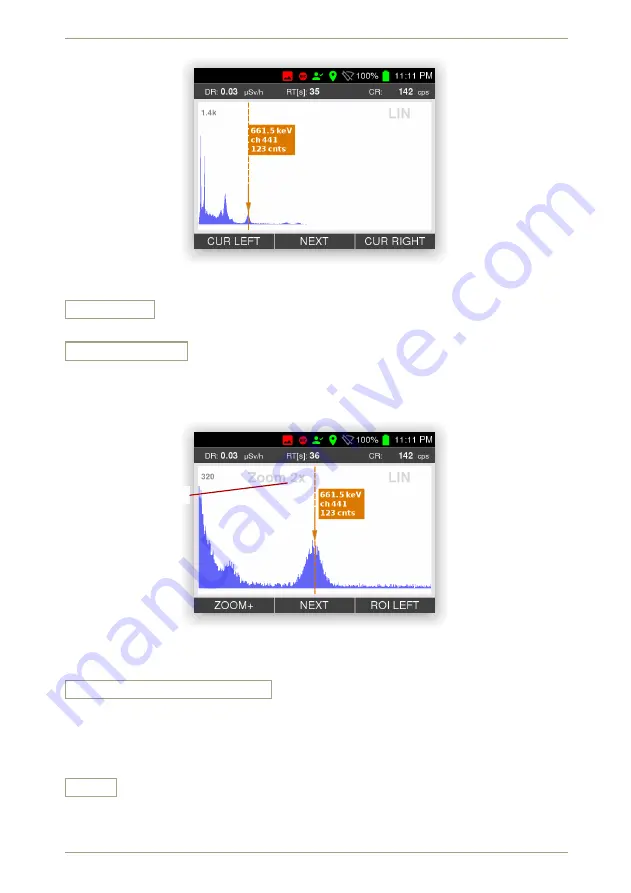
5.1
Spectrum
radEAGLE
User Manual
Figure 36:
Spectrum with cursor
Cursor Left
Move the cursor (see above) towards the low-energy end of the horizontal axis.
Zoom + • Zoom -
Zoom into the spectrum in multiple steps. The command is available only while you
moved a cursor into the spectrum (see above) and the zoomed diagram will be cen-
tered around the cursor position.
Current Zoom Factor
Figure 37:
Zoomed spectrum with cursor
The current zoom state is shown in the diagram (Fig.
, p.
)
ROI Left • ROI Right • Clear ROI
Specify a Region Of Interest, a part of a spectrum for closer inspection. Move the
cursor (see above) to the low-energy end of the region, set it as left end of the ROI,
move the cursor again and set the right end. The
radEAGLE
fits a peak to the ROI and
displays the centroid energy and the number of counts for the ROI (Fig.
, p.
).
Save
Save the current spectrum in the
radEAGLE
database. You can load saved spectra for
further analysis later (see below) or transfer them to a computer for further perusal.
44/147
Software 3.2.12 • Document 3.3.0o
© innoRIID GmbH • 2019-04-11
Summary of Contents for radEAGLE
Page 1: ...radEAGLE User Manual Software 3 2 12 Document 3 3 0o 2019 04 11 ...
Page 20: ...20 147 Software 3 2 12 Document 3 3 0o innoRIID GmbH 2019 04 11 ...
Page 40: ...40 147 Software 3 2 12 Document 3 3 0o innoRIID GmbH 2019 04 11 ...
Page 106: ...106 147 Software 3 2 12 Document 3 3 0o innoRIID GmbH 2019 04 11 ...
Page 118: ...118 147 Software 3 2 12 Document 3 3 0o innoRIID GmbH 2019 04 11 ...
Page 134: ...134 147 Software 3 2 12 Document 3 3 0o innoRIID GmbH 2019 04 11 ...






























