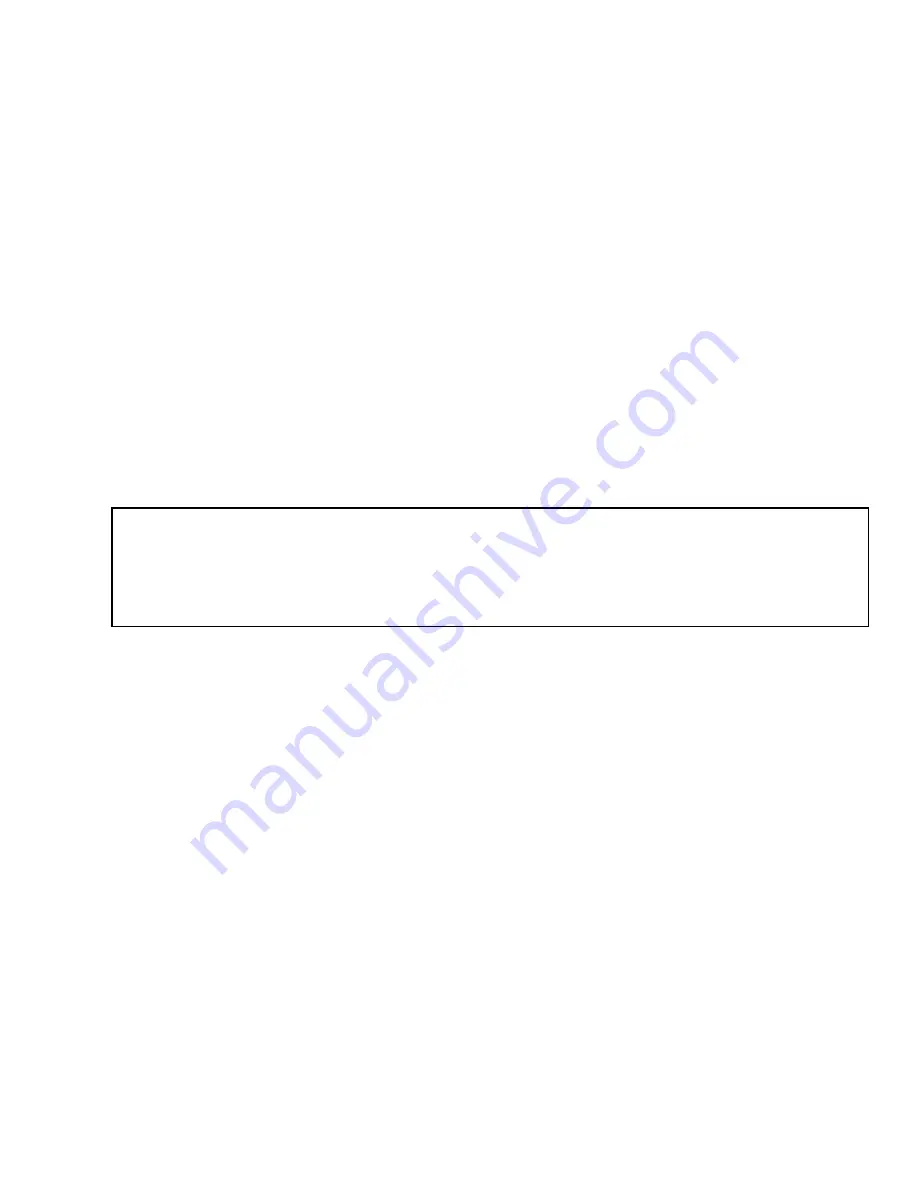
53
7. FILE TRANSFER TO PC IN WINDOWS 7, XP,
AND 2000
The HX stores all survey data in ICD1/ICD2 files on the memory card. You must download
these files to a PC to manipulate the data they contain. There are two ways to download:
!
The simplest method is to copy the spectrum files directly to a PC by using a memory card
reader and Windows Explorer. To remove the memory card, see Section 3.2.2.
!
Alternatively, you can transfer the spectrum files to your PC. The file transfer method
depends on your PC operating system.
— PCs with Windows 7: You must download and install Windows Mobile Device Center,
as described in Section 7.2, then copy files via Windows Explorer.
— PCs with Windows 2000 or XP: You must download and install Microsoft ActiveSync,
as described in Section 7.3, then copy files via Windows Explorer.
7.1. Enabling the USB Port for File Transfer
Before you can transfer files directly from the HX to a PC, you must enable the HX USB port.
To do this, navigate from the Home screen to Main Menu, Comm (password), and select
ActiveSync to mark it with a checkmark. (External mode connects to the MCA board, and is for
depot-level maintenance functions and experienced gamma spectroscopists. See Section A.1.)
7.2. Windows 7
1. Download and install the free Windows Mobile Device Center v6.1 or higher from the
Microsoft Download Center. Follow the wizard prompts, restart the PC, then start the
Windows Mobile Device Center program.
2. With the HX in ActiveSync Mode, connect its USB port to the PC. If this is the first time the
HX has been connected to this PC, Windows will display a series of “new hardware”
messages indicating a mobile device (e.g., the HX computer) has been detected and its driver
IMPORTANT
Before connecting the HX to a PC for the first time, install Windows
Mobile Device Center or ActiveSync first. Otherwise, the HX may not
be able to communicate properly with the PC. Contact our Global
Service Center if you need assistance.
Summary of Contents for Micro-Detective-HX
Page 4: ...iv...
Page 10: ...x...
Page 26: ...ORTEC Micro Detective HX Human Portable Radiation Detection System Operation Manual 16...
Page 45: ...3 GETTING STARTED 35 Fig 30 HX Program Menu Structure Administrator Access Password Required...
Page 46: ...ORTEC Micro Detective HX Human Portable Radiation Detection System Operation Manual 36...
Page 62: ...ORTEC Micro Detective HX Human Portable Radiation Detection System Operation Manual 52...
Page 68: ...ORTEC Micro Detective HX Human Portable Radiation Detection System Operation Manual 58...
Page 74: ...ORTEC Micro Detective HX Human Portable Radiation Detection System Operation Manual 64...
Page 82: ...ORTEC Micro Detective HX Human Portable Radiation Detection System Operation Manual 72...
Page 92: ...ORTEC Micro Detective HX Human Portable Radiation Detection System Operation Manual 82...






























