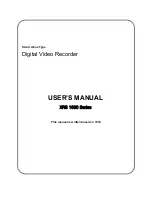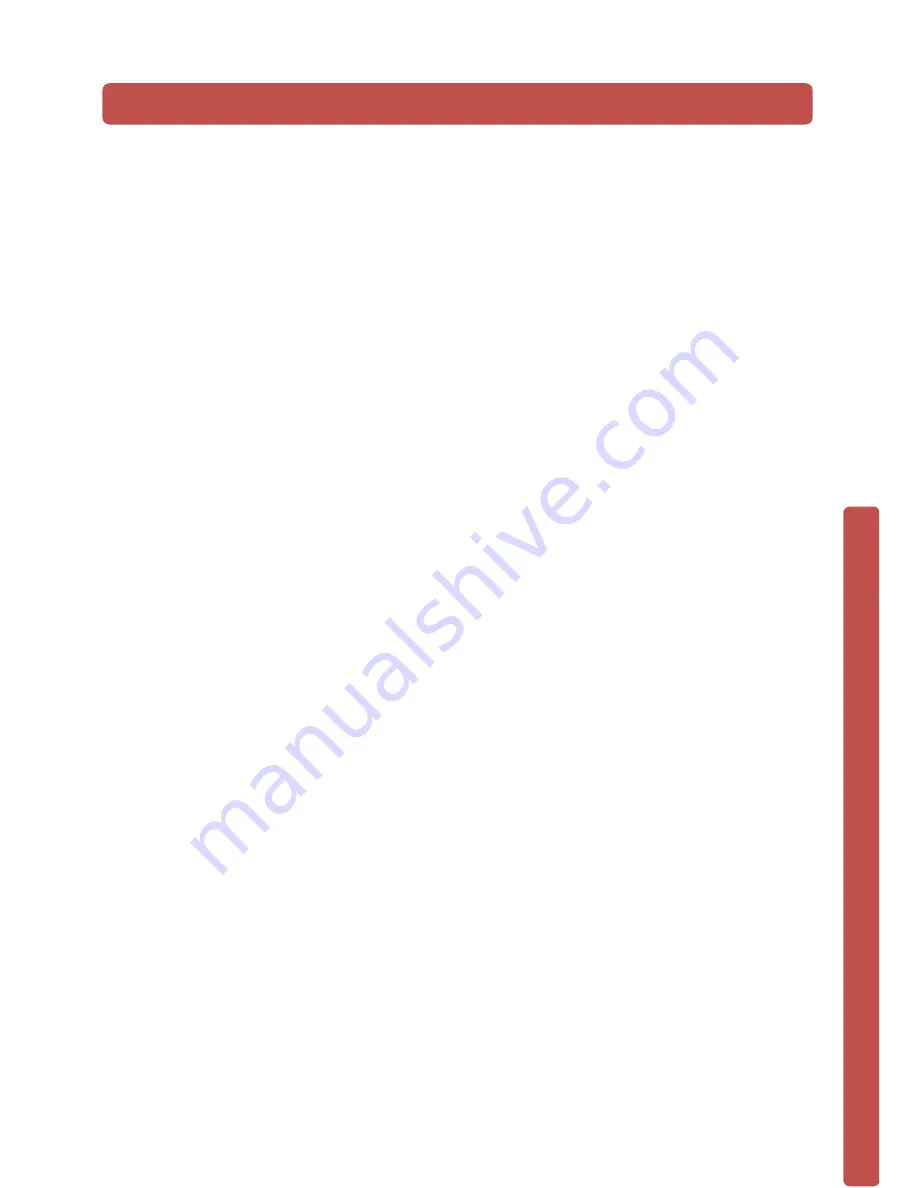
© Copyright Qvis ®. All documentation rights reserved.
1
1
FEATURES AND QUICK SETUP
1.1 Product Overview
This product is designed specifically for the use in the field of IP video surveillance and
adopts H.264 video compression, hard disk recording, TCP/IP transmission and a Linux
based OS in addition to some of the most advanced technology in the information
technology industry. These elements help to produce a more stable, reliable and higher
quality video image. The products support synchronised video, audio recording,
playback, monitoring and the synchronisation of audio and video. The products support
advanced control technology and strong network data transmission capacity.
1.2 Features
Real-time monitoring
Composite video signal interface and support TV, VGA or HDMI output simultaneously.
Compression function
Uses H.264 video compression standard and G.711 audio compression standard and
has high definition, low code rate of the video coding to decrease the amount of data to
save to HDD storage.
Recording function
Supports timing, alarm alerts, motion detection, SATA hard and local hard disks, NVR
data backup and network backup.
Video playback function
You can search videos, within the local network, by using the playback interface. As well
as this it supports multiple videos playback, fast playing, slow playing and frame-by-
frame playback. Video playback can be displayed the exact time of the incident using a
graphical timeline to allow you to search for event footage much more efficiently.
Camera control and alarm
Remotely installed cameras can be controlled and various alarm devices can be
connected to ensure that you know when an event has been detected. The NVR
integrates Dynamic detection, video loss, video block, multiple alarm output and scene
lighting control into its controller options.
Communication Interface
Equiped with USB 2.0 high-speed interface and an ESATA interface to allow for external
video backup devices. There is also an option to store data on a remote server (cloud
storage location) by connected the NVR to a local or wide area network by using the
standard Ethernet interface port (plug and play).