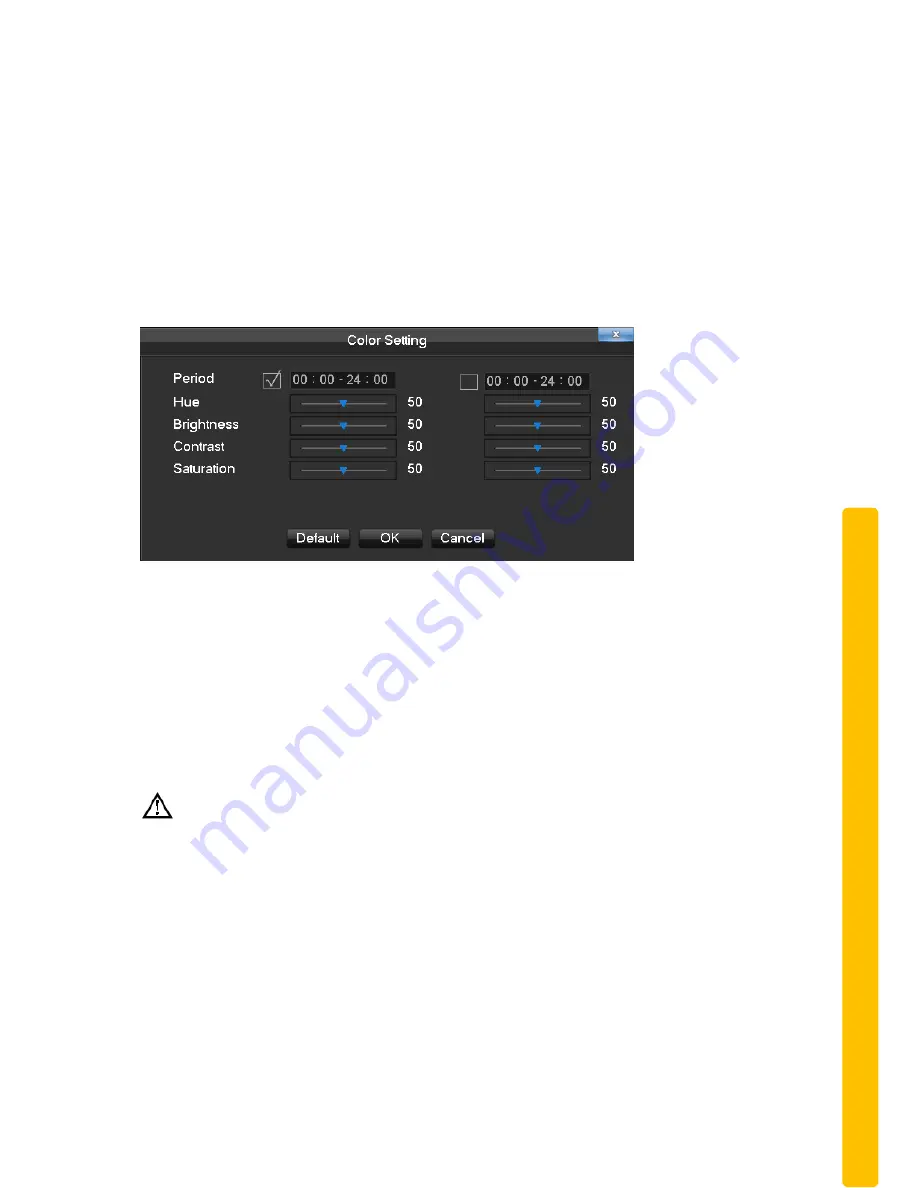
© Copyright Qvis ®. All documentation rights reserved.
16
If you need to set a certain colour level configuration on the channel browsing display
interface for a certain time of day (e.g. one configuration for the daytime and another
configuration for the night time), you can set this up via the ‘Colour Setting’ menu found
on the right-click menu. You can set two time periods for two seperate colour
configurations that suit the lighting environment around where you view the footage
from the cameras on the display monitor.
Image color hue, brightness, contrast, saturation, gain and white-level parameters can
all be adjusted to desired levels. See screen shot of the Colour Setting menu on the
next page.
【
Period
】
:
Two periods can be set according to ambient light during the day and night,
device will automatically switch configuration time. Need to select the Enable box.
【
Hue
】
:
Adjust the image color cast.
【
Brightness
】
:
Visual image brightness (according to the environment), reduces or
increases the brightness of the image to try to make it clearer.
【
Contrast
】
:
Adjusts the black and white colours of the image (the greater the ratio,
the brighter the image).
【
Saturation
】
:
Image color purity. The greater the value the more colourful the
images will become.
NOTE: Different mode different function
2.1.4 Search
To playback recorded footage and search for particular video incident on a particular
date and time right click button on the real time monitoring screen to bring up the
options list Select ‘Search’ from the options and the video enquiry console will appear.






























