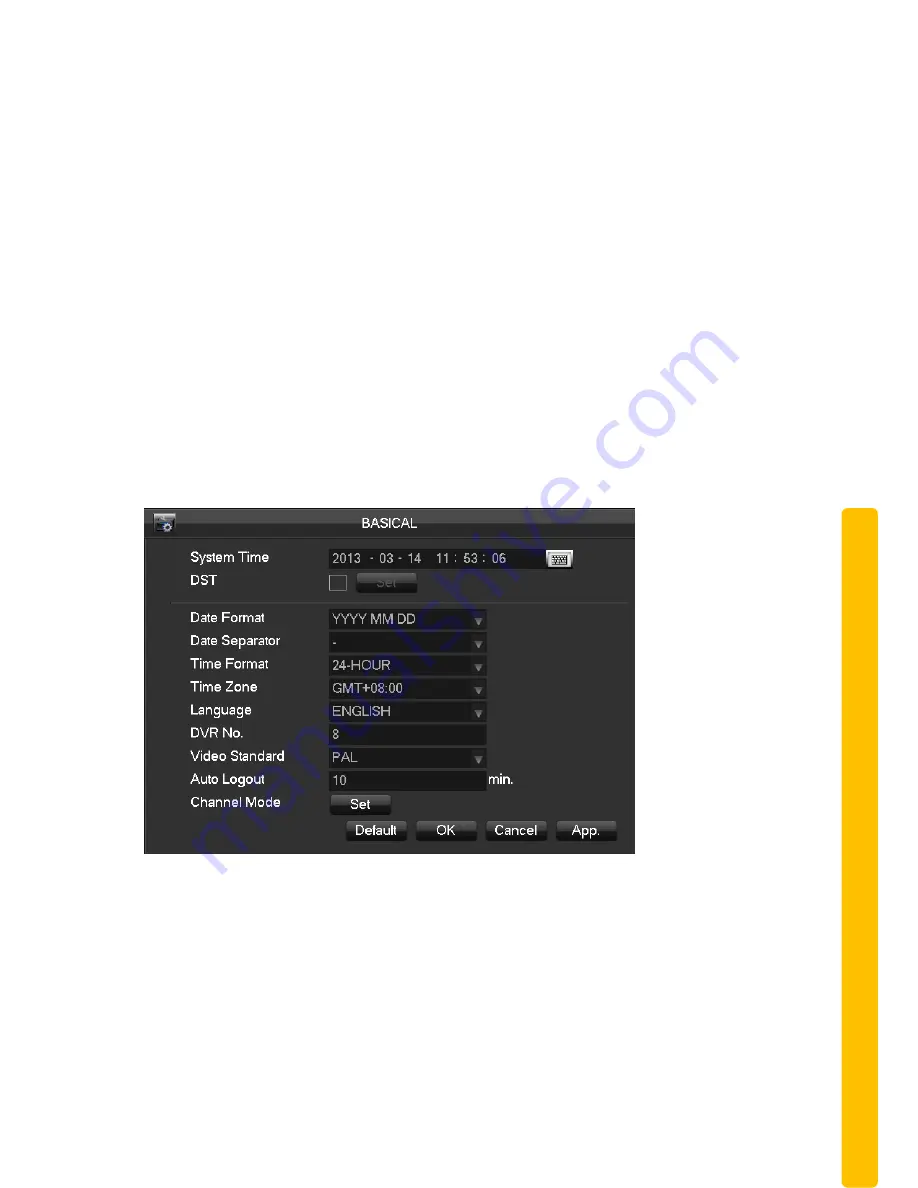
© Copyright Qvis ®. All documentation rights reserved.
38
2.2.6
SYSTEM
This menu section allows you to set the general and basic NVR settings.
The menu section contains 10 sub menu sections:
1.
Base
2.
Display
3.
Storage
4.
Abnormity
5.
Status
6.
Maintain
7.
Account
8.
RS232
2.2.6.1
Base
This menu section sets up the basic settings for the NVR.
【
System Time
】
Set the current time
【
Daylight Saving Time (DST)
】
Click “DST” to enable the function, and enter the
local DST starting and ending time.
【
Date Format
】
Modify the date display format
【
Date Separator
】
Select the separator for date
【
Time Format
】
24 hr or 12 hr display mode
【
Language
】
Select language.
【
NVR No.
】
Number more than one NVR.
【
Video Standard
】
PAL/NTSC.






























