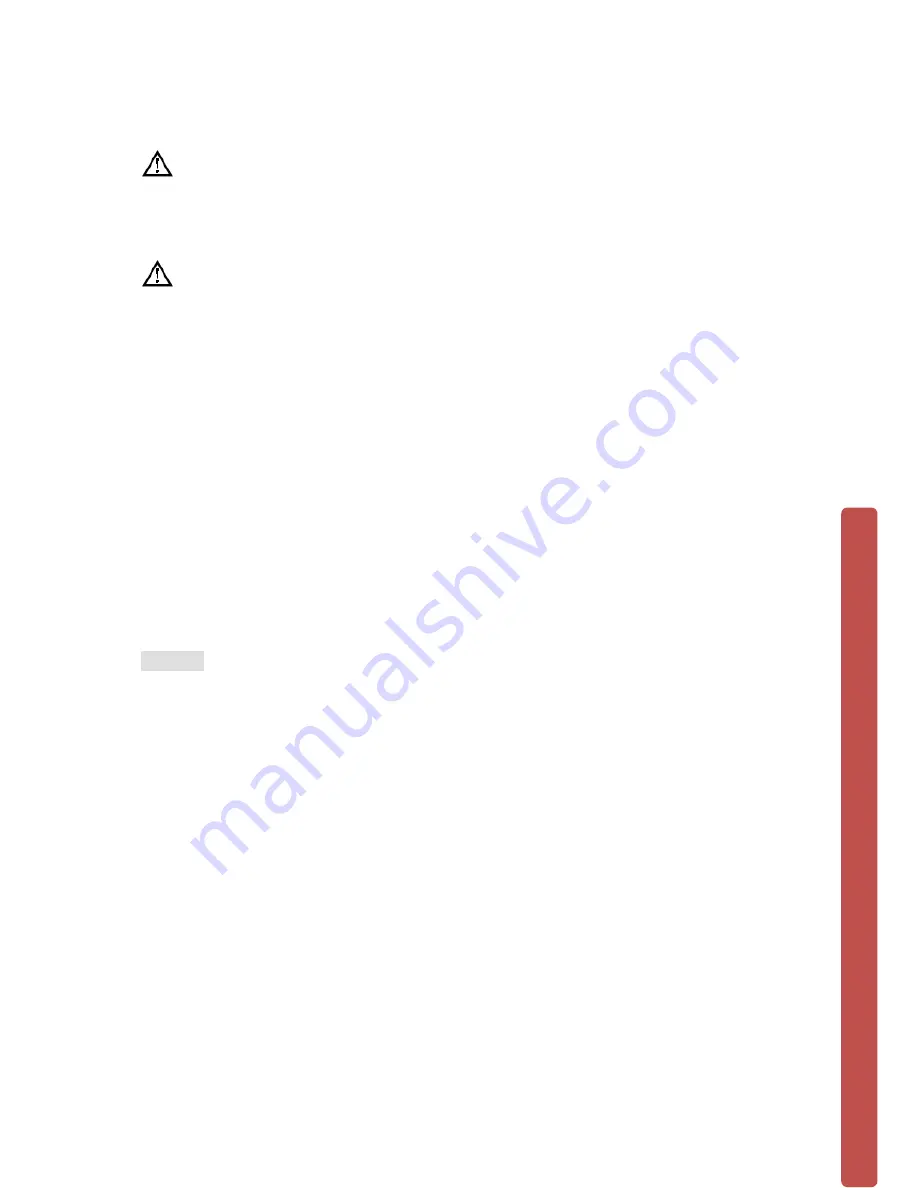
© Copyright Qvis ®. All documentation rights reserved.
6
1.5 Quick Connection Setup
NOTE:
BEFORE INSTALLING ANYTHING WE STRONGLY RECOMMEND
THAT YOU CONNECT YOUR CAMERAS TO YOUR NVR AND TEST YOUR
SYSTEM FIRST.
NOTE:
WE CHECK EVERYTHING TO MAKE SURE IT IS WORKING WHEN IT
LEAVES US BUT OCCASIONALLY THINGS FAIL AND IT IS BETTER TO KNOW
NOW THAN AFTER YOU HAVE FITTED EVERYTHING!
1. Place the NVR on a flat horizontal position and connect your cameras to the
video input on the rear of the NVR.
2. Connect your TV/ display monitor to the video output on the rear of the NVR.
3. Connect the network cable to the RJ45 socket on the rear of the NVR then
connect the other end of the cable to a spare socket on the router.
4. Connect the Mouse to the USB interface found in either the front or rear panels.
5. Connect your NVR a power outlet and switch on the power.
Caution
For an external alarm device or a PTZ, please refer to the relevant instructions.
Connect the power line after all lines connected correctly.


























