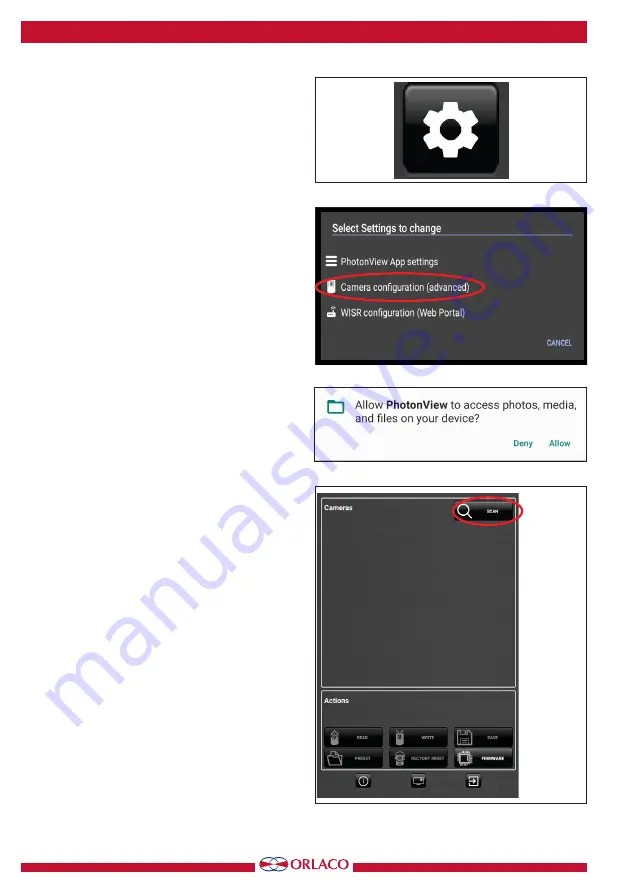
8
User manual
UM0972260 A 07
1.2.2. Manual configuration (EMOS)
Tap the screen for the On-screen menu and tap
the Config icon, see figure 23, for the Settings
selection screen, see figure 24 and tap ‘Camera
configuration’. If the app asks to allow access to
files, see figure 25, answer ALLOW.
The Camera configuration screen opens, see figure
26, tap SCAN to look for cameras.
When a factory original EMOS is connected, the
screen will show, see figure 27, tap on the PRESET
icon to show the camera preset selection menu,
figure 28, and tap on ‘Built-in Camera 1’.
After it has been configured, the screen shows the
new settings, see figure 29.
The connected EMOS cameras must be configured
with specific IP addresses, the camera numbers on
the view screen in a quad configuration, are:
#1 upper-left IP address is 192.168.40.111
#2 upper-right IP address is 192.168.40.121
#3 lower-left IP address is 192.168.40.131
#4 lower-right IP address is 192.168.40.141
Tap the return icon (figure 30) to return to the
main viewing screen.
Answer OK on the question ‘Proceed to Video
streaming?’, see figure 31.
Tap the Camera 1 icon to show camera 1, see figure
32.
Figure 26
Figure 25
Figure 23
Figure 24






















