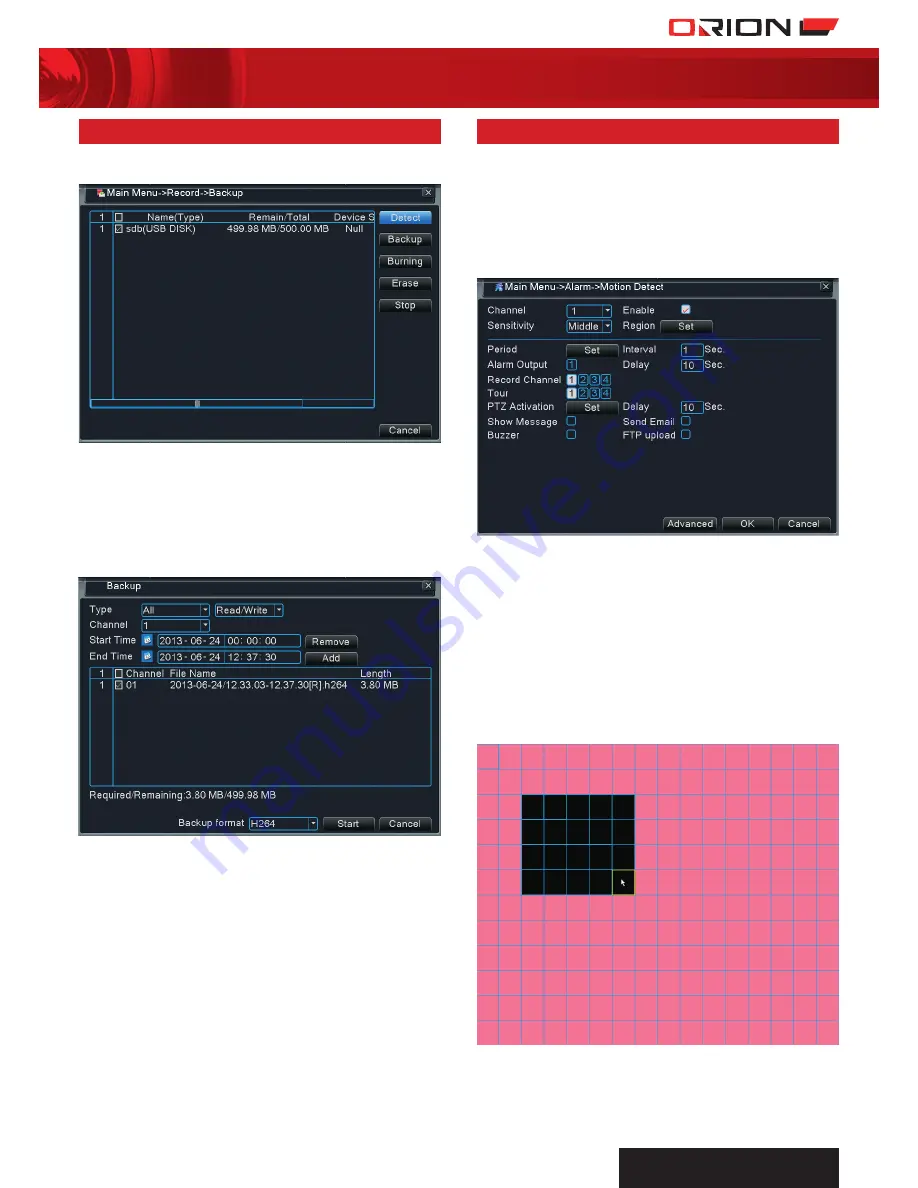
PROFESSIONAL
SuRvEILLANcE SYSTEM
cPIn002659
9
four channel digital video recorder
SC144
11 record > BackuP
Backup enables stored video recordings in DVR hard drive to be
backed up to external flash drive of hard drive.
backing up recorDing Files
a
Plug in external storage device such as external hard drive or
flash drive into DVR USB port.
b
Select
Detect
to search for storage devices connected with
DVR.
c
Choose the drive to backup to and select
Backup
to bring
up the following menu.
d
Select the camera channel, start time, end time and
record type.
e
Select
Add
to search for recordings that matches the search
criteria. Click on
Remove
to clear file information.
f
Check the files to backup.
g
Select
Begin
to start backup operation.
h
During backup, press
Cancel
to exit the backup menu. Other
operations can be carried out while the DVR is backing up.
i
Select
Stop
to stop backing up.
erasing Files on exTernal DriVe
a
Select
Detect
to search for storage devices connected
with DVR.
b
Select file to delete.
c
Select
Erase
to clear selected files.
12 alarm > motion detect
Motion detection is a very powerful function in this DVR that
generates notifications to the user about an event occurring
and trigger the necessary actions to acquire useful video footage.
With this footage, it is easy to distinguish the eventful video
footage from others with no important activity. This can greatly
save time when trying to pin point a desired video footage instead
of filtering through hours of recording manually.
›
channel:
Video channel that is being configured.
This number corresponds to the BNC video input on the rear
panel of the DVR.
›
enable:
Check this box to enable motion detection.
›
sensiTiViTy:
Calibrate the sensitivity of the motion
detection. This refers to the amount of movement in the
video footage that triggers the motion detect alarm.
›
region:
Setting of which region of the video footage that
is sensitive to motion. Pink blocks are sensitive to motion
detect. Black block is the area unaffected by motion detect.
Click or drag the mouse to toggle the region motion detect
on or off.
























