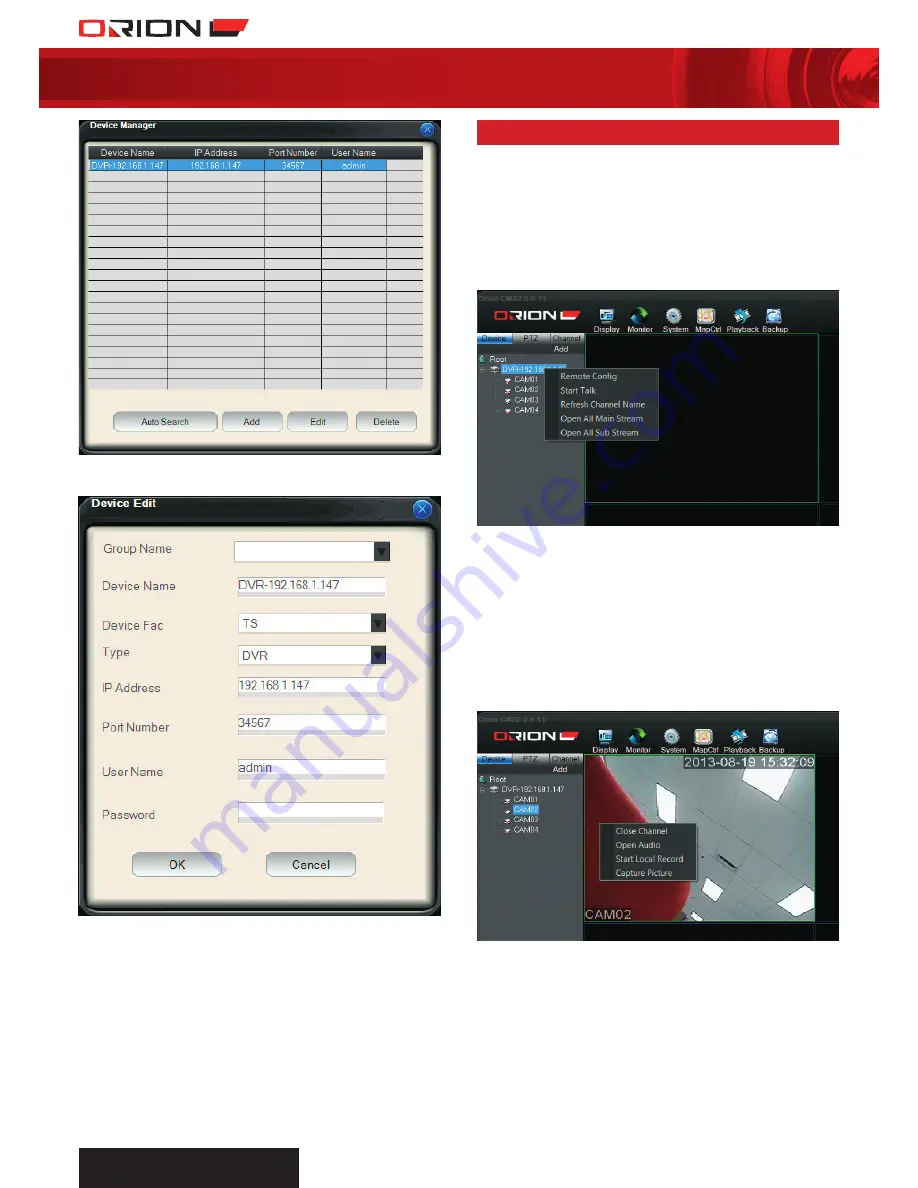
PROFESSIONAL
SuRvEILLANcE SYSTEM
28
four channel digital video recorder
SC144
f
Edit the DVR details such as Device Name, Device Fac, Type,
User Name and Password.
g
Select
OK
to complete form and exit to main interface.
The newly added device will appear on the Device List.
47 cms liVe monitoring
coMMencing liVe MoniToring
a
Select
Device
tab the top left section of main interface.
b
Double click on the DVR on the Device List to connect to DVR.
c
Right click DVR on list to drop down menu.
d
Select
Open All Main Stream
to open all DVR channels on
main monitoring display in high quality stream.
Select
Open All Sub Stream
to open all DVR channels on
main monitoring display in lower quality stream.
Right click DVR name to drop down extended menu.
›
reMoTe conFig:
Configure DVR settings from Orion
CMS. The interface is identical to that of the DVR.
›
sTarT Talk:
Commence sending audio communication
from PC to DVR.
›
reFresh channel naMe:
Refresh DVR channel titles.
›
open all Main sTreaM:
Open all DVR channels on main
monitoring display in high quality stream.
›
open all sub sTreaM:
Open all DVR channels on main
monitoring display in lower quality stream.
Right click channel to drop down extended menu.
›
close channel:
Close channel video.
›
open auDio:
Commence audio listening from DVR
channel. This corresponds to the audio input on the rear
panel of DVR.
›
sTarT local recorD:
Commence recording channel
on PC storage device. The directory is determined in Local
Settings. Refer to
53 CMS System > Local Settings
for details.
›
capTure picTure:
Take snapshot of channel and store on PC
storage device. The directory is determined in Local Settings.
Refer to
53 CMS System > Local Settings
for details.




























