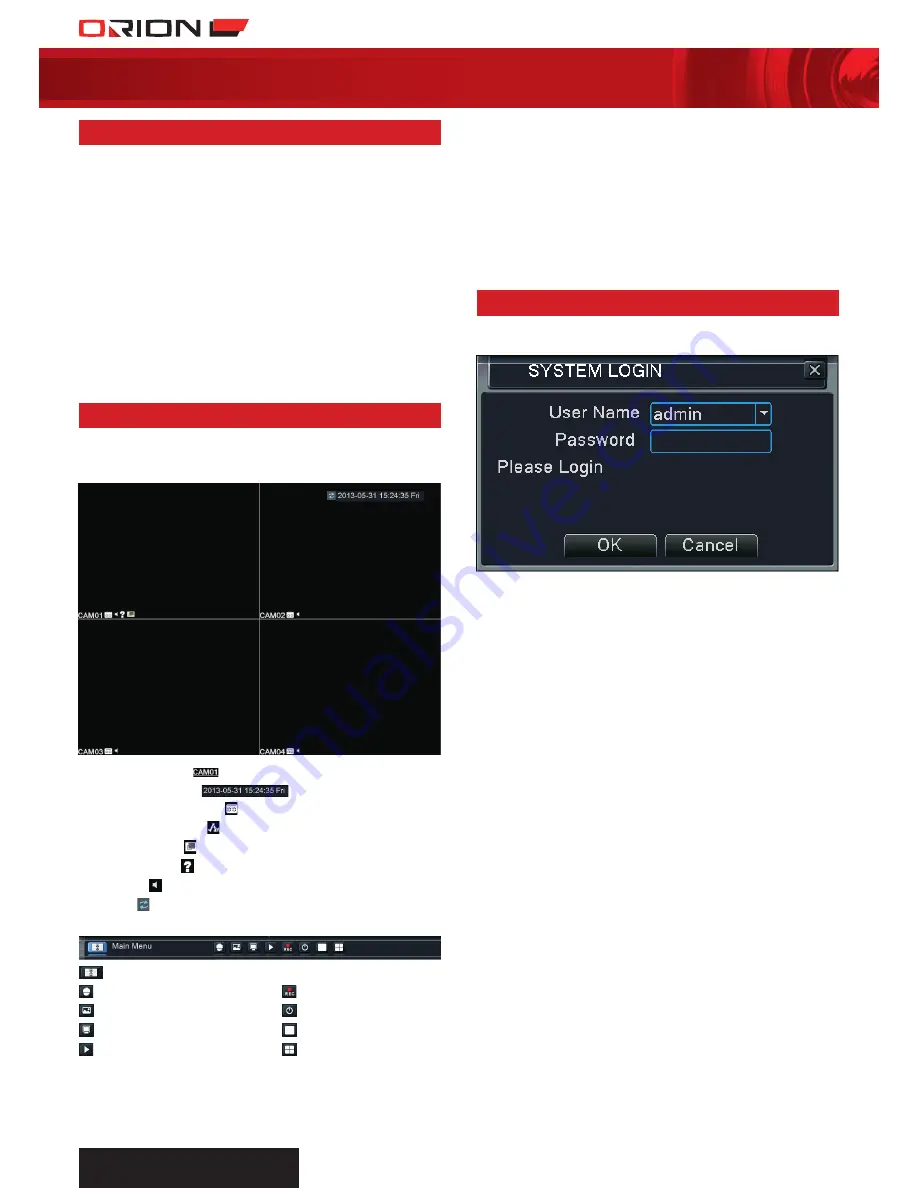
PROFESSIONAL
SuRvEILLANcE SYSTEM
6
four channel digital video recorder
SC144
5 Basic dVr oPeration
›
Turning on The DVr:
Make sure the power supply
is connected securely on the rear panel of the DVR. If the
cameras are set up correctly, the live video feed from the
cameras will appear after start up.
›
user inpuT:
There are three forms of user input
>
Mouse:
The software is designed to be navigated using
a mouse. Left click is to confirm selection and right click is
return to previous menu, display toolbar in live monitoring
screen or display pop down menu in playback screen.
>
reMoTe conTrol:
Button layout and functions are
described in
4 Hardware Layout - Remote Control.
>
FronT panel:
Button layout and functions are
described in
4 Hardware Layout - Front Panel.
›
Turning oFF The DVr:
DVR can be turned off using
menu selection. Enter
Main Menu > Logout > Shutdown.
6 liVe monitoring
›
After system start up, the live video monitoring screen will
be displayed. This allows you to monitor all four cameras
simultaneously in real-time.
a
caMera TiTle:
b
DaTe anD TiMe:
c
recorDing sTaTus:
Indicate channel being recorded.
d
MoTion DeTecT:
Indicate movement detected.
e
ViDeo blinD:
Indicate camera view obscured.
f
ViDeo loss :
Indicate that video feed from camera lost.
g
sounD:
Toggle channel sound output.
h
Tour:
Toggle tour function.
i
Toolbar:
Main Menu
PTZ Control
Record mode
Color Setting
Logout
Output Adjust
Single-view
Playback
Quad-view
›
InTERACTIVE LIVE MOnITORInG
›
Click and drag a box in a particular section of the video
channel for digital zoom.
›
Double click any channel to view it in full screen.
›
Right click anywhere on the screen to bring up toolbar for
extended functionality.
7 logging into dVr
›
System login that requests for Username and Password is
required to access DVR Main Menu.
›
Default full-permission username is “
admin
” and no
password. This user profile will allow access to full
functionality of the DVR. The password is disabled by default.
›
Default partial-permission username is “
guest
” and no
password. This user profile will only allow access to video
monitoring and playback. The password is disabled by default.
›
User profiles can be customised in Advanced settings.
Refer to
30 Advanced > Account
for details.
›
It is highly recommended that a strong password is created
as soon as possible to protect your privacy. Create a complex
but memorable password. It is recommended to use at least
8 characters and random mixture of characters such as upper
case, lower case, punctuation and symbols.
Password protection: If the wrong password is entered
10 times consequtively, the profile will be locked.
To unlock the profile, reboot after half an hour and enter the
correct password.





















