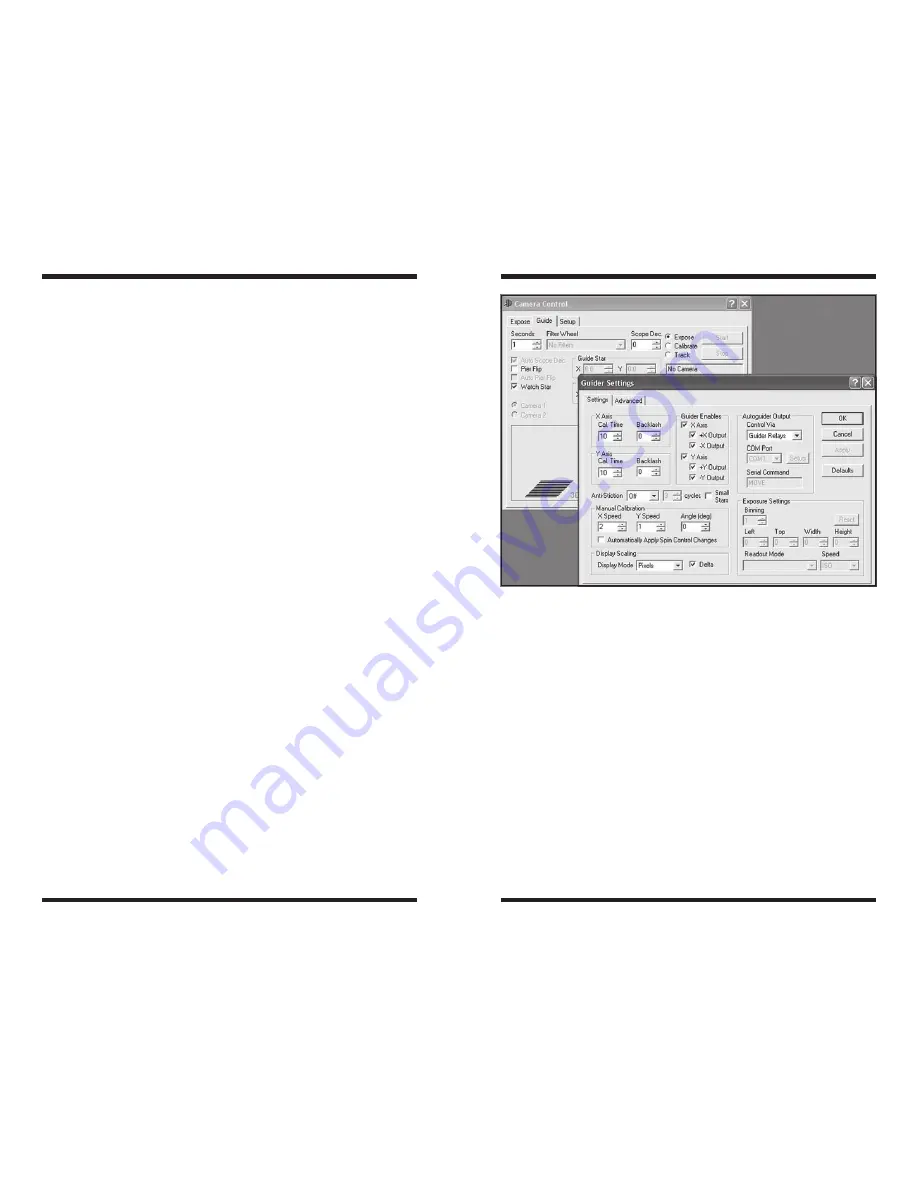
34
35
information from levels 1 to 254 and almost all the brightness information at level
255. Thus a white image results.
If you plan to do all image processing within MaxIm DL Edition (or the optional
full version of MaxIm DL), saving images in the FITS (.fit)
File Format using the
IEEE Float
Size Format is recommended. This ensures that all saved data will
be kept intact. If another
Size Format is utilized, there may be some loss of data,
especially when saving combined images.
6. Multiple Camera Control
for Autoguiding
One very nice feature of the MaxIm DL software is the ability to control two cam-
eras simultaneously. This way, you only need one computer and software program
to image and autoguide at the same time. This feature is also compatible with older
SSDSI cameras.
1. Plug both cameras, one at a time, into the USB ports on your computer.
Install the drivers for each camera as detailed prior in this instruction manual.
2. Open the MaxIm DL software. In the
Camera Control Window’s Setup
tab that appears, select the imager as
Camera 1 and the autoguider as
Camera 2, then click Connect.
3. Click on the
Guide tab, Camera 2 will be assigned here.
6.1. Autoguider Calibration
If you are using a second camera as an autoguider, you must calibrate the system.
The exact orientation of the camera, the focal length of the guide telescope optics,
and the speed of the motor drive all affect the calibration. To perform autoguider
calibration:
1. Switch to the
Guide tab.
2. Set the
X and Y Aggr (aggressiveness) to 8 to start with. Set the Exposure
to 1.0 second. Under
Guide Star, make sure the Watch box is checked.
Note: The
X and YAggr (aggressiveness) controls on the Guide tab allows you
to adjust how vigorously star motions are tracked out in each axis. An aggres-
siveness setting of 10 means that the Parsec attempts to track out 100% of the
motion, whereas a setting of 1 means that the Parsec only tracks out 10% of
the motion. Usually a setting of around 8 or 9 provides the best tracking, since
it reduces overshoot and helps ignore random motions due to atmospheric see-
ing and wind loads. You should experiment to determine the best setting for your
particular telescope.
3. Click the
Settings button (Figure 32).
4. Maxim DL needs to know how fast the telescope moves in right ascension
(R.A.) and declination (Dec.) when the autoguider commands are issued. To
do this, the software will
Calibrate the mount by moving it back and forth on
each axis. The
Calibration Time determines how long it activates the motors
each time. The usual value is 5-10 seconds; start out with a value of 5.
5. Make sure all of the
Guider Enables boxes are checked.
6. For
Autoguider Output, set Control Via. If you are using the Orion
StarShoot AutoGuider for example, choose
Guider Relays.
7. Click
Apply. You can leave this dialog box open, or Close it if you wish.
8. Make sure that the telescope mount is set to move at 1X sidereal or slower.
For some mounts, you must set the guide rate manually. The maximum
usable rate is 1X sidereal. If your mount does not drift quickly, you can set
the speed slower than 1X depending on your imaging configuration.
9. On the
Guide tab, set to Expose, and click the Start button. A single image
will be taken. Ensure that a well-focused bright star (near the actual object
to be imaged) appears in the image. If not, adjust the guide scope and try
again. Make sure the star is roughly centered.
Note: The algorithm can be confused if another star appears in the frame; to mini-
mize this risk, calibrate on an isolated bright star.
10. Now, set to
Calibrate, and click the Start button. A series of five exposures
will be taken; each time the telescope will be moved slightly. If the telescope
Figure 32.
The
Guider Settings configure your autoguider in MaxIm DL.




















