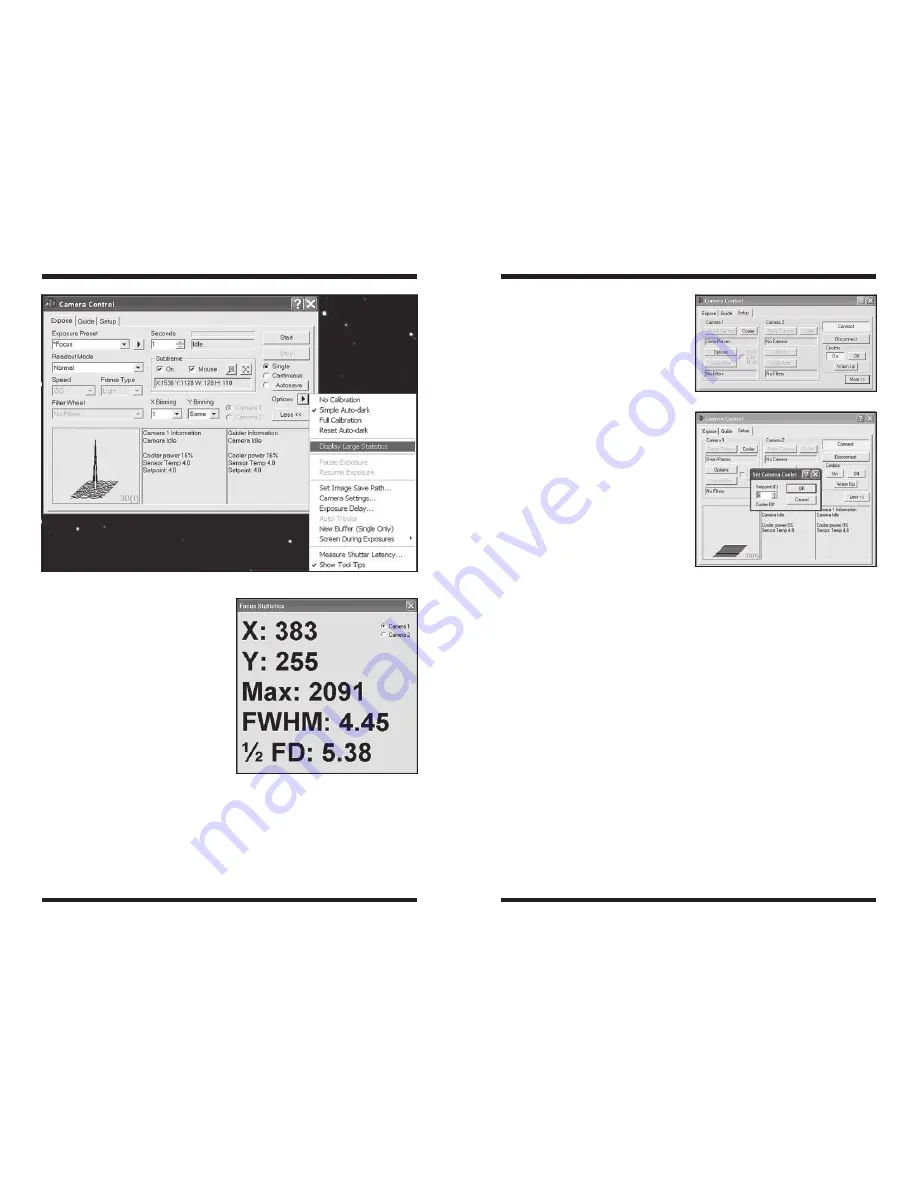
18
19
4. Click
Expose.
5. Carefully watch the
FWHM and
Max Pixel values in the Camera
Control Window. If you are stand-
ing several feet from your laptop
while focusing, check the
Display
Large Statistics option in the
Expose tab (Figures 16.1 and
16.2).
The FWHM (Full-Width Half
Maximum) indicates the diameter
of the star. The
Max Val is the
brightness value for the bright-
est pixel in the star. The smaller
the
FWHM, and the larger the
Max Pixel, the closer you are to
focused.
6. Adjust the focus as needed to get
the smallest
FWHM and largest
Max Pixel possible. The Max Pixel
should stay well below 50000, as this approaches saturation. If the
Max
Pixel approaches 40000-50000, reduce the exposure time or try selecting
a fainter star. Paying attention to
these values will help you get a
very accurate focus, far better than
simply looking at the star image on
your screen.
7. Click
Stop once you reach the
best focus and click
Reset in
the
Subframe section at the
bottom of the
Camera Control
window. Before proceeding to take
images, switch back to the desired
Exposure Preset.
Note: Due to atmospheric seeing condi-
tions, you may notice significant fluctu-
ation in the
FWHM and Max Pixel val-
ues while focusing. You typically have
to take multiple exposures each time
you adjust the focuser to determine the
quality of your focus.
Caution: Once you have achieved
focus, be sure to click the
Reset but-
ton in the
Subframe box, otherwise the
camera will crop all your images into a
small square!
4.2. Setting the Cooler
The Parsec can cool the CCD to more than 35°C below the ambient tempera-
ture. But remember that the ambient temperature changes and you want to have
enough cooling capacity to take dark frames at the same temperature later.
To set the cooler:
1. Connect the Parsec camera with MaxIm DL in the
Camera Control
Window’s
Setup tab.
2. In the
Camera Control Window’s Setup tab, click On under the Coolers
box (Figure 17.1).
3. Click
Cooler under the Camera 1 box and enter the Setpoint(C) you wish
to cool the CCD to (Figure 17.2). Keep in mind the cooling range of the
camera which is MAX 30-40°C below ambient depending on fan speed. The
Setpoint(C) is the absolute temperature, so this will be the actual target
temperature of the CCD camera. If you set the temperature to -10°C, the
CCD chip will literally cool to 10 degrees below zero Celsius.
4. Click
More/Less on the bottom right of the Camera Control Window to
monitor the cooling status. After a couple of minutes the
Cooler Power
Figure 16.2.
The
Focus Statistics offer
a convenient way to easily monitor your
focusing while standing at the telescope
several feel away from your laptop.
Figure 16.1.
Select
Display Large Statistics in the Expose tab.
Figure 17.1.
Turn the
Coolers on.
Figure 17.2.
Establish a
Setpoint(C)
you wish to set the CCD temperature to.























