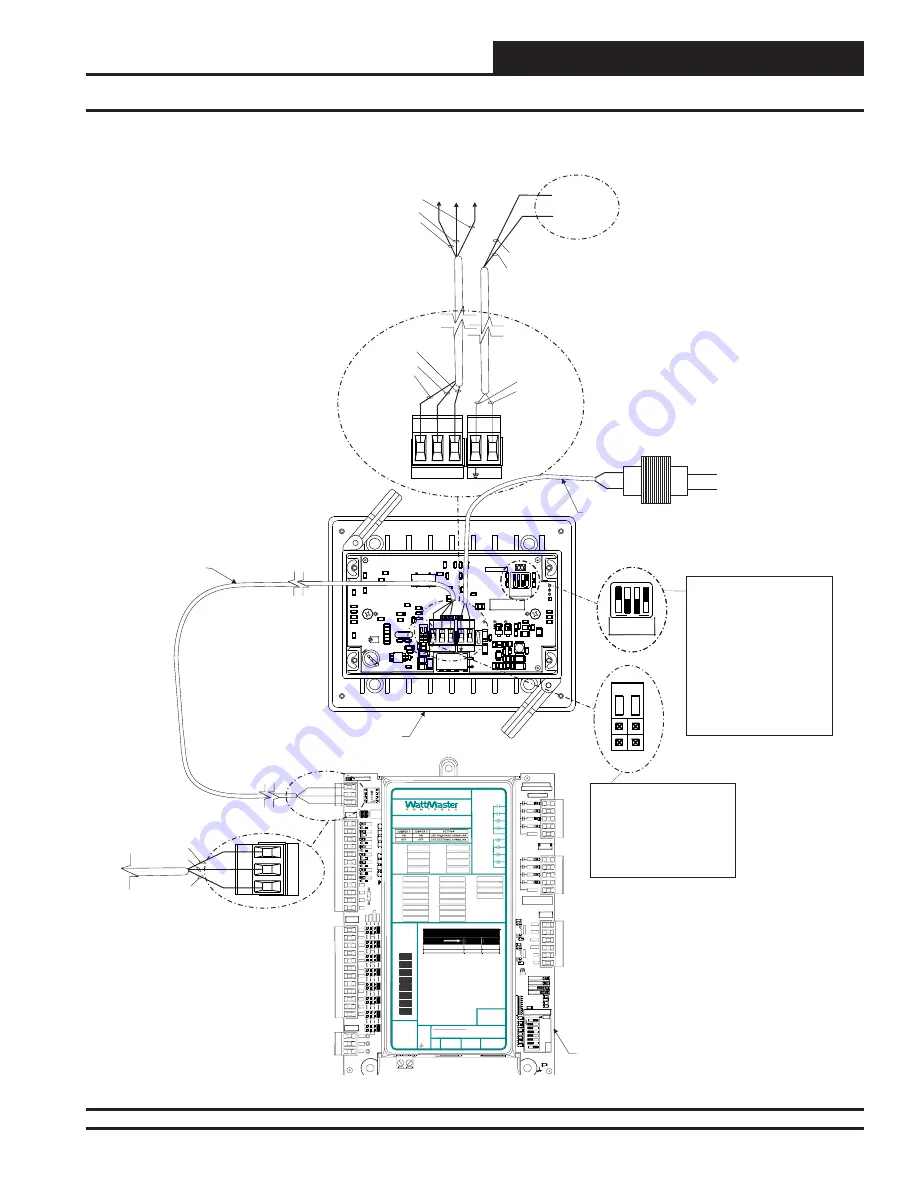
SMTS II for GPC-XP Technical Guide
COMPONENTS & WIRING
7
SMTS II to GPC-XP Controller Wiring
Figure 5: System Manager TS II to GPC-XP Controller Wiring
.1
u
F
YS102178 R4
WQVGA Graphical Interface
WattMaster Controls, Inc
C24
R9
R7
R6
R5
R2
R1
C51
C39
C20
C19
C15
C14
C13
C12
C11
C10
C9
C7
C1
X3
8.00
Mhz
OFF
1002
1002
1002
1002
1002
1002
1002
1002
1002
1002
1002
1002
1002
1002
1002
1002
1002
1002
1002
1002
1002
1002
1002
1002
1002
1002
1002
1002
1002
1002
1002
1002
1002
1002
1002
.1uF
.1uF
.1uF
.1uF
.1uF
.1uF
.1uF
.1uF
.1uF
.1uF
.1uF
.1
u
F
.1
u
F
.1
u
F
.1
u
F
.1
u
F
.1
u
F
.1
u
F
.1
u
F
.1
u
F
.1
u
F
.1
u
F
.1uF
.1uF
.1
u
F
.1
u
F
.1
u
F
.1
u
F
1002
.1uF
1002
1002
.1uF
.1uF
.1uF
.1uF
LTC3824
1002
1002
1002
1002
1002
1002
66.000Mhz
MADE IN USA
330uF 50V
330uF
1002
SERIAL #
OP
T
4
OP
T
3
OP
T
2
OP
T
1
TERM
RTC
YS102178 R4
WQVGA Graphical Interface
WattMaster Controls, Inc
CAL
5V
3.3V
2.5V
J3
R34
R
16
R13
R8
R39
X2
R26
R17
R14
C24
U13
R49
R48
R47
R46
R45
R44
R43
R40
R37
R35
R32
R31
R29
R27
R24
R22
R12
R11
R10
R9
R7
R6
R5
R2
R1
L5
L4
D12
D11
D1
C51
C50
C45
C41
C39
C36
C20
C19
C18
C17
C16
C15
C14
C13
C12
C11
C10
C9
C8
C7
C6
C5
C4
C1
J1
R41
C23
C25
C26
R42
X3
R20
C27
C34
C40
U10
U11
C28
C29
R18
C35
D2
L1
R25
C31
R19
U9
R28
C32
R
30
R33
C30
R15
Q2
R21
R23
SW1
C2
C3
V1
R36
1002
R
R
S
S
T
T
T
S
R
+
+
1002
R
T
5V
GND
GPC-XP Controller -
Front View
BLACK (R)
BLACK (R)
BLACK (R)
RED (24 VAC)
RED (24 VAC)
To (24 VAC)
Trans
T
o
R
T
erminal On
GPC-XP
T
o
S
T
erminal On
GPC-XP
T
o
T
T
erminal On
GPC-XP
To (24 VAC)
Transformer -
BROWN (GND)
Line Voltage
24 VAC Transformer
5 VA Minimum
BROWN (GND)
WHITE (T)
WHITE (T)
WHITE (T)
BARE (S)
BARE (S)
BARE (S)
Run 2 Conductor Twisted
Pair W/Shield Cable.
WattMaster WR-LL-WG-18
Cable Or Equivalent From
System Manager TS To
VCB-X Controller
Run 2 Conductor 20 Ga. Minimum
Cable From System Manager TS
Terminals To 24 VAC Transformer.
System Manager TS - Back View
TERM
NOTE: For Stand-Alone
Installations (No CommLink
or MiniLink), Both TERM
Jumpers Must Be ON.
For All Applications With
CommLink(s) Or MiniLink(s),
Both Jumpers Must Be OFF.
OFF
OP
T
4
OP
T
3
OP
T
2
OP
T
1
SW1
NOTE: Dip Switch OPT1
Should Be Set To ON When
GPC-XP Is Set To High Speed.
OPT2 & OPT3
. As Of April 2014,
OPT4 Should Be Set To ON
By Default. Previous Versions
Should Be Set To OFF. If You
See Your Screen Is Not
Centered Correctly, Switch
OPT4 To The Opposite
Position.
Should Be
Set To OFF
CO
M
F
R
O
M
G
ND
CUT
TO
IS
O
L
A
T
E
WATTMASTER CONTROLS
YS102432 REV 3
LOOP COMM
GND
+24V
+5V
OUTPUTS
ADDRESS
ADD
1
2
4
8
16
32
POWER
EBUS
STATUS2
STATUS1
OUTPUTS
ANALOG
SERIAL #
OUTPUTS
RELAY
SH
R+
T-
BIN8
BIN7
BIN6
BIN5
BIN4
BIN3
BIN2
BIN1
BINARY
INPUTS
INPUTS
ANALOG
0-5
v
0-10
v
4-
2
0
m
A
AO
UT
1
-2
C14
R109
TB8
U19
U17
TB7
TB6
TB4
TB3
TB2
TB1
SW1
R97
R74
R6
1
R59
R5
5
R51
R47
R4
3
R4
1
R3
8
R21
R16
R14
D13
D12
D10
D9
D8
D7
D6
C46
C36
C21
RLY1
RLY2
RLY3
RLY4
COMMON
MADE IN USA
RLY1
RLY2
RLY3
RLY4
COMMON
AOUT1
AOUT2
AOUT3
AOUT4
GND
GND
1002
1002
.1uF
.1uF
AO
UT
3
-4
GND
1002
1002
1002
1002
1002
1002
1002
1002
1002
1002
1002
1002
.1uF
.01uF
LO
O
P
BAU
D
1
2
AI7
AI8
AI6
AI5
AI4
AI1
AI2
AI3
GND
GND
GND
GND
AI8
AI7
AI6
AI5
AI4
AI3
AI2
AI1
TH
E
R
M
VDC
300
300
300
300
300
300
300
300
COM
COM
COM
COM
D11
CONNEC
ON BOA
COMMLI
RELAY CONTACT
RATING IS 1 AMP
MAX @ 24 VAC
RS-485 COMMUNICATION LOOP. WIRE
“R” TO “R”, “T” TO “T” “SHLD” TO “SHLD”
RELAY 2
RELAY 6
RELAY 1
RELAY 5
RLY 1 =
VDC
OUTPUTS
AI1 =
+ 24 VDC
+ 5 VDC
GND
BI1 =
AO1 =
AI2 =
BI2 =
AO2 =
AI3 =
BI3 =
AO3 =
AI4 =
BI4 =
AO4 =
AI5 =
BI5 =
AI6 =
BI6 =
AI7 =
BI7 =
AI8 =
BI8 =
RLY 2 =
RLY 5 =
RLY 3 =
RLY 6 =
RLY 4 =
RLY 7 =
RLY 8 =
RELAY 3
RELAY 7
RELAY 4
RELAY 8
COMMON
COMMON
USB
PORT
E-BUS
PORT
NOTES:
1.) ANALOG INPUT JUMPER SETTINGS MUST BE
SET FOR YOUR SPECIFIC INPUT DEVICE
REQUIREMENT.
2.) IT IS RECOMMENDED THAT YOU WRITE THE
DESCRIPTION OF THE INPUT, AND/OR
OUTPUTS YOU ARE CONNECTING TO THE
CONTROLLER IN THE BOXES PROVIDED ABOVE
USING A PERMANENT MARKER (SHARPIE) FOR
FUTURE REFERENCE.
®
24 VAC POWER ONLY
WARNING!
POLARITY MUST BE OBSERVED
OR THE CONTROLLER WILL BE DAMAGED
www.wattmaster.com
AI1
AI2
AI3
AI4
AI5
AI6
AI7
AI8
THE
R
M
4-20
mA
0-
10
V
0-
5V
ANALOG
INPUT
JUMPERS
LED BLINK CODES
LED NAME
STATUS1
STATUS2
NORMAL OPERATION
0
1
SCHEDULE OVERRIDE
0
2
OE338-23-GPC-XP
GPC-XP CONTROLLER
WattMaster Label
#LB102095
Rev.: 1C
+2
4
VA
C
GND






















