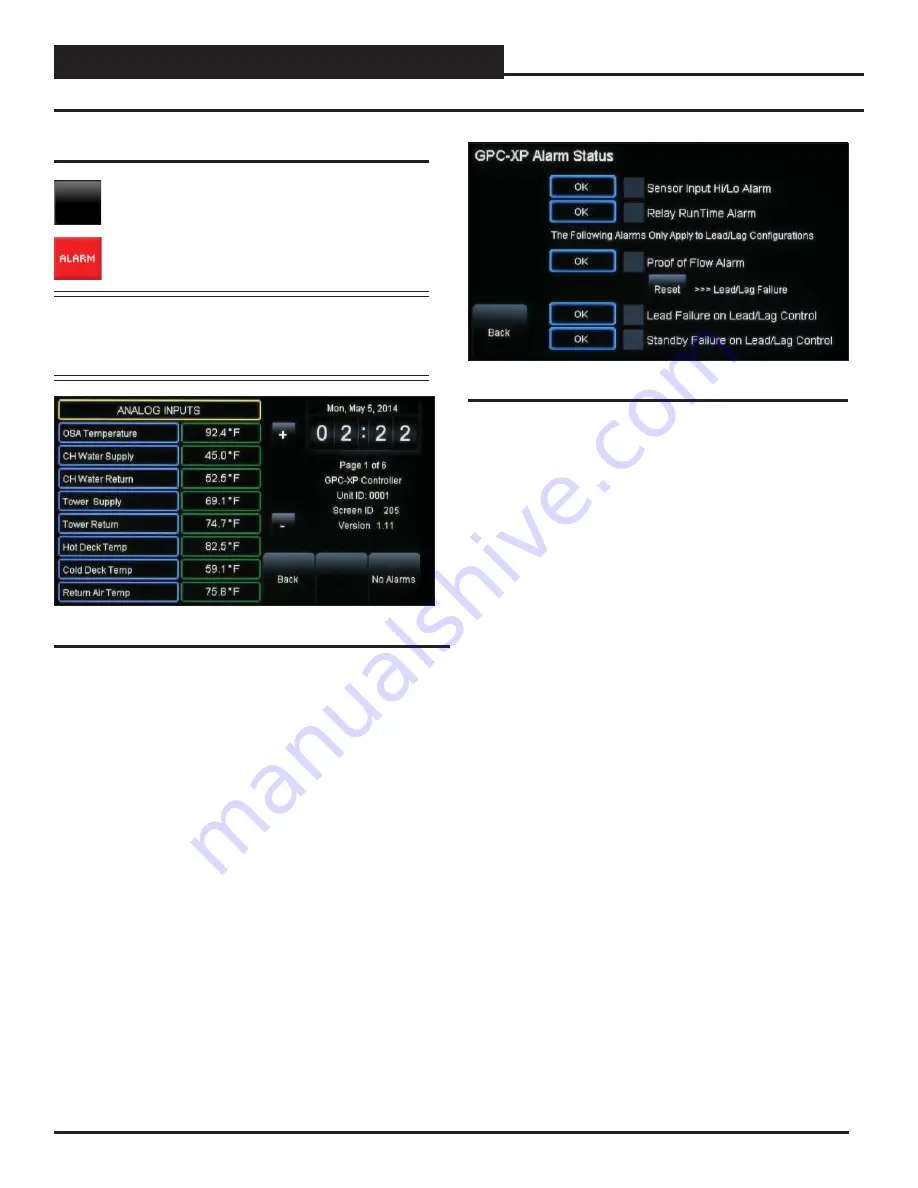
Zone
Zone
VCM-X Co
VCM-X Co
ALARMS
SMTS II for GPC-XP Technical Guide
18
In addition to simply viewing alarms, the
Alarm Status Screen
can
also be used for enabling and disabling alarms that will be emailed
or texted. The emailing and texting feature will only work if Prism
2 is running and has emailing capability.
The alarms must fi rst be confi gured using Prism 2 software. Once
the alarm settings have been established in Prism 2, the settings you
choose in the
Alarm Status Screen
will be stored in the controller so
that you will not have to reconfi gure the alarms for that controller
in Prism 2. Once confi guration is complete, Prism 2 does not have
to be running in order to view alarms on the
Alarm Status Screen
in
the System Manager TS II
. However, as mentioned previously, Prism
2 does have to be running for emailing or texting alarms to occur.
To enable an alarm, simply
touch
the gray square next to each alarm.
A white box designates that the alarm is enabled. To disable the alarm,
simply
touch
the square again. A gray box designates that the alarm
category is disabled.
When an alarm is enabled and there is no alarm condition, the word
OK appears in a box next to the type of alarm. When an alarm occurs,
this box will turn red and will read ALARM.
Figure 35: GPC-XP Controller Alarm Status Screen
Viewing/Enabling/Disabling Alarms
To view or confi gure alarms,
touch
the
<No Alarms>
or
<ALARM>
button on any of the
Status Screens
. See
Figure 34
. The
GPC-XP
Alarm Status Screen
will display.
See
Figure 35
.
NOTE:
The
< ALARM>
button only appears red on the
screen if the unit has an active alarm condition.
Only a Level 3 user has the option to enable or
disable each type of alarm.
Viewing and Enabling/Disabling Alarms
Figure 34: GPC-XP Status Screen 1
No Alarms





















