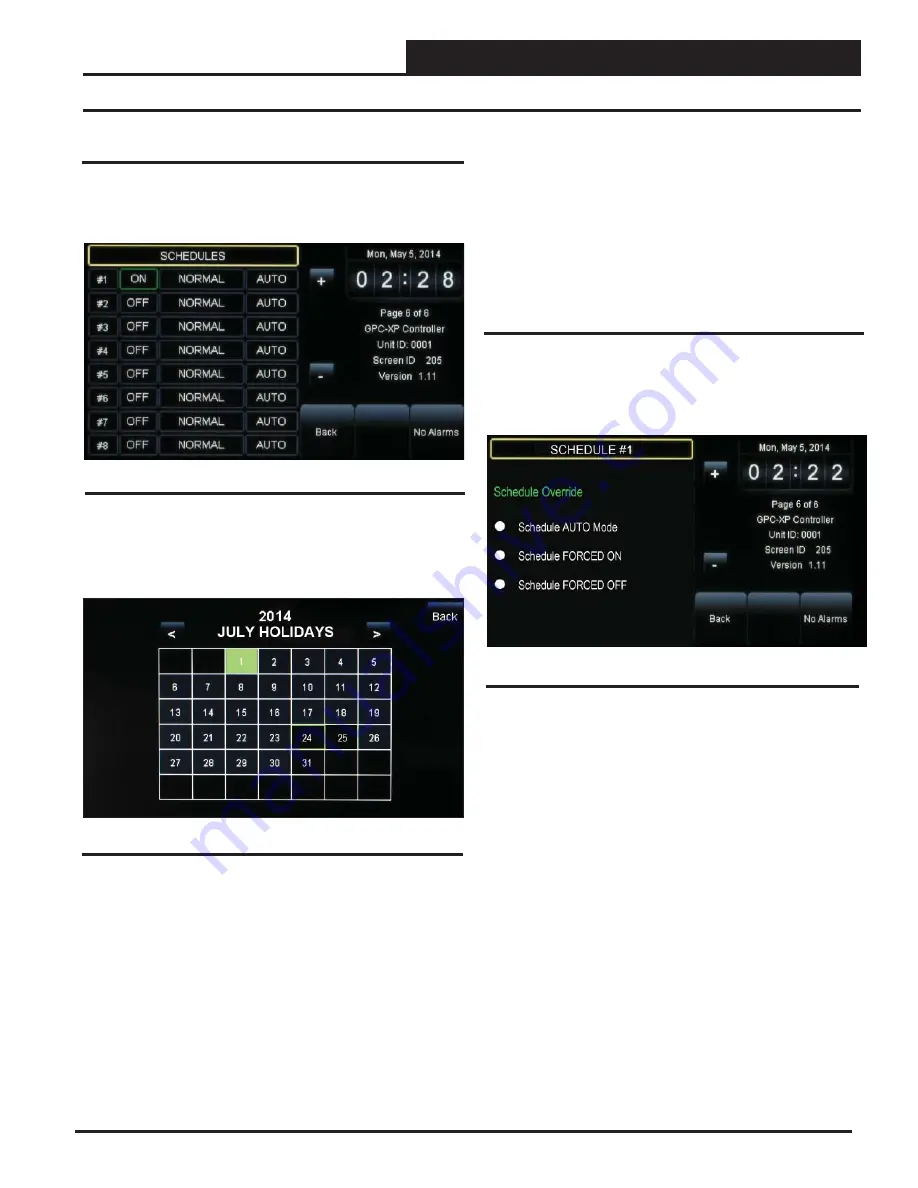
HOLIDAYS & SCHEDULE OVERRIDE
SMTS II for GPC-XP Technical Guide
17
Schedule Override
Level 1, 2, and 3 users can override schedules. To override a schedule,
while at
Status Screen #6
(
Figure 31
),
touch
the
<AUTO>
,
<ON>
, or
<OFF>
button next to the
<NORMAL>
button. The
Schedule Over-
ride Screen
will appear (
Figure 33
below):
Touch
the radio button to select the schedule option. Default is
Schedule AUTO Mode. This selection will remain in effect unless
it is changed again on this screen. Schedule overrides do not auto-
matically time out after a certain period of time.
Schedule AUTO Mode
—Select this to restore normal
schedule
operation.
Schedule FORCED ON
—Select this to Force the unit into
continuous Occupied Mode operation.
Schedule FORCED OFF
—Select this to Force the unit
into continuous Unoccupied Mode operation.
Viewing and Setting Holidays
You can set holidays from
Status Screen #6
. See
Figure 31
below.
You can set up to 8 different holiday schedules. You must be a Level
2 user in order to set holidays.
To view and set holidays,
touch
the
< NORMAL>
button for the desired
Schedule #. The
Holidays Schedule Screen
will appear, starting with
the current month and year. See
Figure 32
.
Figure 32: Holidays Schedule Screen
Figure 31: Status Screen #6 - Schedules
The holidays in the screen will initially not be set. You can only set
holidays for the current year. Simply
touch
the day(s) of the month
to select holidays.
Touch
the
<
<
>
button
to go back one month and
the
<
>
>
button to go forward one month.
There are 14 holiday periods available for each year. These holiday
periods can be a single day or they can span days, weeks, or even
months.
For example, if you want to schedule a summer break, you need only
schedule one holiday period to defi ne a two or three month break
from operating in the occupied mode.
Viewing and Setting Holidays & Schedule Override
Figure 33: Schedule Override Screen
Every defi ned holiday uses the Holiday operating schedule pro-
grammed in the controller’s
Schedules Screen
.
Holidays can only be programmed for the current year. You cannot program
holidays before the next year occurs. Holidays do not automatically
adjust for the new year, so you will need to access this screen after
the new year and make necessary adjustments to the days that fl oat,
such as Memorial Day.






















