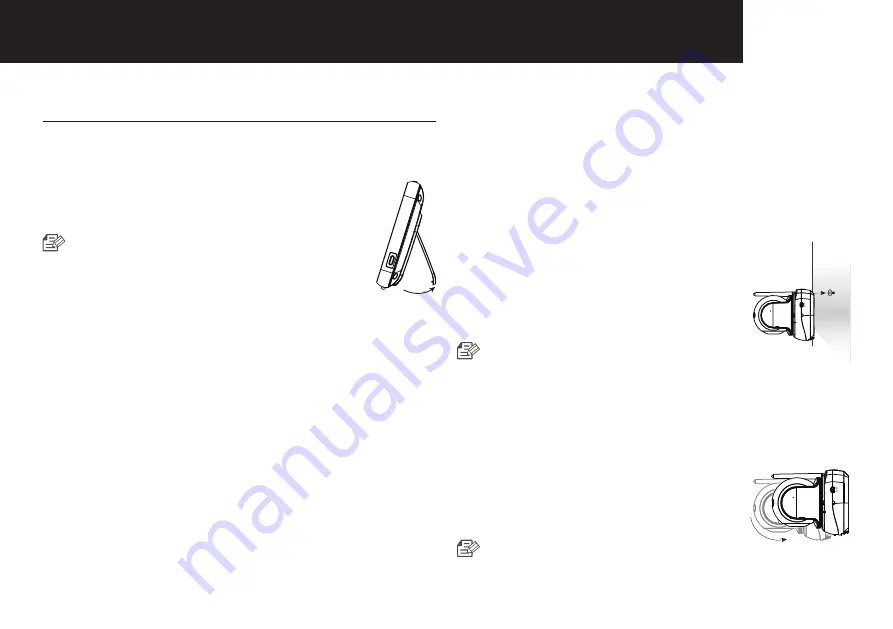
11
OVErVIEW
7 How to Install
CAUTION: keep out of reach of children.
Parent Unit
1. Place the parent unit in a place that will have
clear reception with your camera(s).
2. Extend the stand.
■
Do not use excessive force when
extending stand.
DC IN 5V
Camera Unit
Before you install the camera, carefully plan where and
how it will be positioned, and where you will route the cable
that connects the camera to the power adaptor.
Before starting permanent installation, verify its performance
by observing the image on the parent unit when camera
is positioned in the same location/position where it will be
permanently installed and the parent unit is placed in the
location where it will be used most of the time.
Installation Warnings
Aim the camera(s) to best optimize the viewing area: Select
a location for the camera that provides a clear view of the
area you want to monitor, which is free from dust, and is
not in line-of-sight to a strong light source or direct sunlight.
Avoid installing the camera where there are thick walls or
obstructions between the camera and the parent unit.
STRANGULATION HAZARD - Keep cord out of child's
reach. NEVER place camera or cords within 1 meter of cot
or playpen. Never use extension cords with AC Adaptors.
Only use the AC Adaptors provided.
1. Carefully unpack the camera.
If you are installing additional, please see the pairing
camera section of this manual for details on installation.
2. Wall mounting the camera.
Mark the position of the screw hole
on the wall, and drill hole and insert 1
screw, then firmly attach the camera to
the wall by placing the stand over the
installed screw and pushing the base
downwards.
■
To install on a concrete wall, drill
a hole and use plastic anchor to fix.
■
Use the drilling template to drill holes on the wall
for camera installation. (Page 18)
■
The camera can also be placed on a flat surface,
such as a table or shelf with no mounting hardware
required.
3. Adjust the viewing angle of the camera.
Use the pan and tilt controls on the
parent unit to adjust the viewing angle
of the camera.
■
Adjusting the camera with excessive
force may damage the unit.
Summary of Contents for Secure875
Page 19: ......







































