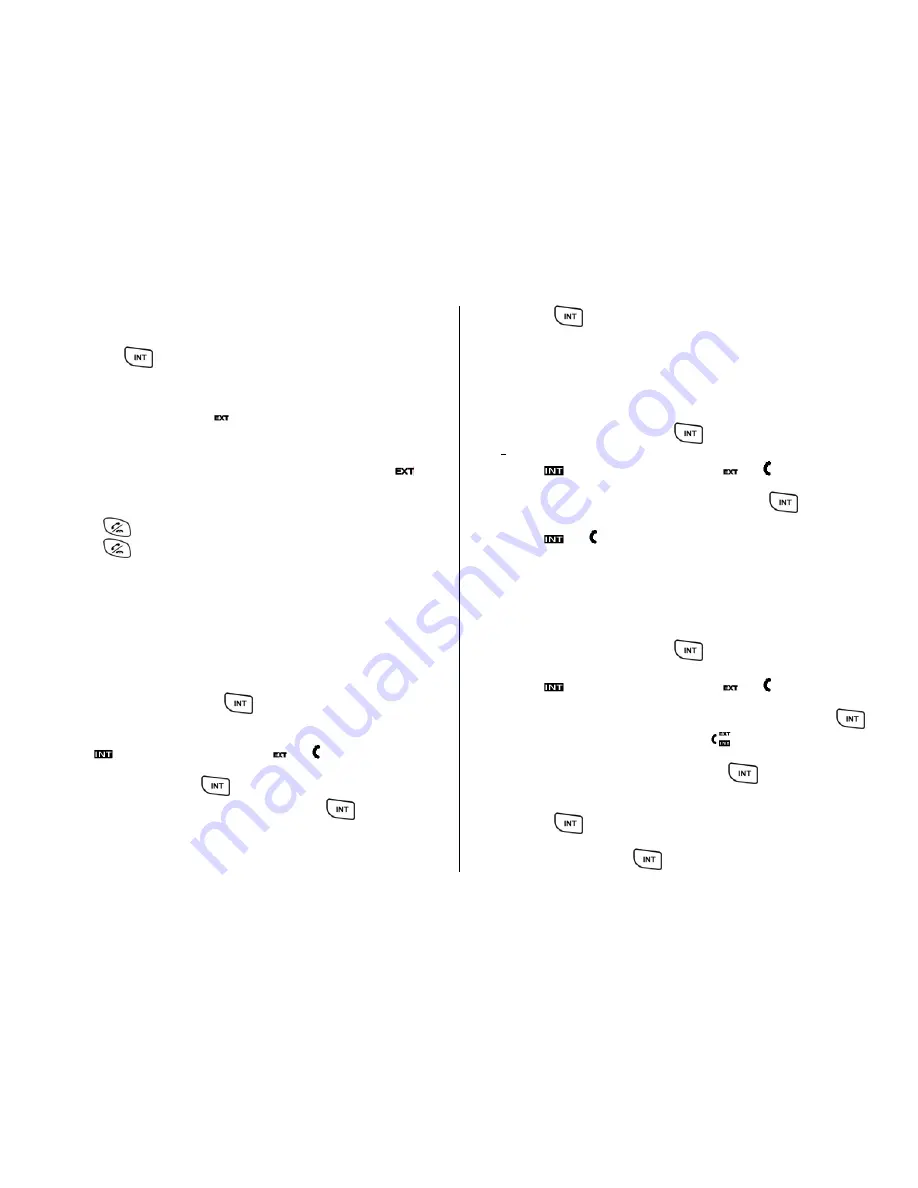
38 of 42
Using Pre-Dialling
dset you wish to call.
•
Enter the number of the han
•
Press
.
•
The call will be connected.
call comes through, you
Note: During an internal call, if an external
will hear short beeps.
icon on handset will blink.
Receiving external call during Internal Call
f an external call comes in while the handset is on internal call, the
I
icon will be blinking and a series of short beeps can be heard from the
ed on the screen.
Press
earpiece. The CID of the caller will be display
•
to hang up the internal call.
•
Press
again to answer the external call.
ternal call and the other handset. While the
external call is on hold, a tone will be emitted to the external party to
Inquiry Call
While talking on the external line, the handset can put the external call
on hold and make an inquiry call to another handset. The handset can
hen toggle between the ex
t
indicate that the call is on hold.
During an external call, press
•
.
•
The external call will be put on hold and interna diallin
l
be heard from the earpiece or speaker.
g tone can
•
The icon is displayed
dition to
in ad
and icons.
If there is no reply, press
•
Press the number of the handset you wish to call.
•
again to reconnect to the external
call and the other handset will stop ringing. Press
again to
make another call to other handset number.
•
When
er handset answers the call, the two handsets ca
•
Press
to toggle between the internal and external calls.
fer
You ca
er h dsets registered to the same
Call Trans
n transfer phone calls to oth
an
base unit.
•
During an external call, press
.
•
The external call will be put on hold.
•
The icon is displayed in addition to
and icons.
Press the number of the handset you wish to call.
•
When the other handset answers the call, press
•
on the
nsfer the call.
handset or place the handset on the cradle will tra
The
and icons will be turned off.
Conference Call
Confe
etwe n external call, and two
hand
rence call can be activated b
e
sets.
•
During an external call, press
.
•
The external call will be put on hold.
•
The icon is displayed in addition to
and icons.
Press the number of the handset you wish to call.
•
l, pre
•
When the other handset answers the cal
ss and hold the
will activate the conference call. The
icon on both handsets will
be turned on.
e
•
During th conference call, pressing the
on the handset,
which initiated the conference call, will put the external call on hold
and still connect with the other handset.
•
Press
again on the first handset will put the other handset on
•
hold and connect with the external call.
Pressing
and
holding
the oth
n
communicate while keeping the external call on hold.
will activate the conference call again.



















