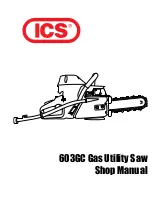11 of 72
Basic Steps to Install
1. Connect the output plug of the mains adaptor to the
socket
on the back of the base unit and the mains adaptor to the wall
mains supply.
2. Insert the 2 rechargeable Ni-MH AAA batteries (included),
observing their polarity, into the battery compartment on the
handset.
3. Slide the battery door firmly into place.
4. Place the handset on the base unit and let the batteries charge
for a full 24 hours before using for first time.
5. Connect the telephone lead to the
socket on the back of the
base unit and to the wall phone socket.
6. Align the belt clip with the holes on the both sides of the handset
and click into place.
CAUTION
Use only the mains adaptor supplied with this telephone.
Incorrect adaptor polarity or voltage can seriously damage the
unit.
Adaptor Model No.:
Input: 230 VAC 50 Hz
Output: 9 VDC 300 mA
12 of 72
Battery Level Indication
The Battery icon is always displayed when the
handset is on. When charging, the battery icon will
be scrolling to indicate that the batteries are being
charged. When fully charged, four bars are
displayed. The scrolling will stop.
When an empty battery icon is displayed, place the
handset on the base cradle to recharge the
batteries. If low battery level happens during off-
hook, a series of short beeps will be heard from the
speaker of the handset.
Charging the Handset
When the handset is placed on the base cradle to charge the handset
batteries, a charging tone, if set to ON, will be emitted from the
handset’s speaker. (Refer to Alert Tone Section). During charging,
the charge LED on the base unit will be steadily lit. The battery icon
will be scrolling to indicate that the batteries are being charged.
Get into the habit of putting the handset on the base unit to charge
when it is not in use to ensure the handset is always fully charged.
CAUTION
RISK OF EXPLOSION IF BATTERY IS REPLACED BY AN
INCORRECT TYPE. Never use non-rechargeable batteries; use
recommended type supplied with this telephone. Ni-MH
batteries must be disposed of in accordance with applicable
waste disposal regulations.