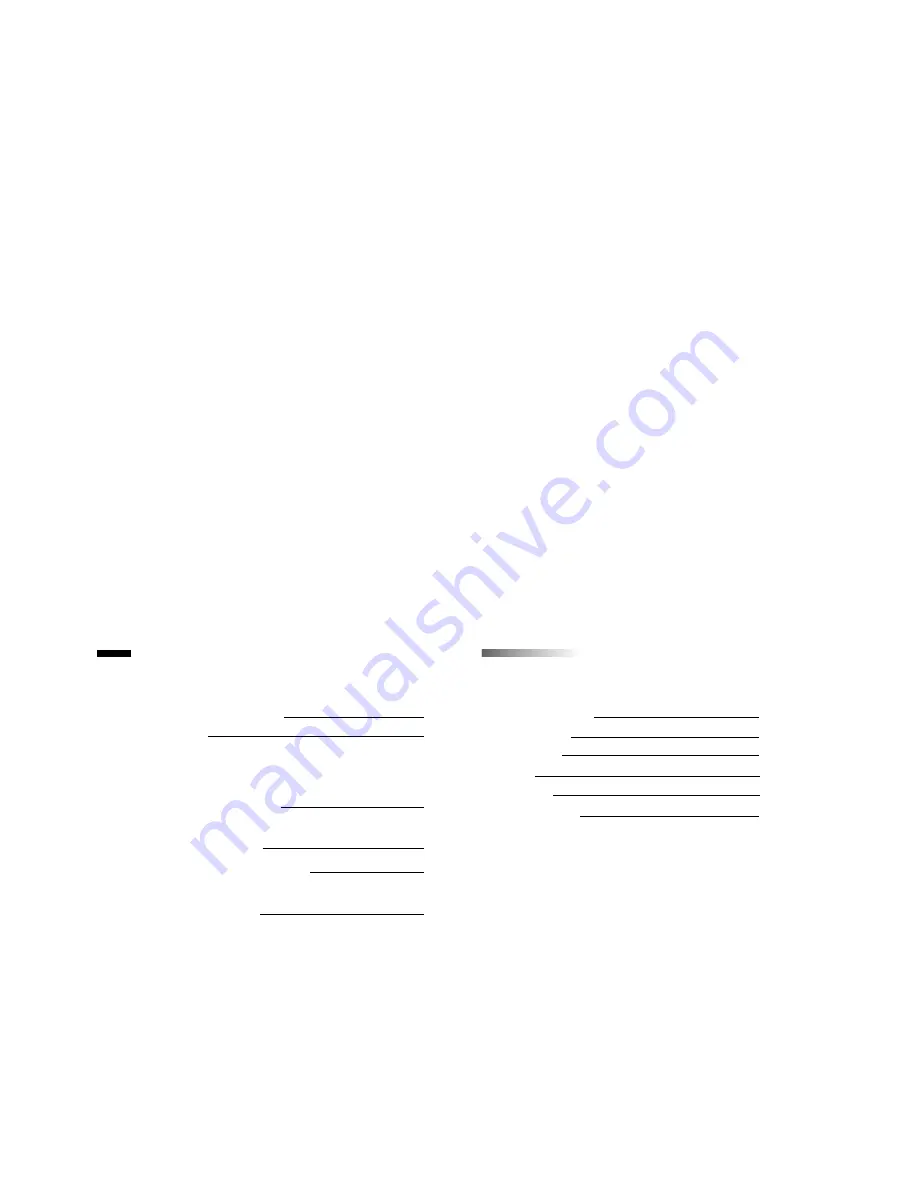
Introduction
Minimum Requirements
Installation
Getting Started
Opening and Closing
the X-Cable application
The X-Cable Icon
and the System Tray
The Synchronization Process
Getting started with the
X-Cable applications
T
T
able of Contents
able of Contents
1
1
2
2
3
3
The Applications
Web Page Designer
Word Processor
Address Book
Recovery
Card Viewer
Trouble Shooting
5
6
7
8
9
10
Summary of Contents for X-Cable
Page 1: ......


























