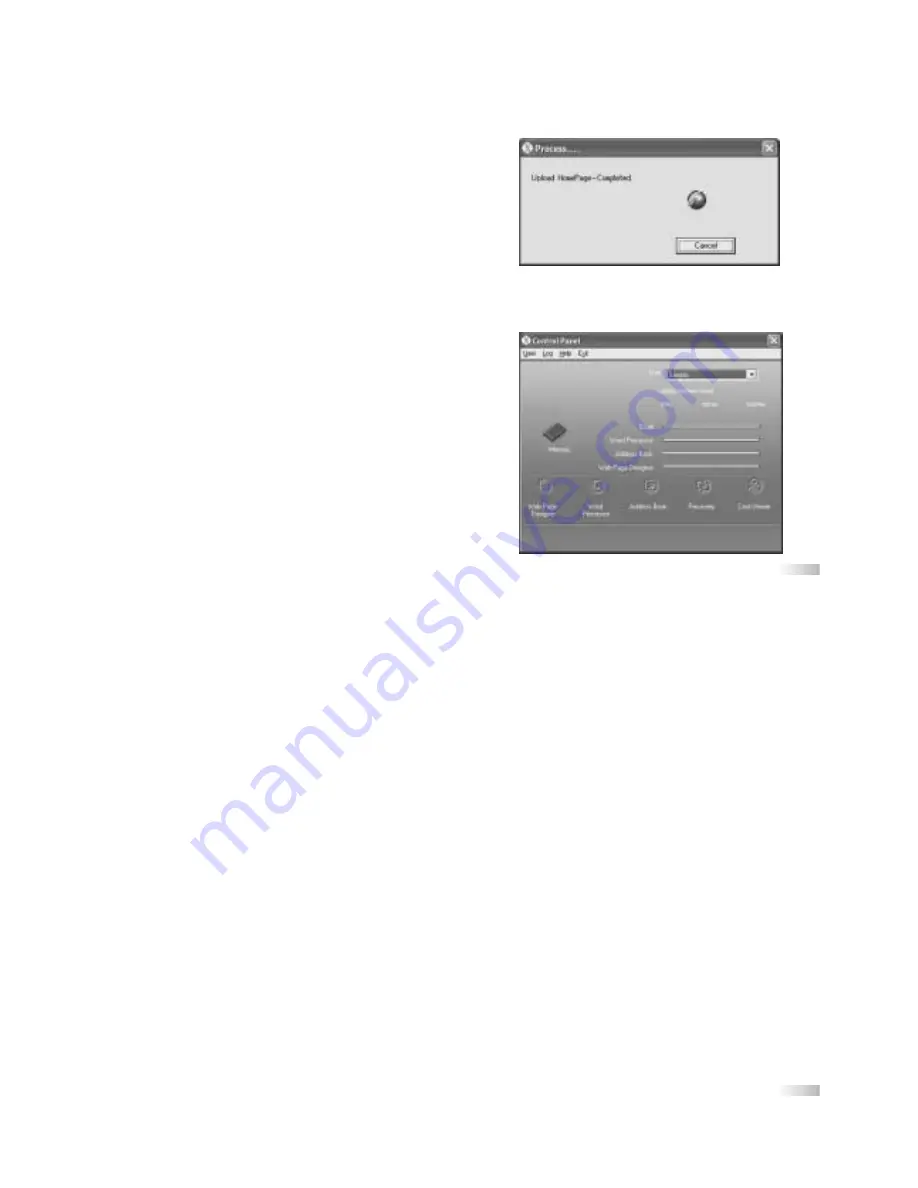
3
4
The Synchronization Process
Synchronization occurs when data is transferred back and forth
between the Internet, the PC, and the Accelerator Vision.
Synchronization is one of the key purposes of the X-Cable as
it enables the interaction between the Accelerator Vision and
the outside world.
Reminder: Do not disrupt the communication between
the PC and the Accelerator Vision at any time.
A disruption will cause the synchronization process to
work incorrectly. An example of a potential disruption
would be disconnecting the X-Cable while performing
any of the Synchronization functions. Pay attention to
the color of the X-Cable icon in the system tray of your
PC to prevent this type of mistake.
Getting started with the X-Cable applications
The Control Panel
Think of the control panel as the brains of the X-Cable.
It is from here that many of the X-Cable applications
are launched. Most of the actions that you perform using
the X-Cable can be confirmed by viewing the Log Menu
(it appears automatically after each synchronization).
On the top of the Control Panel window you will see
four menus: User, Log, Help and Exit.
User Menu
The first thing you see is ‘USER’. Remember, the name that appears in the ‘User’ window needs to be identical
to the name entered into your Accelerator Vision in order for the X-Cable connection to work. To add or delete
the user name go to the ‘User’ menu at the top left of the Control Panel window and choose ‘add’ or ‘delete’.
Log Menu
The log menu details all of the transactions of the X-Cable between the Accelerator Vision and the PC.
It is important to always read the log to confirm that the activities have been completed successfully, as error
messages are not always displayed. If synchronization is completed successfully, it will say ‘completed’
next to the process name in the Log window. You may also press the ‘Log’ button at any time to view the log file.
Help Menu
The help menu contains basic information that will describe the use of the X-Cable application program as well
as list common errors and solutions.
Exit Menu
The exit menu simply allows you to quit the program.
What you see on the screen in the Control Panel window:
Below User Name is a graphic illustrating the amount of memory used by the Accelerator Vision laptop.
It lists four items: E-mail, Word Processor, Address Book and Web Page Designer. Each of these has a
corresponding value from 0 to 100% full. It is important to be aware of the capacity of the memory, as the
application may not perform certain functions properly if the memory is fully occupied. If this is the case,
you need to delete some files on the Accelerator Vision in order to free some memory.
The bottom of the window features the five icons of the X-Cable applications. Simply click any of the icons to
launch the application.
Summary of Contents for X-Cable
Page 1: ......








