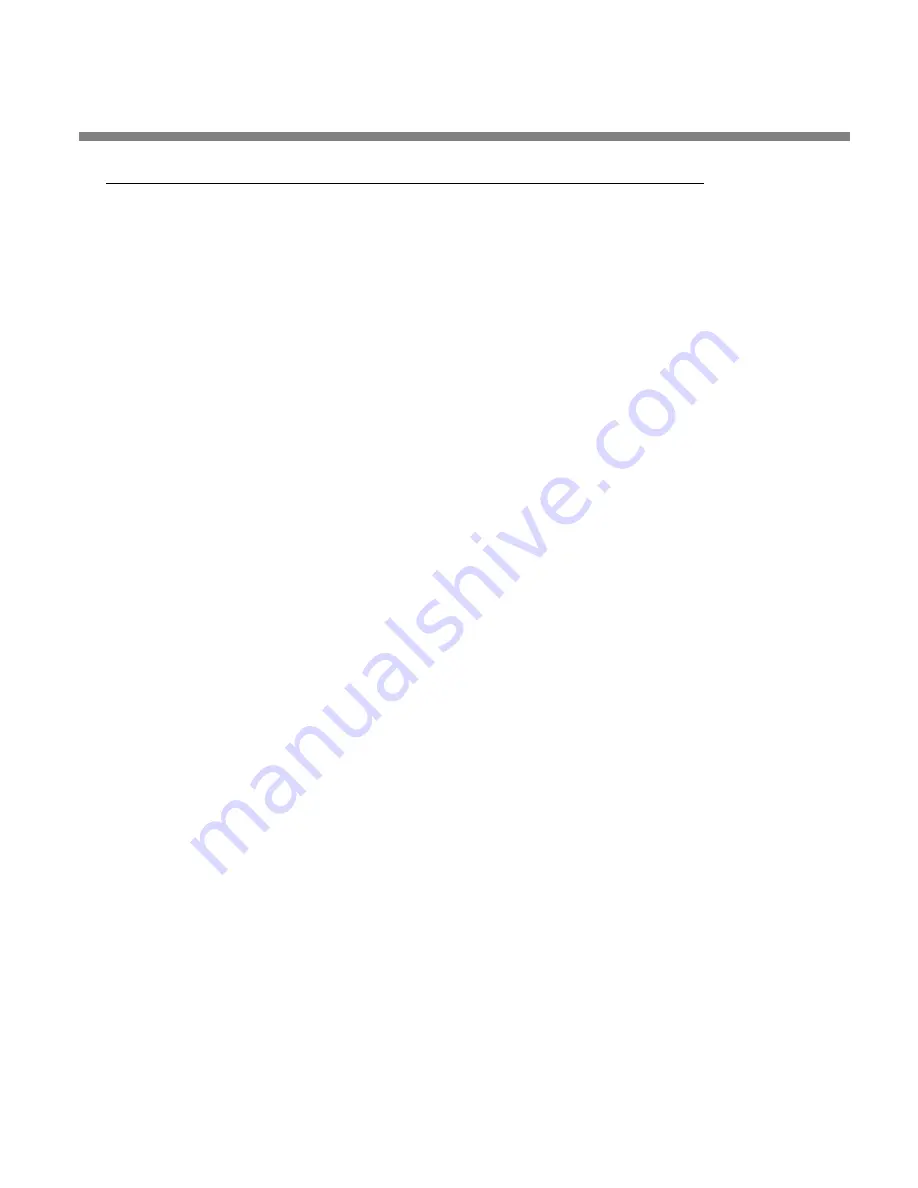
INSTALLATION
2-75
Appendix: Setting Up Serial Communications
This appendix provides instructions for setting up both direct serial and modem
connections from your 8600 to your PC. You must do this when you define a new
connection from the 8600 PC Remote application. The appendix provides Direct Se-
rial Connect and Modem Connect procedures for the Windows 2000 and Windows
XP operating systems and the Direct Serial Connect procedure for Windows 7. To set
up modem communications with Windows 7, use the instructions that Microsoft
provides for this operating system.
Please note that the accompanying screen shots were originally prepared for
Orban’s OPTIMOD-FM 8300 and refer to that product. However, they are fully appli-
cable to the 8600.
Preparing for Communication through a Null Modem Cable
1.
Configure your 8600.
A)
On your 8600’s front panel, navigate to
S
ETUP
/
N
ETWORK
&
R
EMOTE
.
B)
Hold down the
PC
C
ONNECT
soft button and turn the knob until you see
D
IRECT
on the display.
2.
Connect the cable.
A)
Connect one end of the null modem cable that we supplied with your 8600 to
the DB9 serial connector on the 8600’s rear panel.
Be sure to use a null modem cable. A normal serial cable will not work.
B)
Connect the other end of the cable to your computer’s COM port.
Connecting Using Windows 2000 Direct Serial Connection:
Ordinarily, a direct serial connection through a null modem cable is used only when
you are controlling one 8600 per available COM port on your computer. If you wish
to control multiple local 8600s, it is better to use an Ethernet network connection.
However, in principle you could control multiple 8600s serially from one COM port,
using a hardware serial switch to select the 8600 you wish to control. In this case,
you should set up a separate 8600 “connection” for each 8600 to be controlled, fol-
lowing the instructions below. All connections should reference the same COM port.
This connection is used both for upgrading your 8600 and for connecting the 8600
PC Remote application to your 8600.
Important
: The Direct Serial Connection must have exclusive access to the PC COM
port that connects to your 8600. Make sure than any software that monitors this
COM port (such as HotSync manager, etc) is disabled before running Direct Serial
Connection.
If you have already configured your direct serial cable connection, skip to step 2 on
page 2-80.
Summary of Contents for OPTIMOD-FM 8600
Page 1: ...Operating Manual OPTIMOD FM 8600 Digital Audio Processor Version 4 1 Software...
Page 7: ...Operating Manual OPTIMOD FM 8600 Digital Audio Processor Version 4 1 Software...
Page 60: ......
Page 134: ...2 74 INSTALLATION ORBAN MODEL 8600...
Page 284: ......
Page 312: ......
Page 349: ...OPTIMOD FM DIGITAL TECHNICAL DATA 6 37...
Page 350: ...6 38 TECHNICAL DATA ORBAN MODEL 8600...
Page 351: ...OPTIMOD FM DIGITAL TECHNICAL DATA 6 39...
Page 352: ...6 40 TECHNICAL DATA ORBAN MODEL 8600...
Page 353: ...OPTIMOD FM DIGITAL TECHNICAL DATA 6 41...
Page 354: ...6 42 TECHNICAL DATA ORBAN MODEL 8600...
Page 355: ...OPTIMOD FM DIGITAL TECHNICAL DATA 6 43...
Page 356: ...6 44 TECHNICAL DATA ORBAN MODEL 8600...
Page 357: ...OPTIMOD FM DIGITAL TECHNICAL DATA 6 45...
Page 358: ...6 46 TECHNICAL DATA ORBAN MODEL 8600...
Page 359: ...OPTIMOD FM DIGITAL TECHNICAL DATA 6 47...
Page 360: ...6 48 TECHNICAL DATA ORBAN MODEL 8600...
Page 361: ...OPTIMOD FM DIGITAL TECHNICAL DATA 6 49...
Page 362: ...6 50 TECHNICAL DATA ORBAN MODEL 8600...
Page 363: ...OPTIMOD FM DIGITAL TECHNICAL DATA 6 51 POWER SUPP LY PARTS LOC ATOR...
Page 365: ...OPTIMOD FM DIGITAL TECHNICAL DATA 6 53...
Page 366: ...6 54 TECHNICAL DATA ORBAN MODEL 8600...
Page 367: ...OPTIMOD FM DIGITAL TECHNICAL DATA 6 55...
Page 368: ...6 56 TECHNICAL DATA ORBAN MODEL 8600...
Page 369: ...OPTIMOD FM DIGITAL TECHNICAL DATA 6 57...
Page 370: ...6 58 TECHNICAL DATA ORBAN MODEL 8600...
Page 371: ...OPTIMOD FM DIGITAL TECHNICAL DATA 6 59...
Page 372: ...6 60 TECHNICAL DATA ORBAN MODEL 8600...
Page 373: ...OPTIMOD FM DIGITAL TECHNICAL DATA 6 61...
Page 374: ...6 62 TECHNICAL DATA ORBAN MODEL 8600...
Page 375: ...OPTIMOD FM DIGITAL TECHNICAL DATA 6 63...
Page 376: ...6 64 TECHNICAL DATA ORBAN MODEL 8600...
Page 377: ...OPTIMOD FM DIGITAL TECHNICAL DATA 6 65...
Page 378: ...6 66 TECHNICAL DATA ORBAN MODEL 8600...
Page 379: ...OPTIMOD FM DIGITAL TECHNICAL DATA 6 67...
Page 380: ...6 68 TECHNICAL DATA ORBAN MODEL 8600...
Page 381: ...OPTIMOD FM DIGITAL TECHNICAL DATA 6 69...
Page 382: ...6 70 TECHNICAL DATA ORBAN MODEL 8600...
Page 383: ...OPTIMOD FM DIGITAL TECHNICAL DATA 6 71...
Page 384: ...6 72 TECHNICAL DATA ORBAN MODEL 8600...
Page 385: ...OPTIMOD FM DIGITAL TECHNICAL DATA 6 73...
Page 386: ...6 74 TECHNICAL DATA ORBAN MODEL 8600...
Page 387: ...OPTIMOD FM DIGITAL TECHNICAL DATA 6 75...
Page 388: ...6 76 TECHNICAL DATA ORBAN MODEL 8600...
Page 389: ...OPTIMOD FM DIGITAL TECHNICAL DATA 6 77...
Page 392: ...6 80 TECHNICAL DATA ORBAN MODEL 8600...
Page 393: ...OPTIMOD FM DIGITAL TECHNICAL DATA 6 81...
Page 394: ...6 82 TECHNICAL DATA ORBAN MODEL 8600...
Page 395: ...OPTIMOD FM DIGITAL TECHNICAL DATA 6 83...






























