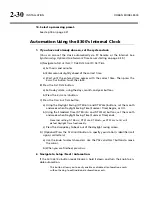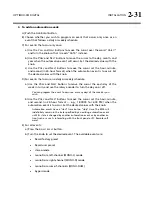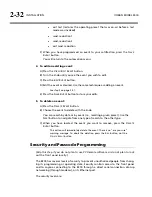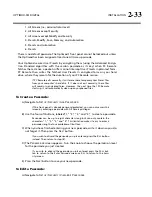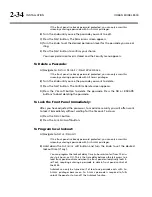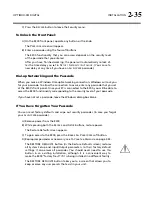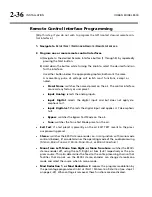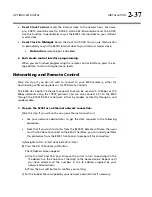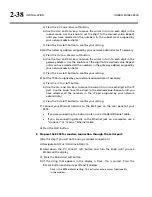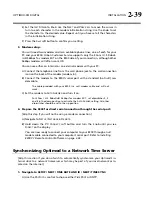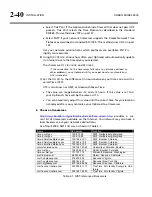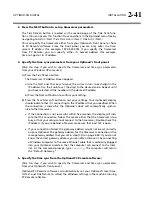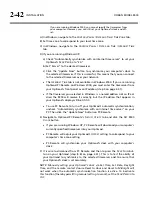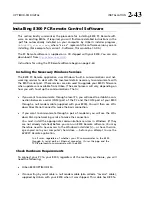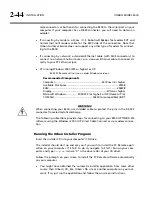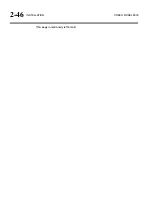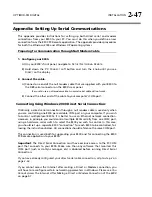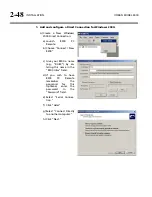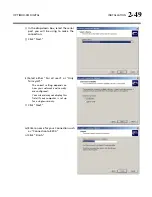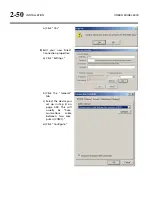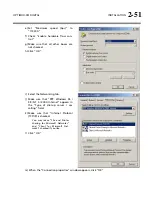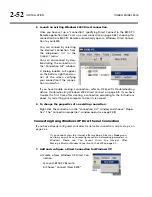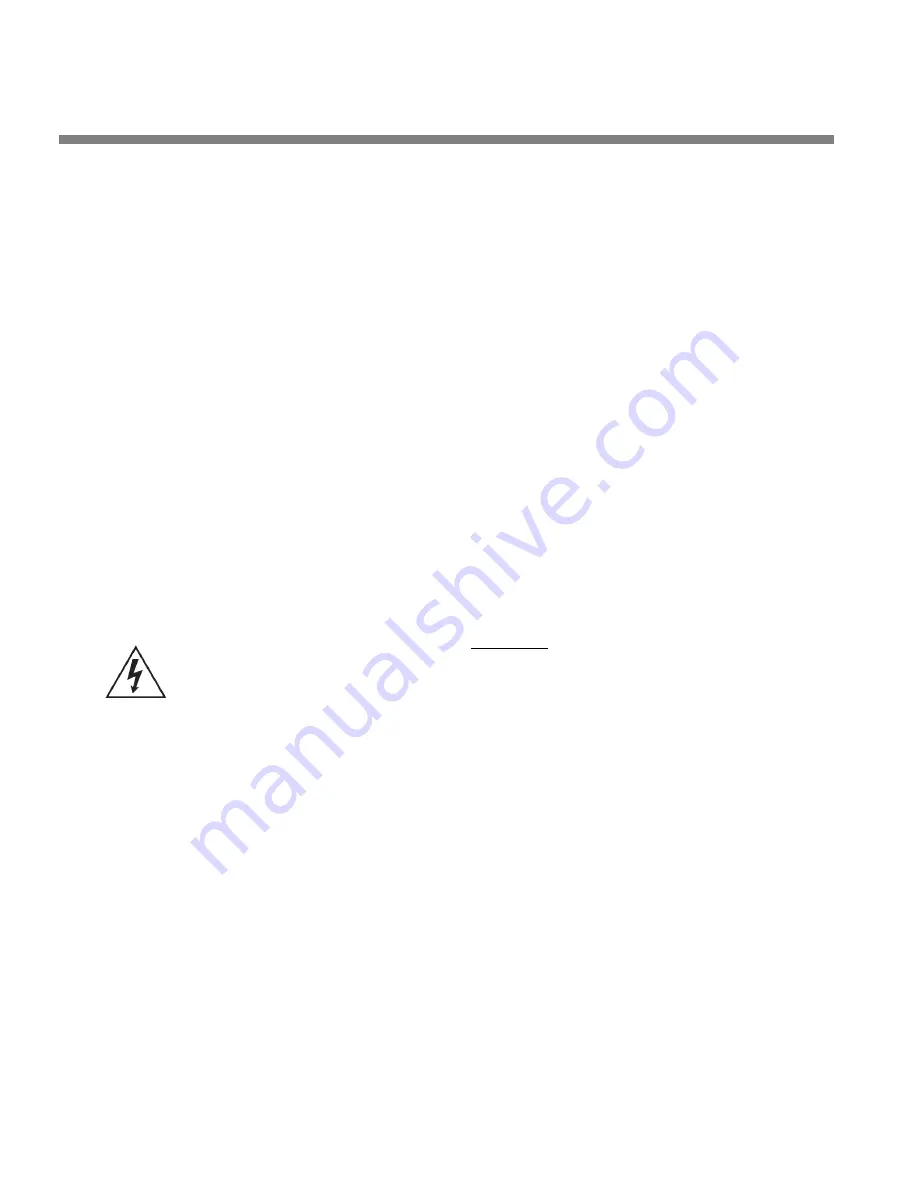
2-44
INSTALLATION
ORBAN MODEL 8300
male connectors at both ends for connecting the 8300 to the serial port on your
computer. If your computer has a DB25 connector, you will need to obtain an
adapter.
If connecting by modem:
a 3Com / U.S. Robotics® 56kbps fax modem EXT and
normal (not null) modem cable for the 8300 side of the connection. Note that
Orban Customer Service does not support any other type of modem for connect-
ing to the 8300.
If connecting by network:
a standard Ethernet cable (with RJ45 connectors) to
connect to a network hub or router, or a crossover Ethernet cable to connect di-
rectly to your PC’s Ethernet jack.
PC running Windows 2000 (SP3 or higher) or XP.
8300 PC Remote will not run on older Windows versions.
Recommended Components
Computer.................................................................... Pentium II or higher
Available Disk Space .......................................................................... 25MB
RAM .................................................................................................. 256MB
Display................................................................................. SVGA or higher
Microsoft Windows................. 2000 SP3 (or higher) or XP (Home or Pro)
COM Port .......................................................16550 (or compatible) UART
WARNING!
When connecting your 8300, use shielded cable to protect the pins in the RS-232
connector from electrostatic discharge.
The following subsections provide steps for connecting to your 8300 OPTIMOD-FM
software using the Windows 2000 / XP Direct Cable Connect or via modem connec-
tion.
Running the Orban Installer Program
Insert the installer CD into your computer’s CD drive.
The installer should start up and ask you if you wish to install the PC Remote appli-
cation on your computer. If it fails to do so, navigate to Start \ Run on your com-
puter, and type
X:setup
(where “X” is the drive letter of your CD drive).
Follow the prompts on your screen to install the PC Remote software automatically
on your computer.
You might have obtained the automatic installer application from some other
source than Orban’s CD, like Orban’s ftp site or another computer on your net-
work. If so, just run the application and follow the on-screen instructions.
Summary of Contents for 8300J
Page 1: ...Operating Manual OPTIMOD FM 8300 Digital Audio Processor Version 2 1 Software...
Page 7: ...Operating Manual OPTIMOD FM 8300 Digital Audio Processor Version 2 1 Software...
Page 24: ......
Page 94: ...2 46 INSTALLATION ORBAN MODEL 8300 This page intentionally left blank...
Page 190: ......
Page 204: ......
Page 246: ......
Page 247: ...OPTIMOD FM DIGITAL TECHNICAL DATA 6 29...
Page 254: ...6 36 TECHNICAL DATA ORBAN MODEL 8300 CPU Module...
Page 260: ...6 42 TECHNICAL DATA ORBAN MODEL 8300 8300 RS232 BOARD PARTS LOCATOR...
Page 262: ...6 44 TECHNICAL DATA ORBAN MODEL 8300 8300 POWER SUPPLY PARTS LOCATOR...
Page 264: ...6 46 TECHNICAL DATA ORBAN MODEL 8300 8300 I O BOARD PARTS LOCATOR...
Page 270: ...6 52 TECHNICAL DATA ORBAN MODEL 8300 DSP BOARD PARTS LOCATOR DRAWING 32170 000 14...
Page 278: ...6 60 TECHNICAL DATA ORBAN MODEL 8300 8300 DISPLAY BOARD PARTS LOCATOR...
Page 279: ...OPTIMOD FM DIGITAL TECHNICAL DATA 6 61 DISPLAY BOARD...