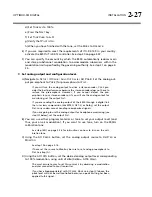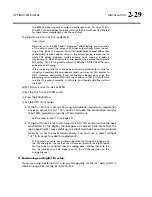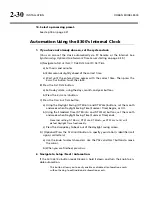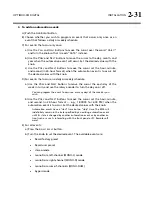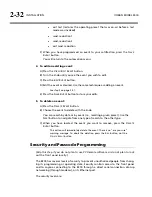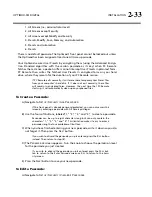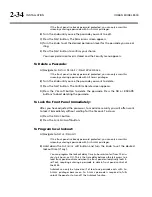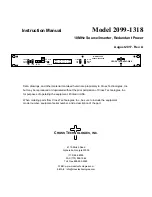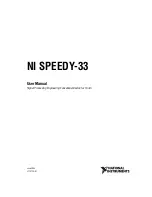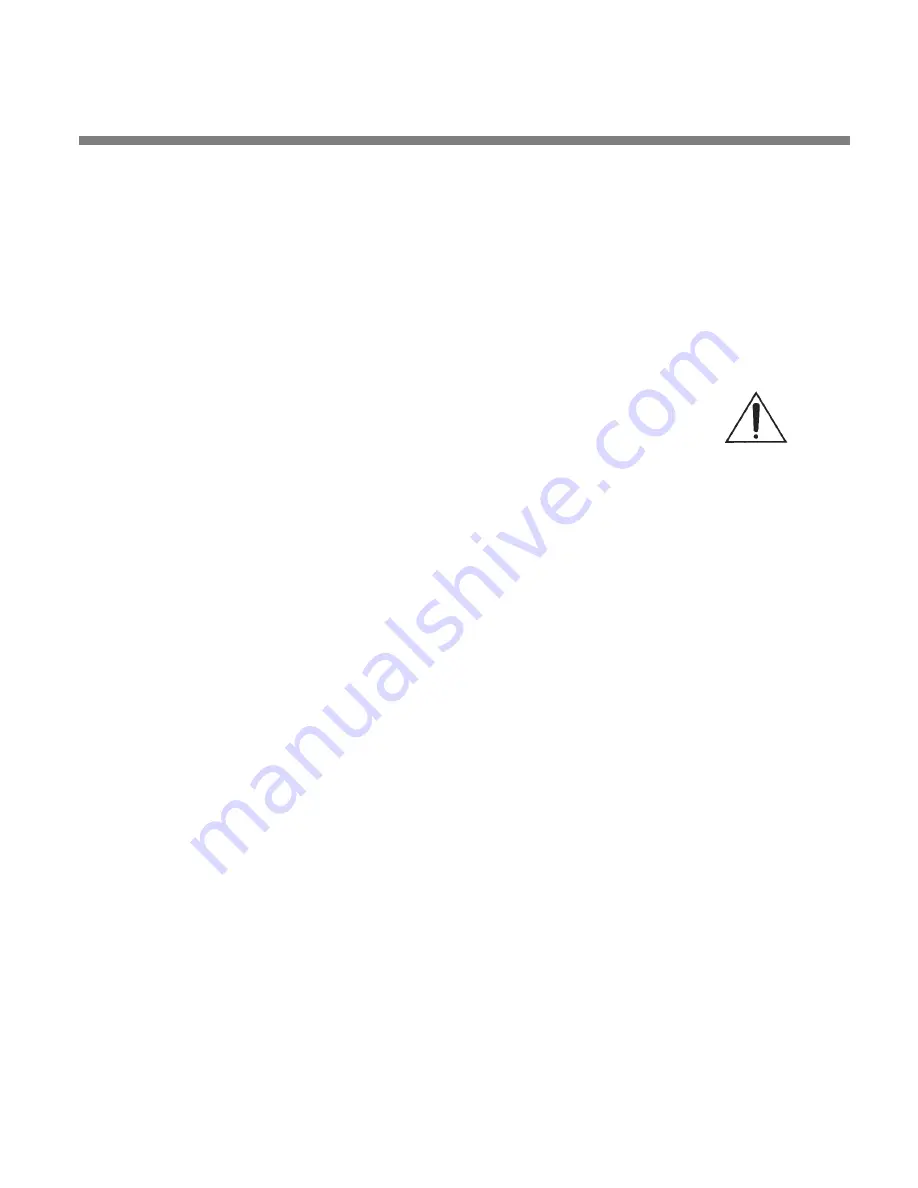
OPTIMOD-FM DIGITAL
INSTALLATION
2-19
these presets is not as good as the normal 8300 “optimum latency” pre-
sets. It is therefore preferable to set up a separate headphone monitor-
ing chain as described below and to use the low latency presets only if
necessary.
A)
Press the
N
EXT
button.
B)
[Skip this step if you will not be using the analog output.]
To configure the Analog Output for low-delay monitoring, turn the knob
to choose
MONITOR
. Otherwise, choose
XMITTER.
If you configured the Analog Output for low-delay monitoring, sure that
you set the analog output pre-emphasis control to
F
LAT
in step 11 above.
CAUTION:
The low-delay output has no peak limiting and is therefore
not suited for driving a transmitter. If you use the low delay output, you
must drive your transmitter with the AES3 digital output or with the
composite output.
If you use the low-delay output to drive your studio monitor speakers as
well as talent headphones (which may be necessary if your console has
only one monitor input for both), then we recommend connecting a loss-
of-carrier alarm to one of the 8300’s GPI inputs. Program this input to
mute the monitor output in the event that carrier is lost. This simulates
normal “off air” monitor functionality and immediately alerts the staff if
the transmitter goes off the air unexpectedly.
You can program any GPI input for Monitor Mute functionality. See step
(21.C) on page 2-23 for information on how to program a GPI input.
Note that the low delay output, as processed by a look-ahead limiter
with about 4 ms of delay, creates the HD-processed signal that the digital
output can emit. See step (8.J) on page 2-29.
11.
Set analog output to be flat or pre-emphasized.
A)
Press the
N
EXT
button.
B)
[Skip this step if you will not be using the analog output.]
Turn the knob to choose
P
RE
-
E
(for pre-emphasis) or
F
LAT
.
If you will use the analog output to drive a stereo encoder,
P
RE
provides
the best performance because the stereo encoder that receives the ana-
log output does not have to restore the pre-emphasis. However, if you
cannot defeat the pre-emphasis in your stereo encoder, or if you will use
the analog output for monitoring, set the output Flat
.
If you are sending the analog output of the 8300 through a digital link
that uses lossy compression (like MPEG, APT-X, or Dolby), set the output
F
LAT
.
Lossy codecs cannot handle pre-emphasized signals.
If you are going to use the analog output for headphone monitoring (see
step 10 below), set the output
F
LAT
.
12.
Set digital output to be flat or pre-emphasized.
(See the notes in step 11 on page 2-19.)
Summary of Contents for 8300J
Page 1: ...Operating Manual OPTIMOD FM 8300 Digital Audio Processor Version 2 1 Software...
Page 7: ...Operating Manual OPTIMOD FM 8300 Digital Audio Processor Version 2 1 Software...
Page 24: ......
Page 94: ...2 46 INSTALLATION ORBAN MODEL 8300 This page intentionally left blank...
Page 190: ......
Page 204: ......
Page 246: ......
Page 247: ...OPTIMOD FM DIGITAL TECHNICAL DATA 6 29...
Page 254: ...6 36 TECHNICAL DATA ORBAN MODEL 8300 CPU Module...
Page 260: ...6 42 TECHNICAL DATA ORBAN MODEL 8300 8300 RS232 BOARD PARTS LOCATOR...
Page 262: ...6 44 TECHNICAL DATA ORBAN MODEL 8300 8300 POWER SUPPLY PARTS LOCATOR...
Page 264: ...6 46 TECHNICAL DATA ORBAN MODEL 8300 8300 I O BOARD PARTS LOCATOR...
Page 270: ...6 52 TECHNICAL DATA ORBAN MODEL 8300 DSP BOARD PARTS LOCATOR DRAWING 32170 000 14...
Page 278: ...6 60 TECHNICAL DATA ORBAN MODEL 8300 8300 DISPLAY BOARD PARTS LOCATOR...
Page 279: ...OPTIMOD FM DIGITAL TECHNICAL DATA 6 61 DISPLAY BOARD...