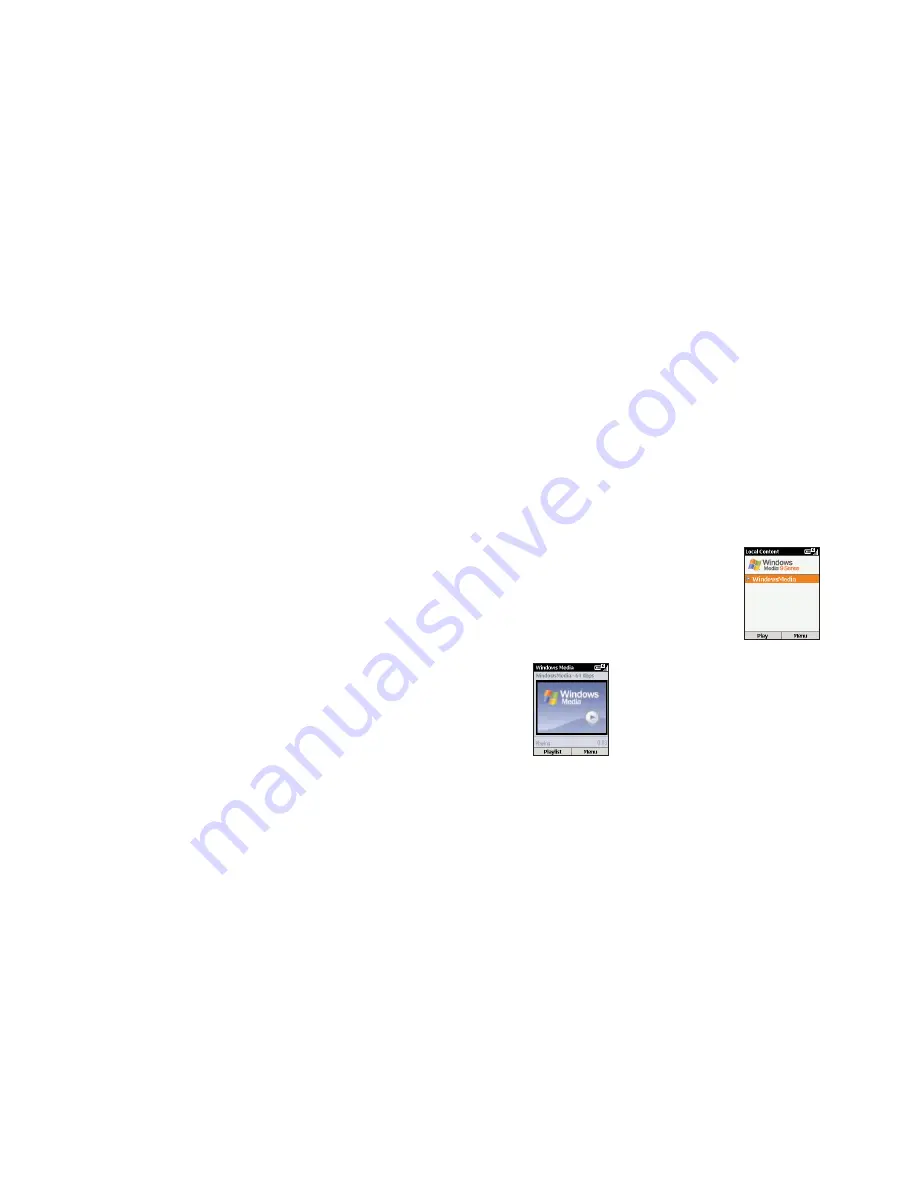
83
6
A message will appear confirming the Orange
Top-up Swipe Card number (scroll to read the
full message), and asking if you want to
proceed. Press OK and choose Yes to proceed.
7
You will receive a text message. Press the
Cancel key until you return to the main menu
and then choose choose Messages. The
message in your inbox will tell you that your
Orange Top-up Swipe Card has been linked to
your Pay as you go account.
An Orange Top-Up Swipe Card enables you to
Top-up your talk time at any registered outlet. For
more information please see www.orange.co.uk
access Orange Internet from your PC for
all these features
■
Personal email address and free email alerts
When you’re out and about, you can receive a
text message on your Orange phone to alert
you to emails you’ve received.
■
Personal diary and free alerts
Receive a text message on your Orange phone
as a reminder of dates and events that are
important to you.
■
Send 30 free text messages when online every
month to UK digital mobile phones.
■
Receive information as a text message on your
Orange phone on the latest news, weather,
sport, directory, entertainment and lifestyle
updates. This is not available to some pay as
you go customers.
register with Orange Internet
To register with Orange Internet just visit
www.orange.co.uk/register
manage your Orange phone account
online
not available to pay as you go customers
■
Check how many inclusive minutes you have
remaining
■
View your latest bill
■
Set up a Direct Debit or pay by credit card
securely
■
Change your Service Plan
For more information on multi media services call
the Orange Literature Request Line on
150
o r, if
you are a pay as you go customer,
451
from your
Orange phone.
82
download and listen to music on the
move using Windows Media
™
Player on
your SPV C500
Using Windows Media™ Player 9 series (which
comes on your SPV C500) or later, you can play
Windows Media audio files and MP3 audio files on
your SPV C500. You can also copy digital music
directly from your PC to your SPV C500 by using
Media Player or ActiveSync. For more information
about copying files to your SPV C500, see the
Media Player Help on your PC.
There are two ways to play files. You can either
stream the file over the Internet, or save the file to
your phone’s memory and play it from there.
To
play a media file stored on your phone
:
1
Press Start, then More. Scroll to Windows
Media and press the Action key.
2
You will enter a screen that shows all of the
available media files on your phone. This is
called the Local Content screen. Simply scroll to
the file you wish to play, and press Play.
To
play a streaming media file over the Internet
:
1
In the Local Content screen press Menu, then
scroll to and select Open URL.
2
Enter the web URL that you want to stream the
media from, and press Play.
Note
: Some music may have a copyright license.
Orange multi media services
Orange multi media services
Summary of Contents for SPV C500
Page 1: ...guide to using your SPV C500...
Page 5: ...getting started...
Page 31: ...60 4 Orange Photo Messaging...
Page 45: ...88 7 additional features...
Page 50: ...98 8 personalise your phone...
Page 62: ...122 security 11...
Page 68: ...134 13 reference...






























