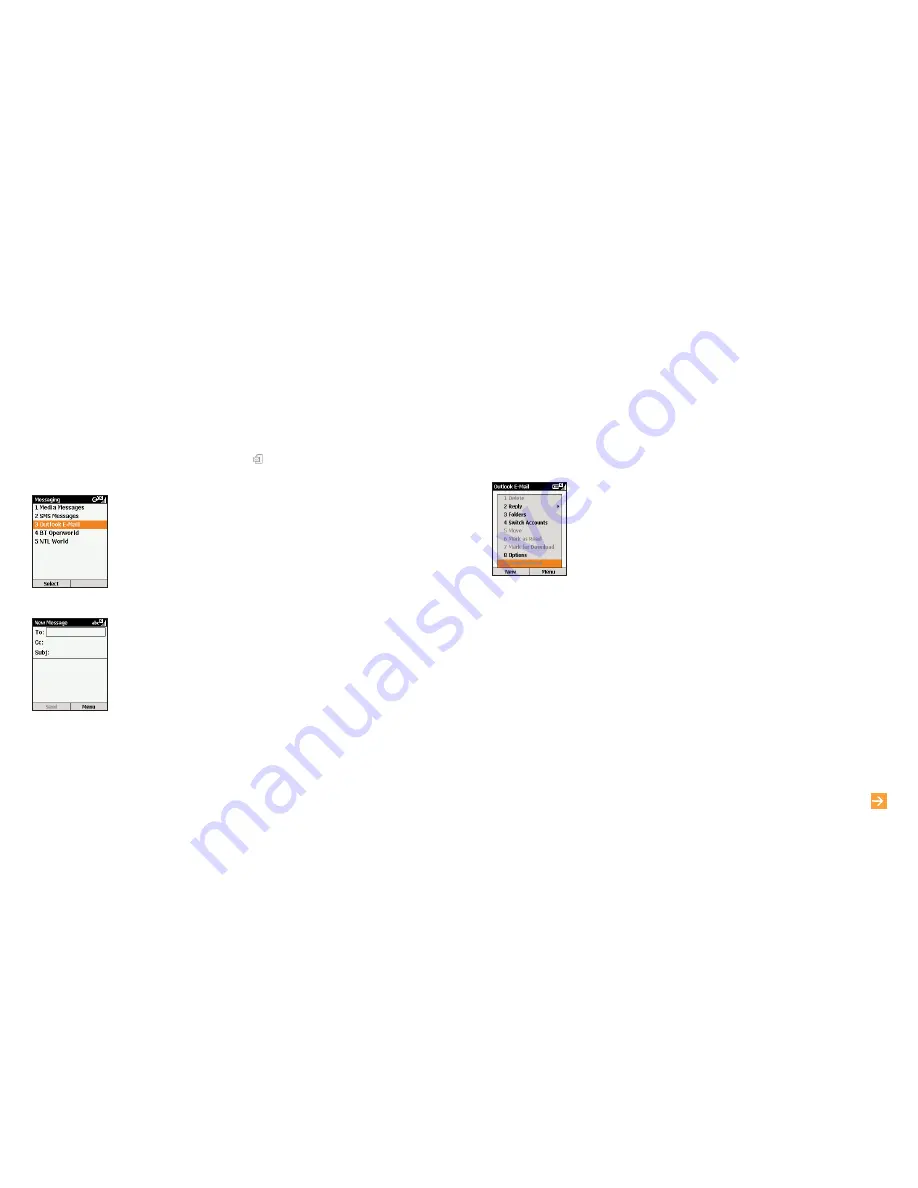
29
28
There are two ways to receive email. You can either receive them on your
SPV C500 over the air from your email server, or you can receive them by
synchronising your SPV C500 and your PC.
1
Once you have set up your email, press Start. Inbox is highlighted. Press the
Action key and select your email account. Press Menu, scroll to
Send/Receive and press the Action key.
2
Your phone will connect to your email server and download parts of the
waiting emails. Simply scroll to the email you now wish to read and press the
Action key. You can receive emails via synchronisation. These emails, though
received differently, will still appear in your Inbox and can be read in the
same way as other emails. Please read chapter 10 for detailed information
on synchronisation.
receive your first email
learn more...
about email in chapter 1
Once you have set up your email accounts, sending email couldn’t be simpler.
1
In the Home screen, scroll to
and select New SMS from the menu with
the Action key.
2
Scroll to and select your email account with the Action key. Your account
name will vary depending on your settings. Press New.
3
A new email will open, with the cursor in the To: field. Either write in the
address of the recipient using the keypad, or press Menu and Insert Contact
to pick a name from your Contacts list. You can send the email to multiple
recipients; each recipient’s name will be separated by a ; automatically. You
can also copy the email to people by filling their details in the Cc: field.
4
Fill in a subject and then write the text for your email using the keypad as you
did sending your first text message. When you have finished, press Send to
send the message. This will move your email to your Outbox, from where it will
be sent either when you next manually send emails, or when your phone next
automatically sends and receives emails. To manually send your email, simply
press Menu from your Inbox, scroll to Send/Receive Email and press the
Action key.
Note
: In order to keep all of your information up to date across all of your
devices, emails deleted from your SPV C500 will also be deleted from your
Outlook folders the next time that you synchronise with your PC.
send your first email
Summary of Contents for SPV C500
Page 1: ...guide to using your SPV C500...
Page 5: ...getting started...
Page 31: ...60 4 Orange Photo Messaging...
Page 45: ...88 7 additional features...
Page 50: ...98 8 personalise your phone...
Page 62: ...122 security 11...
Page 68: ...134 13 reference...






























