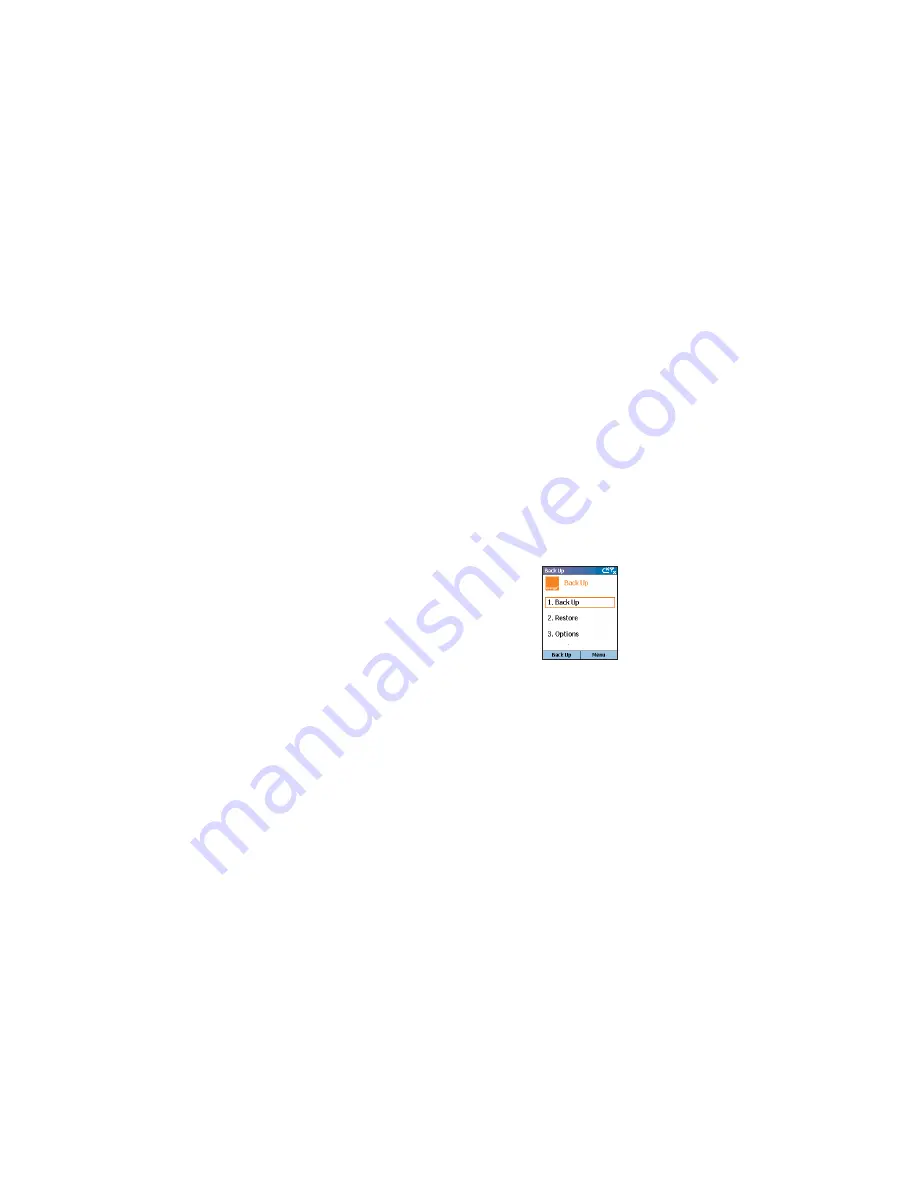
keep your information secure
with Back Up
As explained on page 24, you can set your phone
to automatically backup information on a regular
basis, as well as choose which information is
copied. This keeps your personal data secure, so
that if anything should go wrong, you can always
retrieve it from the secure Orange server.
To
Back Up your data manually
:
1
Press Start, then select Orange.
2
Scroll to and select Back Up.
3
Back Up will be highlighted.
Press the Action key.
4
Select the items you would like to store using
the Action key.
5
Press Send to start saving your data on the
remote server.
To
set your SPV C500 to automatically Back Up
your data
:
1
Press Start, then select Orange.
2
Scroll to and select Back Up.
3
Scroll to 1.Options and press the Action key.
Schedule backups will be highlighted. Press the
Action key so that a tick appears in the box.
4
Scroll to the next field and use the Action key to
select Daily, Weekly or Monthly backup.
5
Use the keypad to set the time that you want to
send your information to be stored.
6
Use the Action key to select or deselect which
information you want backed up.
7
Press OK when you have finished and your SPV
C500 will now automatically send your
information to be stored at the time and
frequency you have set.
Note
: You will be charged for each call you make
to Back Up at your standard service charge.
77
76
Orange multi media services
To
delete your browsing records
:
1
Press Start, then select Internet Explorer.
2
Press Menu and select Options.
3
Scroll down to Memory and press the
Action key.
4
Select whether you wish to delete
information from:
■
Temporary Files
■
Cookies
■
History
5
Press Clear to empty that folder and Yes to
confirm your choice.
enjoy new software wirefree™
with Downloads
Orange Downloads
allows Orange to send updated
software direct to your phone.
To
activate Orange Downloads
:
1
Press Start, then select Orange.
2
Scroll to and select
Downloads
.
Before you download an application in the
Downloads screen, there are a number of
options
you can choose from.
■
Scroll to Check for Updates, then press Menu.
Choose one of the following options:
■
Check for Updates
Connects to Orange to see if there are any new
updates or applications available.
■
About Downloads
Information about the Downloads software.
■
Exit
Quits Downloads.
3
Scroll to and select View Downloads. This
shows the current applications that have been
installed on your phone.
Orange multi media services
Summary of Contents for SPV C500
Page 1: ...guide to using your SPV C500...
Page 5: ...getting started...
Page 31: ...60 4 Orange Photo Messaging...
Page 45: ...88 7 additional features...
Page 50: ...98 8 personalise your phone...
Page 62: ...122 security 11...
Page 68: ...134 13 reference...






























