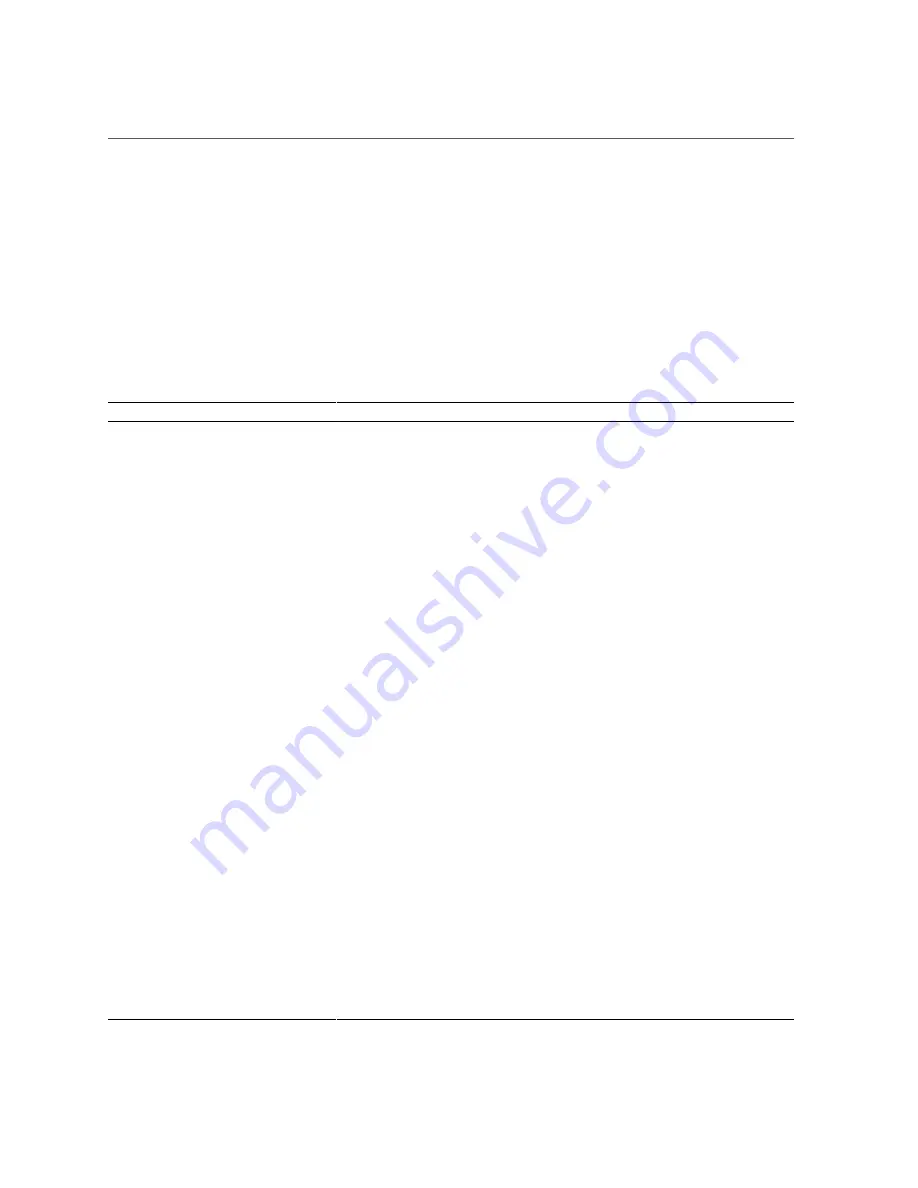
Creating an ALOM CMT CLI Shell
Chapter 1 • Server Diagnostics
27
■
From the ILOM -> prompt, type start /SP/console.
■
From the ALOM-CMT sc> prompt, type console.
1.4.2.3
Service-Related Commands
describes the typical ALOM CMT CLI commands for servicing a server. For
descriptions of all ALOM CMT CLI commands, issue the
help
command or refer to the
Integrated Lights Out Management 2.0 User's Guide
.
TABLE 1-6
Service-Related Commands
ILOM Command
ALOM CMT Command
Description
help
[command]
help
[
command
]
Displays a list of all available commands
with syntax and descriptions. Specifying a
command name as an option displays help
for that command.
set /HOST send_break_action=break
break
[
-y
][
-c
][
-D
]
■
-y
skips the confirmation question.
■
-c
executes a
console
command after
the
break
command completes.
■
-D
forces a core dump of the Solaris OS.
Takes the host server from the OS to either
kmdb
or OpenBoot PROM (equivalent to
a Stop-A), depending on the mode Solaris
software was booted.
set /SYS/
component
clear_fault_action=true
clearfault
UUID
Manually clears host-detected faults. The
UUID
is the unique fault ID of the fault to
be cleared.
start /SP/console
console [-f]
■
-f
forces the console to have read and
write capabilities.
Connects you to the host system.
show /SP/console/history
consolehistory [-b
lines
|-e
lines
|-v] [-g
lines
]
[boot|run]
The following options enable you to specify
how the output is displayed:
■
-g
lines
specifies the number of lines to
display before pausing.
■
-e
lines
displays
n
lines from the end of
the buffer.
■
-b
lines
displays
n
lines from the
beginning of the buffer.
■
-v
displays the entire buffer.
■
boot|run
specifies the log to display
(
run
is the default log).
Displays the contents of the system's console
buffer.
set /HOST/bootmode
property
=
value
[where
property
is
state
,
config
, or
script
]
bootmode [normal] [reset_nvram]
[config=
configname
] [bootscript=
string
]
Controls the host server OpenBoot PROM
firmware method of booting.
stop /SYS; start /SYS
powercycle
[
-f
]
Performs a
poweroff
followed by
poweron
.
Summary of Contents for Sun Netra T5440
Page 1: ...Part No E27132 03 September 2015 Sun Netra T5440 Server Service Manual ...
Page 2: ......
Page 10: ...10 Sun Netra T5440 Server September 2015 ...
Page 56: ...56 Sun Netra T5440 Server September 2015 ...
Page 128: ...128 Sun Netra T5440 Server September 2015 ...






























