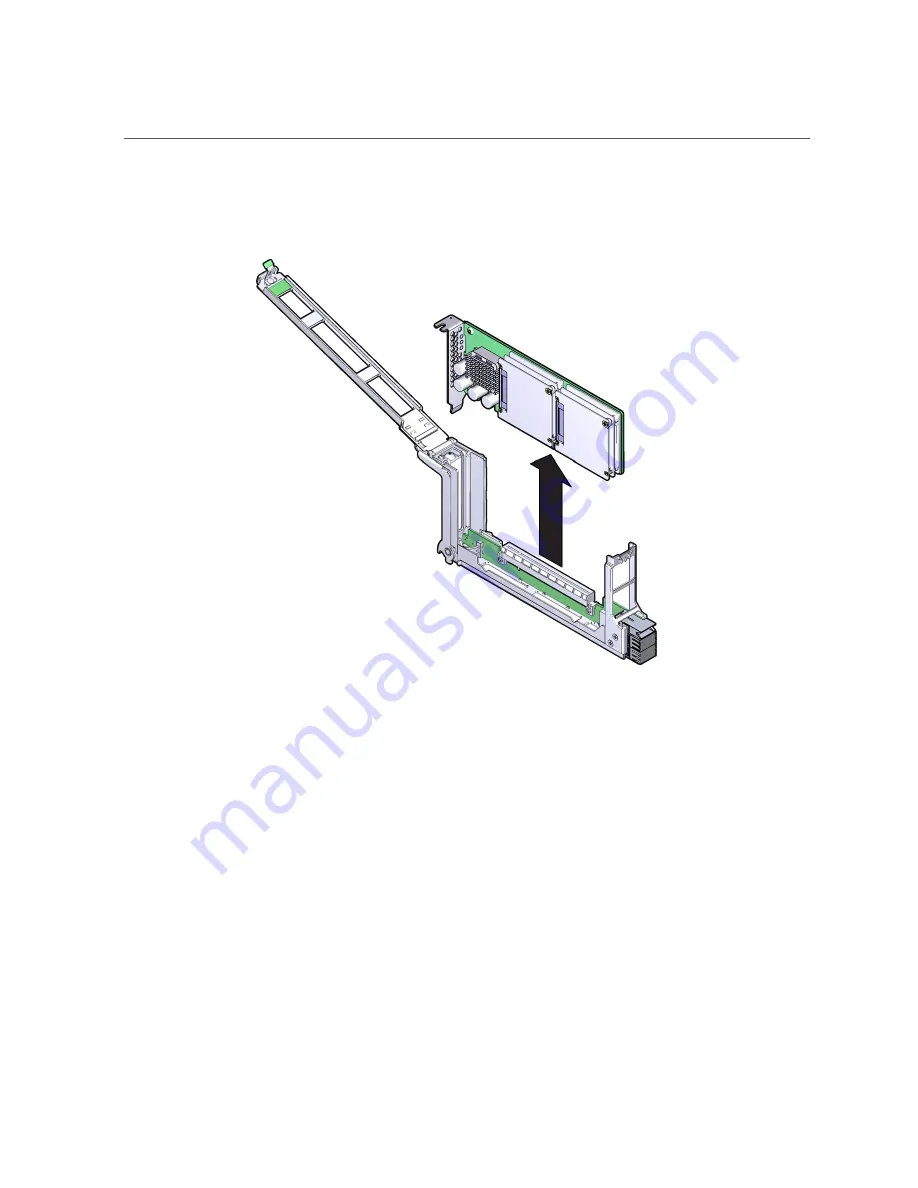
Remove a PCIe Card
3.
Carefully remove the PCIe card from the PCIe card carrier.
4.
Place the PCIe card on an antistatic mat or into its antistatic packaging.
Related Information
■
“Understanding PCIe Root Complex Connections” on page 165
■
“PCIe Card Configuration” on page 168
■
“PCIe Carrier Handle and LEDs” on page 169
■
“Determine Which PCIe Card Is Faulty” on page 170
■
“Remove a PCIe Card Carrier” on page 171
■
“Install a PCIe Card” on page 177
■
“Install a PCIe Card Carrier” on page 180
■
“Verify a PCIe Card” on page 181
176
SPARC T7-4 Server Service Manual • May 2017
Summary of Contents for SPARC T7-4
Page 1: ...SPARC T7 4 Server Service Manual Part No E54994 07 May 2017 ...
Page 2: ......
Page 10: ...10 SPARC T7 4 Server Service Manual May 2017 ...
Page 12: ...12 SPARC T7 4 Server Service Manual May 2017 ...
Page 86: ...86 SPARC T7 4 Server Service Manual May 2017 ...
Page 98: ...98 SPARC T7 4 Server Service Manual May 2017 ...
Page 110: ...110 SPARC T7 4 Server Service Manual May 2017 ...
Page 124: ...124 SPARC T7 4 Server Service Manual May 2017 ...
Page 142: ...142 SPARC T7 4 Server Service Manual May 2017 ...
Page 164: ...164 SPARC T7 4 Server Service Manual May 2017 ...
Page 192: ...192 SPARC T7 4 Server Service Manual May 2017 ...
Page 200: ...200 SPARC T7 4 Server Service Manual May 2017 ...
Page 208: ...208 SPARC T7 4 Server Service Manual May 2017 ...
















































