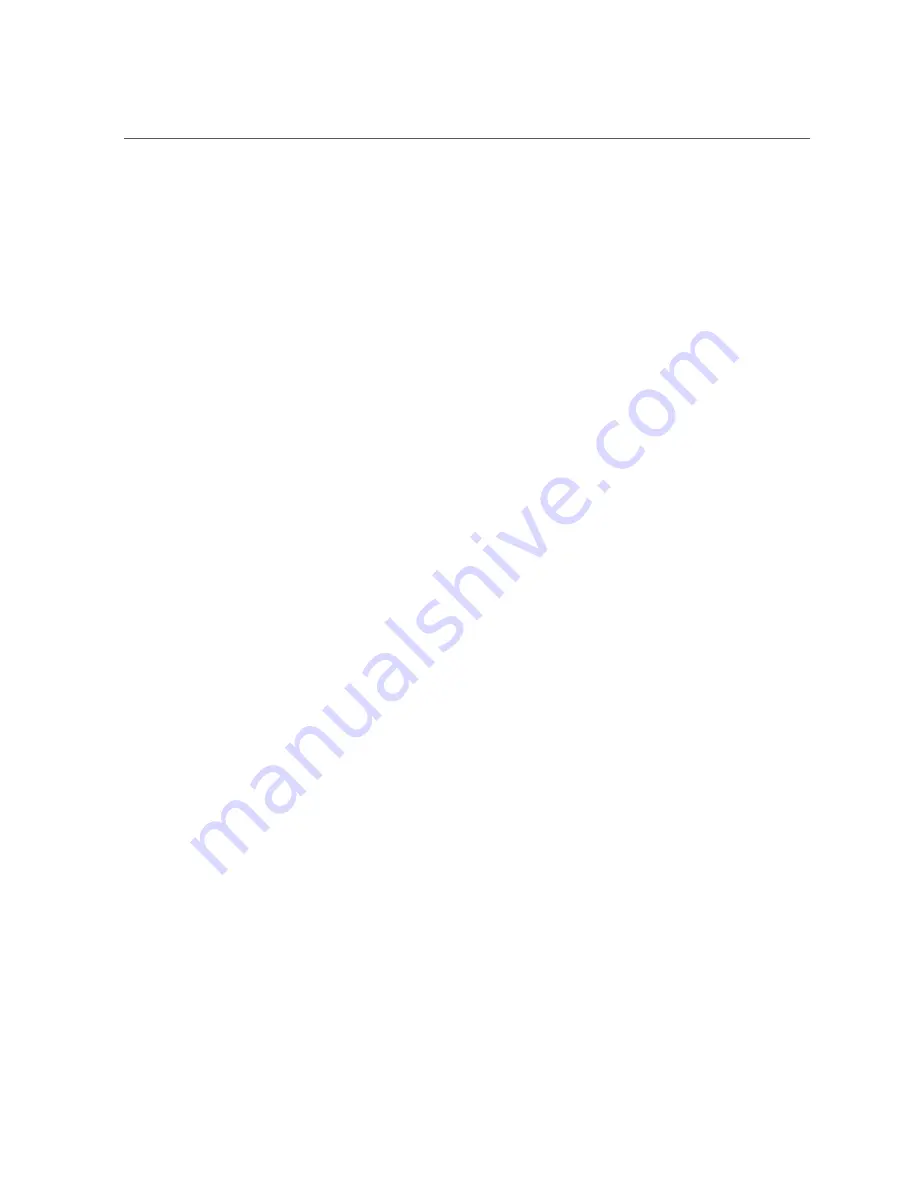
Power On Oracle Database Appliance (Original Version)
144
Oracle Database Appliance Service Manual • February 2016
$
ssh
username
@
sp_ip_address
Where
username
is a user account name with Reset and Host Control (r) privileges
and
sp_ip_address
is the IP address of the server node service processor.
b.
When prompted, enter the user account password.
c.
Enter the command to power on the server node:
->
start /SYS
On the server node, the green Power/OK LED [2] blinks while the server node is
booting, and remains steady on when the server node is operational.
Summary of Contents for Database Appliance X3-2
Page 1: ...Part No E69614 01 February 2016 Oracle Database Appliance Service Manual...
Page 2: ......
Page 8: ...8 Oracle Database Appliance Service Manual February 2016...
Page 26: ...26 Oracle Database Appliance Service Manual February 2016...
Page 38: ...38 Oracle Database Appliance Service Manual February 2016...
Page 86: ...86 Oracle Database Appliance Service Manual February 2016...
Page 136: ...136 Oracle Database Appliance Service Manual February 2016...
Page 148: ...148 Oracle Database Appliance Service Manual February 2016...
Page 178: ...178 Oracle Database Appliance Service Manual February 2016...
Page 188: ...188 Oracle Database Appliance Service Manual February 2016...
















































