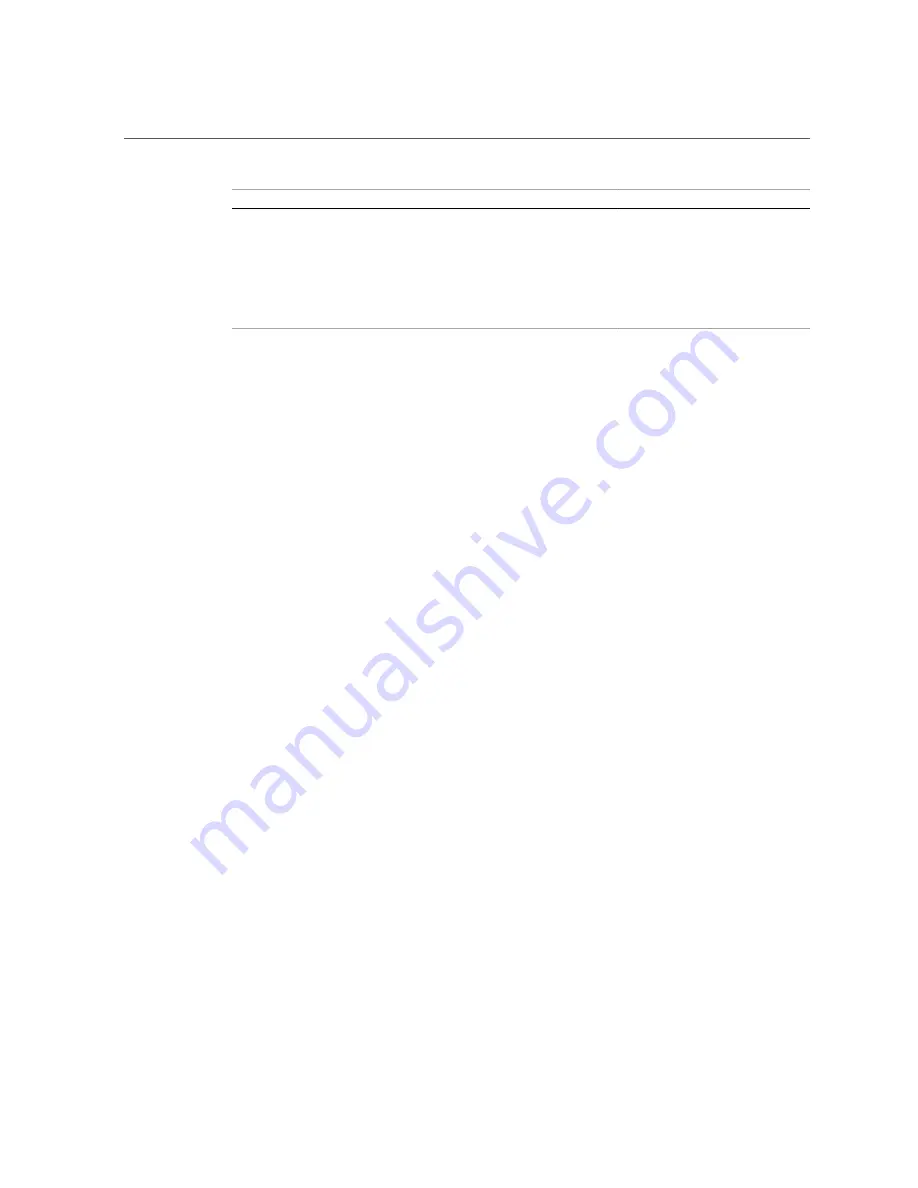
Servicing Oracle Database Appliance X3-2/X4-2/X5-2 FRUs
88
Oracle Database Appliance Service Manual • February 2016
ODA X3-2
ODA X4-2
ODA X5-2
and/or FRU ID Information for a
Replacement Motherboard or Disk
and/or FRU ID Information for a
Replacement Motherboard or Disk
and/or FRU ID Information for a
Replacement Motherboard or Disk
Updating System_Identifier and/or FRU ID
Information for a Replacement Motherboard or
Disk Backplane
This section is for Oracle field service personnel who replace FRU components, such as
the motherboard and disk backplane, that contain special FRU ID information. This FRU
ID information includes the System_Identifier and Top Level Identifier (TLI). Maintaining
the correct System_Identifier and TLI information in the system is important for the correct
operation of the Oracle Database Appliance software and for warranty service.
System_Identifier:
This is an Oracle ILOM setting maintained in the service processor. By logging in to the Oracle
ILOM CLI as root, you can reset this value after replacing a server node's motherboard.
FRU ID information:
There are two levels of FRU ID information in Oracle Database Appliance:
■
Oracle Database Appliance TLI product and serial number
■
The component server node product and serial number
The FRU ID information is maintained in the motherboard (MB), disk backplane (DBP0) and
power supply (PS0).
An Oracle Database Appliance assembled at the factory has the same appliance TLI
product and TLI serial number for each bundled component (server nodes, storage shelves).
Components added later, such as the optional storage expansion shelf, might have a different
TLI.
Additionally, each server node has its own component-level product number and serial number
maintained in the FRU ID.
The appliance TLI and server component numbers can be found on labels attached to the top of
each appliance server node near the front and look similar to the following illustration:
Summary of Contents for Database Appliance X3-2
Page 1: ...Part No E69614 01 February 2016 Oracle Database Appliance Service Manual...
Page 2: ......
Page 8: ...8 Oracle Database Appliance Service Manual February 2016...
Page 26: ...26 Oracle Database Appliance Service Manual February 2016...
Page 38: ...38 Oracle Database Appliance Service Manual February 2016...
Page 86: ...86 Oracle Database Appliance Service Manual February 2016...
Page 136: ...136 Oracle Database Appliance Service Manual February 2016...
Page 148: ...148 Oracle Database Appliance Service Manual February 2016...
Page 178: ...178 Oracle Database Appliance Service Manual February 2016...
Page 188: ...188 Oracle Database Appliance Service Manual February 2016...
















































