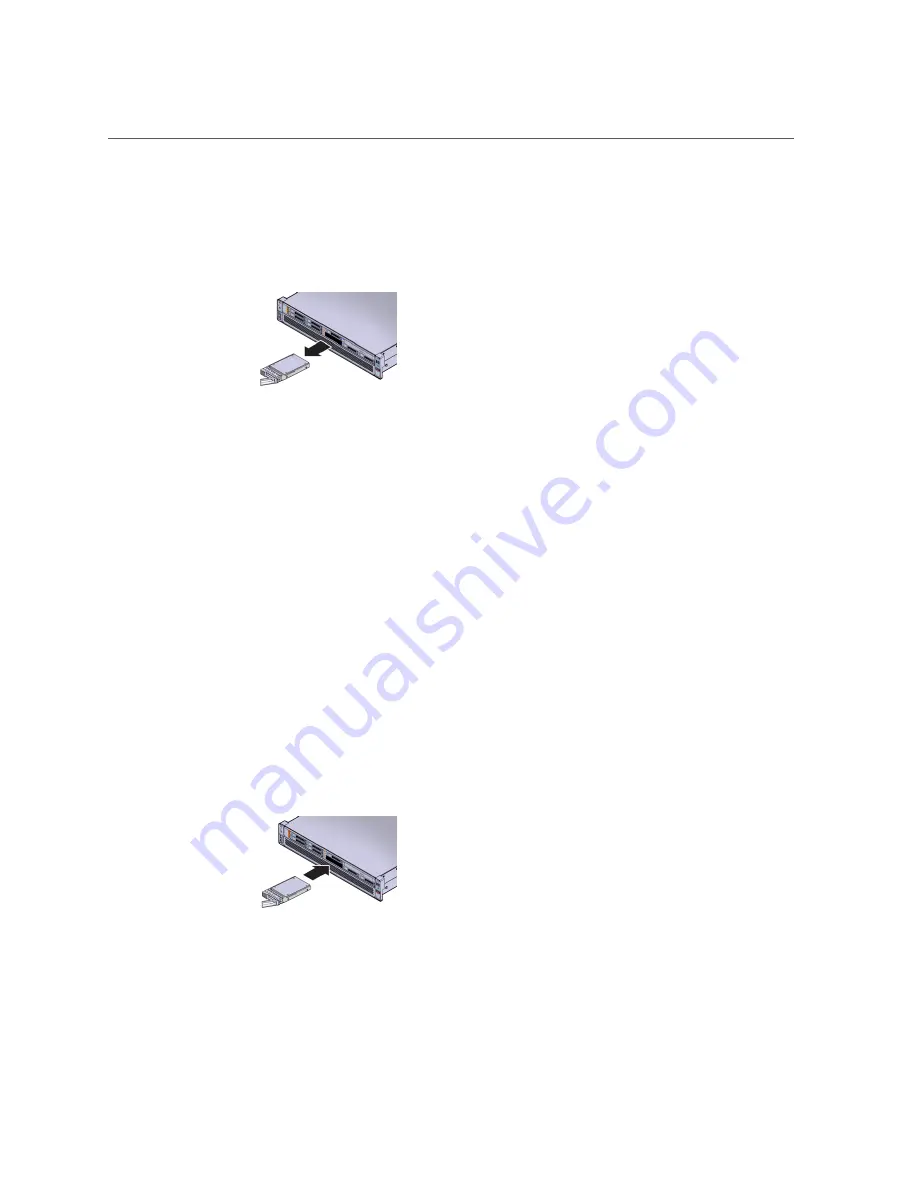
Replace An Existing NVMe Storage Drive (CRU)
If you are not replacing the drive, install a filler panel in the empty drive slot to maintain
proper airflow and perform administrative tasks to configure the server to operate without
the drive.
5.
Verify removal of the NVMe storage drive.
Follow the servers service manual instructions for NVMe storage drive identification.
6.
Install (or replace) the NVMe storage drive.
The drive is physically addressed according to the slot in which it is installed. It is important to
install a replacement drive in the same slot as the drive that was removed.
Refer to
“Supported Servers and Operating Systems” in
Oracle Flash Accelerator F320 PCIe
Card and Oracle 3.2 TB NVMe SSD Product Notes
a.
Slide the drive into the vacant slot by pressing the middle of the drive
faceplate with your thumb or finger.
Slide the drive into the slot until the drive is fully seated. Using your thumb or finger, press
on the middle of the drive faceplate until the release lever engages with the chassis.
b.
Close the drive latch to lock the drive in place.
Close the release lever until it clicks into place and is flush with the front of the server.
Servicing the NVMe Storage Drive
39
Summary of Contents for 3.2 TB NVMe
Page 1: ...Oracle 3 2 TB NVMe SSD User Guide Part No E65389 02 July 2016 ...
Page 2: ......
Page 8: ...8 Oracle 3 2 TB NVMe SSD User Guide July 2016 ...
Page 22: ...22 Oracle 3 2 TB NVMe SSD User Guide July 2016 ...
Page 30: ...30 Oracle 3 2 TB NVMe SSD User Guide July 2016 ...
Page 46: ...46 Oracle 3 2 TB NVMe SSD User Guide July 2016 ...
























