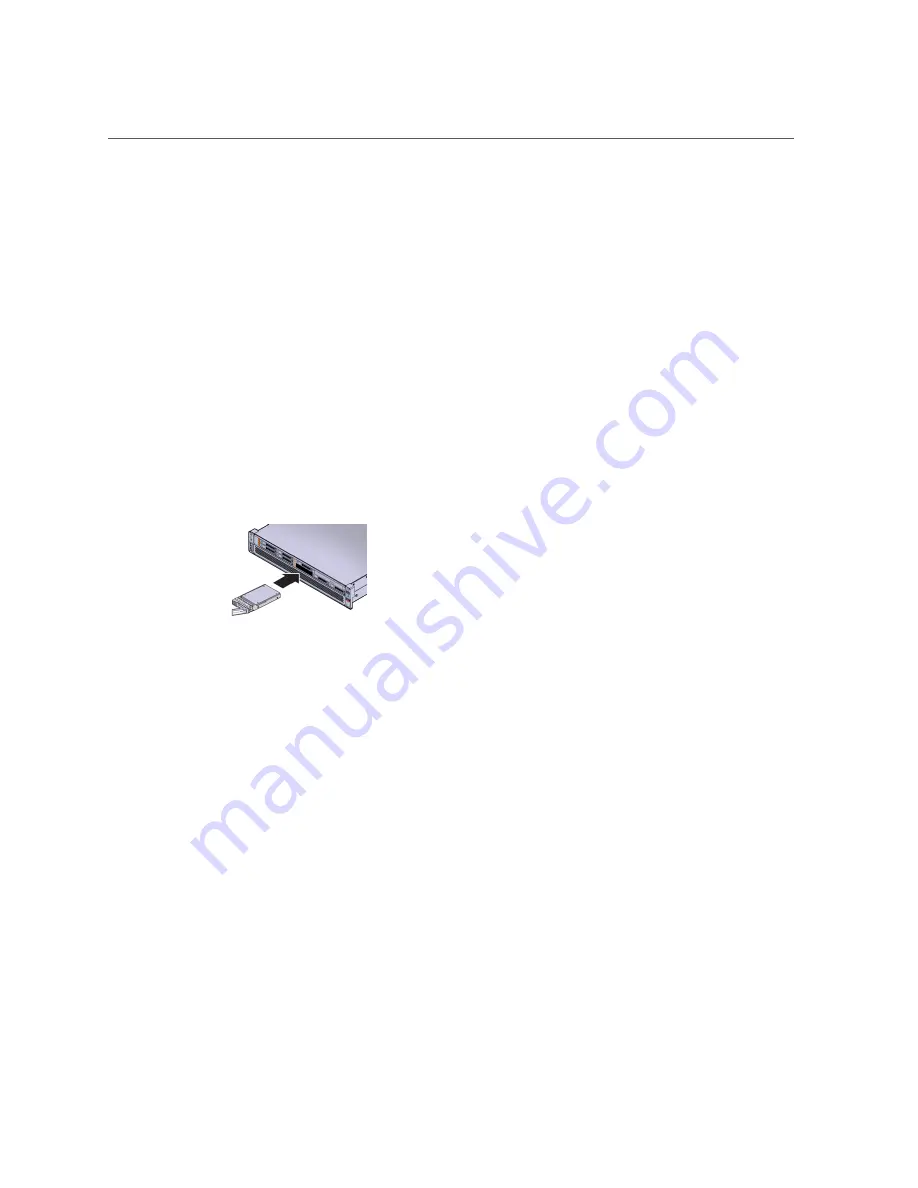
Install a New NVMe Storage Drive (CRU)
“Preparing the NVMe Storage Drive for Installation” on page 23
5.
Record the serial number of the NVMe SSD and NVMe slot number where the
SSD will be installed.
This drive serial number (WWN) and server slot information can be used at a later time for
identifying drives from the console.
Refer to the servers service manual.
6.
If necessary, remove the drive filler panel.
Remove the blank storage drive filler panel on the server chassis that aligns with the empty
NVMe drive slot.
For instructions on how to remove drive filler panels, refer to the servers service manual.
7.
Slide the Oracle 3.2 TB NVMe SSD into the supported NVMe slot until the drive is
fully seated.
The following figure shows how to insert the SSD in a server NVMe slot:
8.
Close the drive latch to lock the drive in place.
9.
Configure the server for the new SSD.
a.
If applicable, perform any required commands for your system to install the
device driver for the new SSD.
b.
If applicable, perform any required commands for your system to recognize
the new SSD.
c.
Verify successful installation of the SSD through your systems OS.
Upon completed installation, the Oracle 3.2 TB NVMe SSD is visible to your server
operating system.
d.
Configure the system to maximize flash technology.
Installing the NVMe Storage Drive
33
Summary of Contents for 3.2 TB NVMe
Page 1: ...Oracle 3 2 TB NVMe SSD User Guide Part No E65389 02 July 2016 ...
Page 2: ......
Page 8: ...8 Oracle 3 2 TB NVMe SSD User Guide July 2016 ...
Page 22: ...22 Oracle 3 2 TB NVMe SSD User Guide July 2016 ...
Page 30: ...30 Oracle 3 2 TB NVMe SSD User Guide July 2016 ...
Page 46: ...46 Oracle 3 2 TB NVMe SSD User Guide July 2016 ...






























