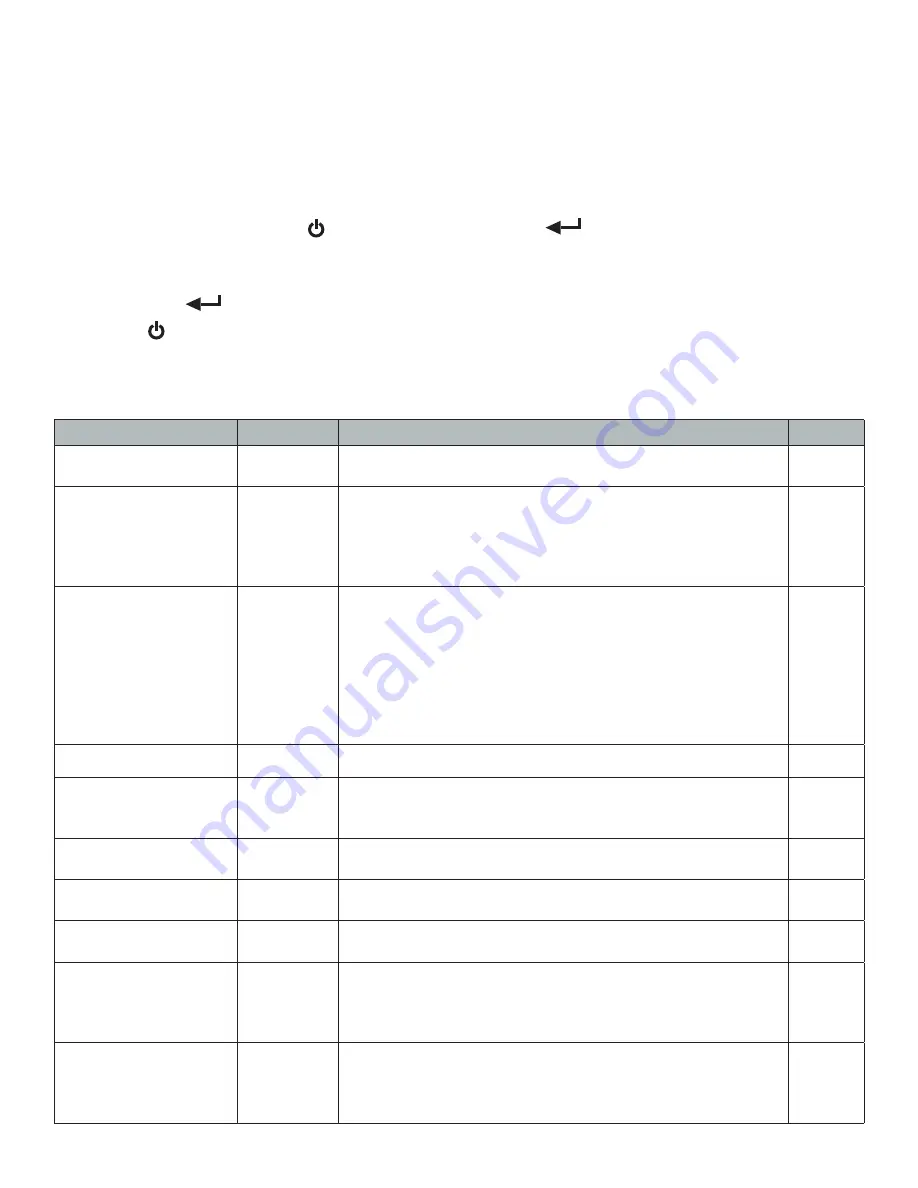
9
INDICATOR PARAMETER SETTINGS
The parameter settings menu has a calibration section (C01 to C07) and a
parameter settings section (C08 and up).
To enter calibration/parameter settings, follow the procedure below:
1. Press and hold the POWER
button (1) and the ENTER
button (6) at the same time
2. Navigate through the settings (C01 to C45) as shown in the table 4 below by using the arrow
buttons (2-5) and the ENTER button (6)
3. Press the 6
button to enter/edit the parameter setting
Press the 1
button
to save and exit settings at any time
Table 1. Indicator Parameter Settings
Function
Parameter Settings/Options
Default
Weighing Unit
C01
1 = kg
2 = lb
1
Decimal Setting
C02
0 = no decimal
1 = 0.0
2 = 0.00
3 = 0.000
4 = 0.0000
0
Graduation Setting
(readability of the least
significant digit)
C03
options: 1/2/4/10/20/50
Example with no decimal places (ie. C02=0)
1 = 1 lb
2 = 2 lb
5 = 5 lb
10 = 10 lb
20 = 20 lb
50 = 50 lb
1
Maximum Capacity
C04
set max capacity ex. 100kg = 0100.00
1000
Zero Calibration
C05
0 = zero calibration not needed
1 = set the zero calibration (Please be sure scale is empty
and the stable light is on)
0
Calibration
C06
0 = calibration not needed
1 = Ready to calibrate with a calibration weight
0
Restore Default
Settings
C07
0 = do not restore
1 = restore to default settings
0
Warning Tone
C08
0 = turn off warning tone
1 = turn on warning tone
1
Automatic
Power Off
C09
0 = turn off auto power off
10 = power off automatically if no change within 10 min.
30 = power off automatically if no change within 30 min.
60 = power off automatically if no change within 60 min.
0
Power Saving Mode
C10
LED Version OP900A:
0 = turn off power saving setting
3 = turn off display if no change within 3 minutes
5 = turn off display if no change within 5 minutes
0


















