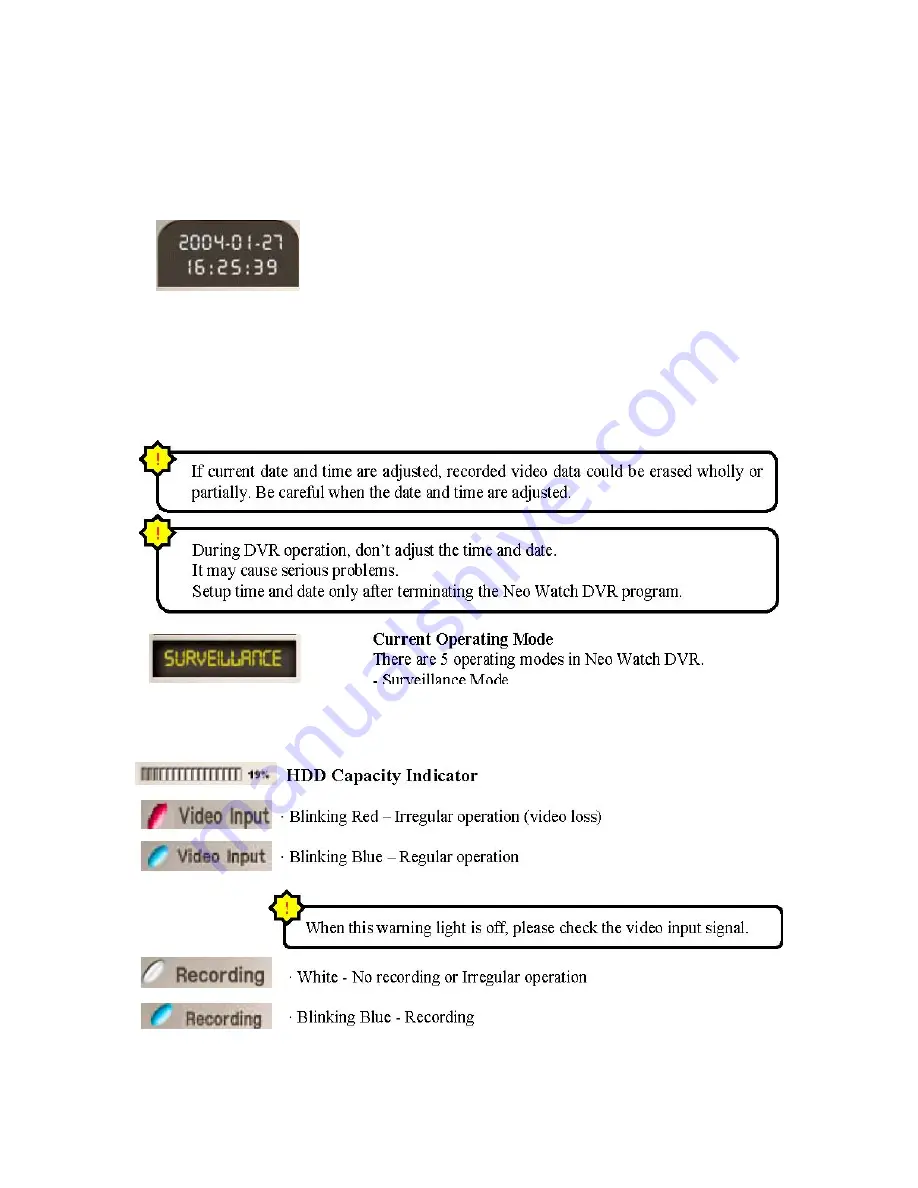
22
Opticom Technologies Inc. “L” Series DVR
8.3 Current Time and Status Display
Current Time and Date
Current time and date should be setup correctly for accurate
video recording.
The playback of the video is performed according to this time and date.
In order to setup date and time, use either the BIOS setup before
system booting or the date/time applet in the control panel of Windows.
-Playback & Search Mode -Detailed Search Mode -System Configuration Mode -Pan/Tilt Control
Mode
Summary of Contents for Vista "L"ite Series DVR
Page 1: ...1 OPTICOM TECHNOLOGIES INC Vista L ite Series DVR Users Guide June 2004...
Page 15: ...15 Opticom Technologies Inc L Series DVR Step 3 Data Storage Setup Button Click...
Page 18: ...18 Opticom Technologies Inc L Series DVR 7 1 Select Hard Drive Space for Recording...
Page 19: ...19 Opticom Technologies Inc L Series DVR Step 1 Click Setting Button...
Page 26: ...26 Opticom Technologies Inc L Series DVR 9 Setting Password...
Page 27: ...27 Opticom Technologies Inc L Series DVR 10 Basic System Configuration...
Page 39: ...39 Opticom Technologies Inc L Series DVR...
Page 41: ...41 Opticom Technologies Inc L Series DVR 4 Motion Sensor Detection Recording Schedule...
Page 48: ...48 Opticom Technologies Inc L Series DVR 14 ID Setup Change Password...
Page 49: ...49 Opticom Technologies Inc L Series DVR 15 PTZ Setup Operation of PTZ cameras...
Page 58: ...58 Opticom Technologies Inc L Series DVR 18 Panorama Data Search...
Page 59: ...59 Opticom Technologies Inc L Series DVR...
Page 61: ...61 Opticom Technologies Inc L Series DVR 20 Client Program Installation...
Page 68: ...68 Opticom Technologies Inc L Series DVR 21 2 3 Server Setting change in Client...
Page 69: ...69 Opticom Technologies Inc L Series DVR 21 2 4 PTZ control through Client Software...
Page 70: ...70 Opticom Technologies Inc L Series DVR 22 Web Client...
Page 81: ...81 and or authorized agents with any questions...
















































