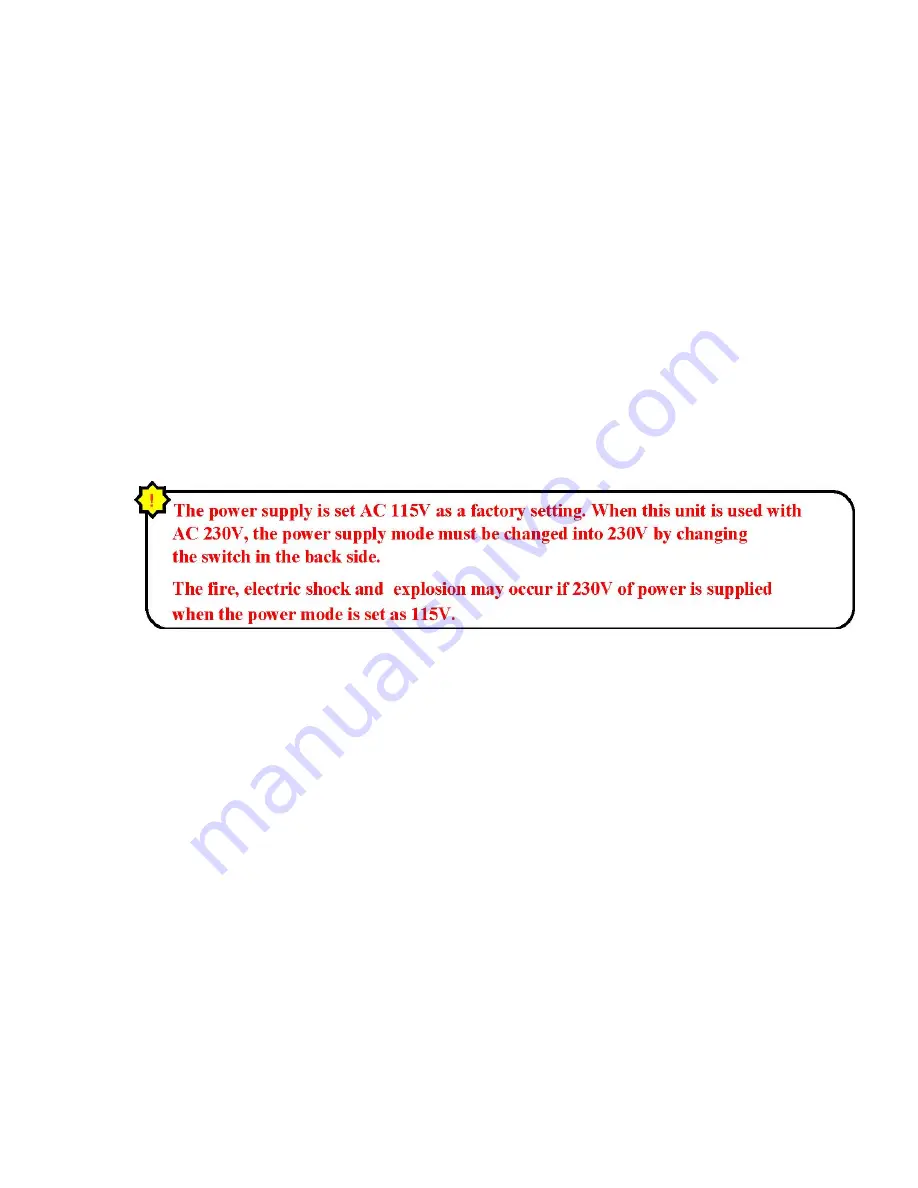
12
4. Video monitor cable to the main system
Connect the video monitor cable to the main system by inserting one end of the
9-pinconnecting cable into the back of the main system.
5. Video monitor cable to video monitor
Connect the video monitor cable to the video monitor by inserting one end of the
9-pin connecting cable into the back of the video monitor.
6. Coaxial video cable to the main system
Connect the coaxial video cable to the main system by inserting one end of the
BNC connecting cable into the back of the main system.
7. Coaxial video cable to the cameras
Connect the coaxial video cable to the cameras by inserting one end of the BNC
connecting cable into the back of the camera.
8. Video monitor power cord to outlet
Plug the video monitor power cord into a grounded wall outlet.
9. Main system power cord to outlet
Connect the main system power cord to a grounded wall outlet
Summary of Contents for Vista "L"ite Series DVR
Page 1: ...1 OPTICOM TECHNOLOGIES INC Vista L ite Series DVR Users Guide June 2004...
Page 15: ...15 Opticom Technologies Inc L Series DVR Step 3 Data Storage Setup Button Click...
Page 18: ...18 Opticom Technologies Inc L Series DVR 7 1 Select Hard Drive Space for Recording...
Page 19: ...19 Opticom Technologies Inc L Series DVR Step 1 Click Setting Button...
Page 26: ...26 Opticom Technologies Inc L Series DVR 9 Setting Password...
Page 27: ...27 Opticom Technologies Inc L Series DVR 10 Basic System Configuration...
Page 39: ...39 Opticom Technologies Inc L Series DVR...
Page 41: ...41 Opticom Technologies Inc L Series DVR 4 Motion Sensor Detection Recording Schedule...
Page 48: ...48 Opticom Technologies Inc L Series DVR 14 ID Setup Change Password...
Page 49: ...49 Opticom Technologies Inc L Series DVR 15 PTZ Setup Operation of PTZ cameras...
Page 58: ...58 Opticom Technologies Inc L Series DVR 18 Panorama Data Search...
Page 59: ...59 Opticom Technologies Inc L Series DVR...
Page 61: ...61 Opticom Technologies Inc L Series DVR 20 Client Program Installation...
Page 68: ...68 Opticom Technologies Inc L Series DVR 21 2 3 Server Setting change in Client...
Page 69: ...69 Opticom Technologies Inc L Series DVR 21 2 4 PTZ control through Client Software...
Page 70: ...70 Opticom Technologies Inc L Series DVR 22 Web Client...
Page 81: ...81 and or authorized agents with any questions...













































