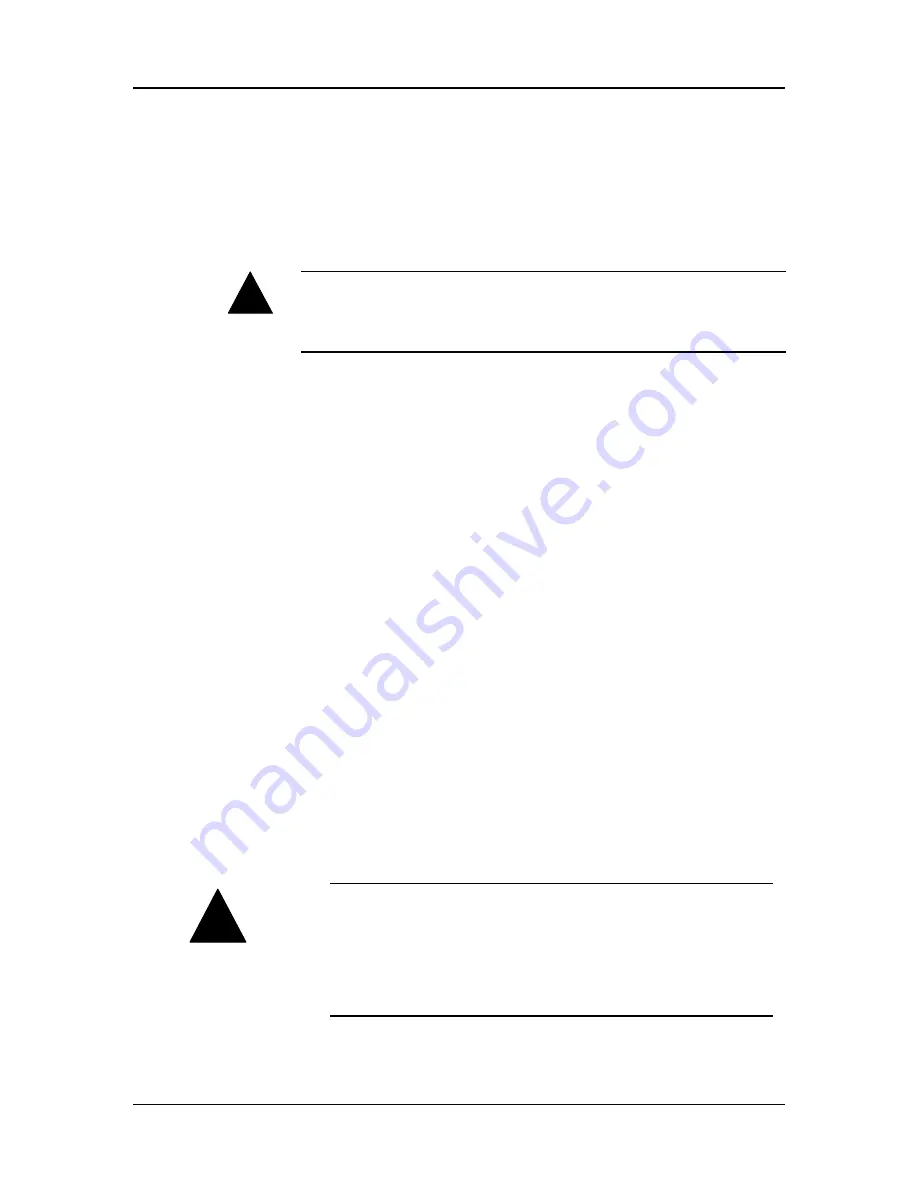
User’s Manual
July, 1994
913-0000-000 Revision 1.0
3
1.6. Latest Information
Please read the
readme.txt
file in the Installation Disk for any changes made after this
manual was written. Insert the Installation Disk into drive A.
Enter
TYPE README.TXT|MORE
. Press the <
ENTER
> key. Press the
<ENTER
>
key again to move to the next page. You can also print the file if you have a printer.
1.7. Default Configuration and Overview of Sound Card
MAD16 Pro sound Card supports both
Sound Blaster Pro
as well as
Windows Sound
System
applications. The card is in Sound Blaster Pro mode when the system is booted up.
It switches to Windows Sound System mode when Windows is launched.
The default configuration of MAD16 Pro is as follows:
Mode:
Sound Blaster Pro
Interrupt request line: 5
DMA Channel :
1
I/O Port Address:
220H
CD-ROM Interface: None
The Interrupt Request line (IRQ), DMA channel, and I/O port address of the MAD16 Pro
sound card are all software selectable. You can run the configuration program,
sndinit.exe
, to change the configuration. The type of CD-ROM drive interface, as well as
the I/O Port Address, IRQ and DMA channel of the CD-ROM drive interface are also
software programmable through
sndinit.
!
!
Warning.
To avoid temporary or permanent hearing loss or impairment due to
unexpected noise or static, always hold your headphones away from your ears before
putting them on.
Please note that there are two sets of DMA channel , IRQ channel,
and I/O Port Address. One set is for the sound card, and another
set is for the CD-ROM interface. The DMA channel, IRQ, and I/O
Port Address of the sound card must be different from those of the
CD-ROM interface or else there will be a hardware conflicts.






































