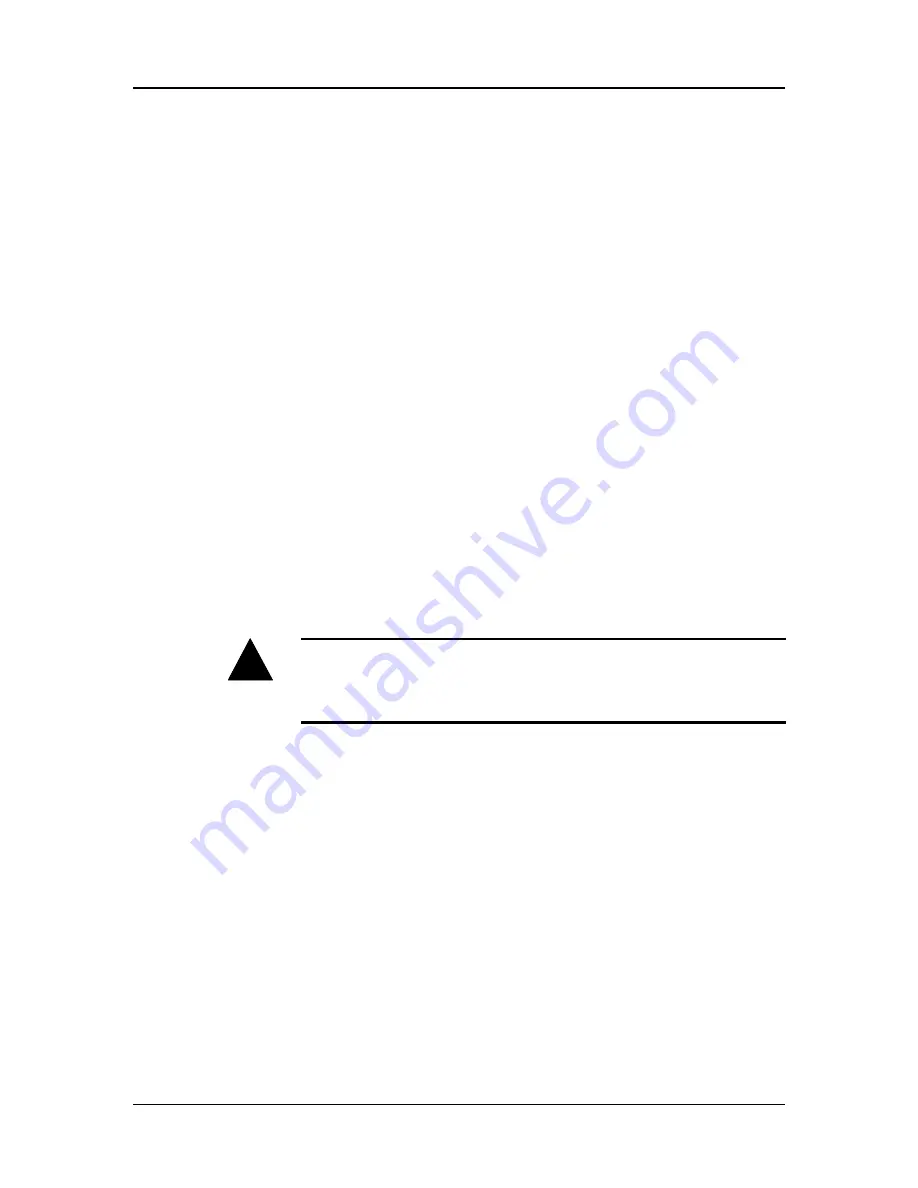
82C929 MAD16Pro Audio Card
14
913-0000-000 Revision 1.0
July, 1994
4. Memory Resident Volume Control Utility
4.1. Volume TSR program defined
Volume TSR programs are memory resident programs that allow you to change the
volume dynamically by using "HOT KEYS" during a game. This provides a very
convenient and useful way to control the loudness of your games on the fly.
To make use of this feature for the MAD16 sound card, you need to load the program into
the memory first, by typing VOLTSR at the DOS prompt. You can then use the following
hot keys to change the volume while you are in a game:
•
CTRL-ALT-U Raises the volume
•
CTRL-ALT-D Lowers the volume
•
CTRL-ALT-M Mutes the volume
To remove the program from the memory, type VOLTSR /U at the DOS prompt.
Some games do not allow this TSR to take effect. In this case you will not be able to
access these hot keys through the keyboard. If this is the case, you will not be able to use
these hot keys to control the volume. Now You can exit the game, and run
sndinit.exe
to
adjust the volume or use an external amplifier with its own volume control adjustments.
4.2. Memory Resident Karaoke Control Utility
Karaoke TSR programs are memory resident programs that allow you to change the direct
microphone to amplifier volume setting by using " HOT KEYS" during the applications.
To make use of this feature for the MAD16 Pro sound card, you need to load the program
into the memory first by typing:
KARAOKE ON
Turn on the Karaoke session
KARAOKE OFF
Turn off the Karaoke session
After the karaoke session is turn on, you can then use the following hot keys to change the
microphone input volume while you are in the applications.
CTRL-ALT-PageUp Raises the volume
CTRL-ALT-PageDown Lowers the volume
!
Warning.
To avoid temporary or permanent hearing loss or impairment due to
unexpected noise or static, always hold your headphones away from your ears before
putting them on.






























