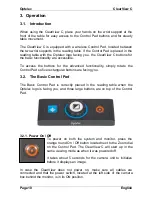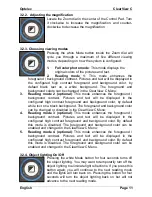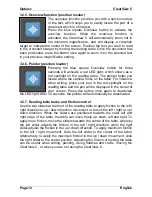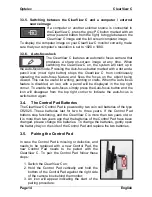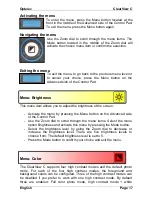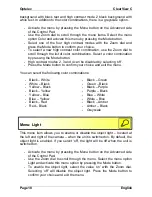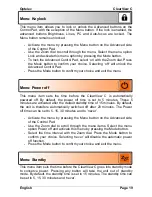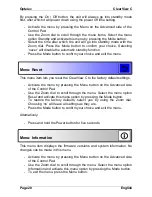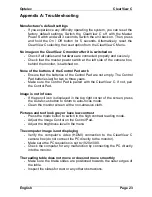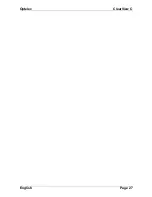Optelec
ClearView C
English
Page 23
Appendix A: Troubleshooting
Manufacturer’s default settings
- If you experience any difficulty operating the system, you can reset the
factory default settings. Switch the ClearView C off with the Master
Power Switch and wait 3 seconds. Switch the unit back on. Then, press
and hold the On / Off button for 5 seconds. Alternatively, reset the
ClearView C selecting the reset option from the ClearView C Menu.
No image on the ClearView C monitor after it is switched on
- Check if all cables and hardware are connected properly and securely.
- Check that the master power switch at the left side of the camera box,
behind the monitor, is switched on.
None of the buttons of the Control Pad work
- Ensure that the batteries of the Control Pad are not empty. The Control
Pad batteries last for two to three years.
- Make sure the Control Pad is paired with the ClearView C. If not, pair
the Control Pad.
Image is not in focus
- If the pencil icon is displayed in the top right corner of the screen, press
the Auto-focus button to return to auto-focus mode.
- Clean the monitor screen with a non-abrasive cloth.
Pictures and text look grey or have low contrast
- Press the mode button to switch to the high contrast reading mode.
- Adjust the Image Control on the Control Pad.
- Adjust the brightness level in the menu.
The computer image is not displaying
-
Verify the computer’s video (HDMI) connection to the ClearView C
camera box (do not connect the PC directly to the monitor).
- Make sure the PC resolution is set to 1920x1080.
- Check the computer for any malfunction by connecting the PC directly
into the monitor.
The reading table does not move or does not move smoothly
- Make sure the brake slides are positioned towards the outer edges of
the table.
- Inspect the slides for dust or any other obstructions.
Summary of Contents for Clear View C
Page 1: ......
Page 2: ......
Page 27: ...Optelec ClearView C English Page 27...
Page 29: ......
Page 30: ......