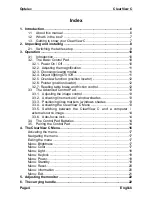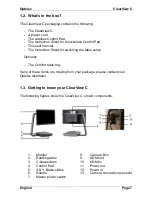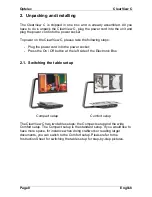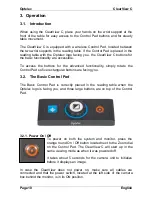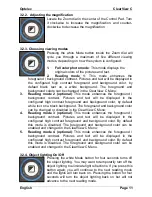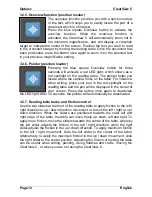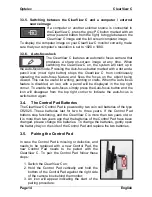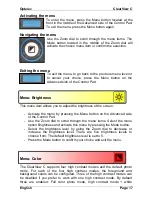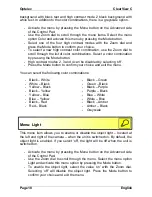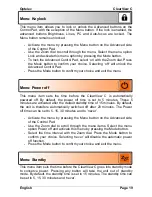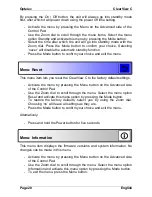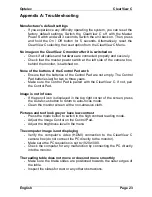Optelec
ClearView C
Page 10
English
3.
Operation
3.1. Introduction
When using the ClearView C, place your hands on the wrist support at the
front of the table for easy access to the Control Pad buttons and for steady
table movement.
The ClearView C is equipped with a wireless Control Pad, located between
the two wrist supports in the reading table. If the Control Pad is placed in the
reading table with the Optelec logo facing you, the ClearView C buttons for
the basic functionality are accessible.
To access the buttons for the advanced functionality, simply rotate the
Control Pad so five rectangular buttons are facing you.
3.2. The Basic Control Pad
The Basic Control Pad is correctly placed in the reading table when the
Optelec logo is facing you, and three large buttons are on top of the Control
Pad.
3.2.1. Power On / Off
To power on both the system and monitor, press the
orange round On / Off button located next to the Zoom dial
on th
e Control Pad. The ClearView C will start up in the
same viewing mode as when it was powered off.
It takes about 5 seconds for the camera unit to initialize
before it displays an image.
In case the ClearView does not power on, make sure all cables are
connected and that the power switch, located at the left side of the camera
box behind the monitor, is in its ON position.
Summary of Contents for Clear View C
Page 1: ......
Page 2: ......
Page 27: ...Optelec ClearView C English Page 27...
Page 29: ......
Page 30: ......