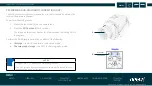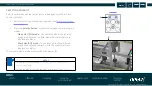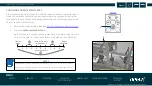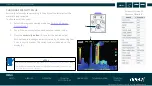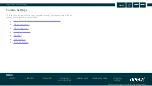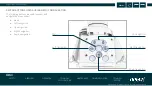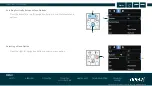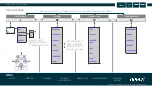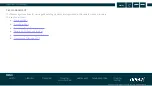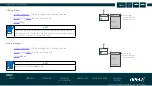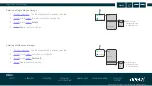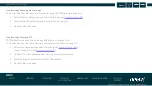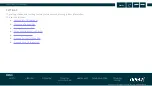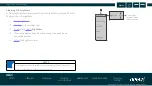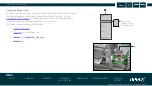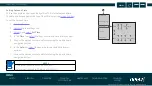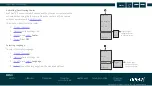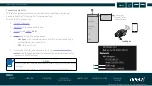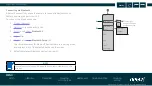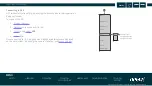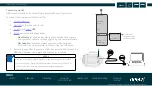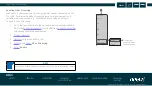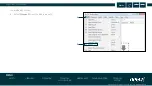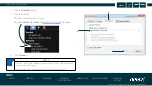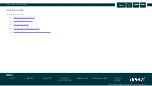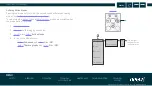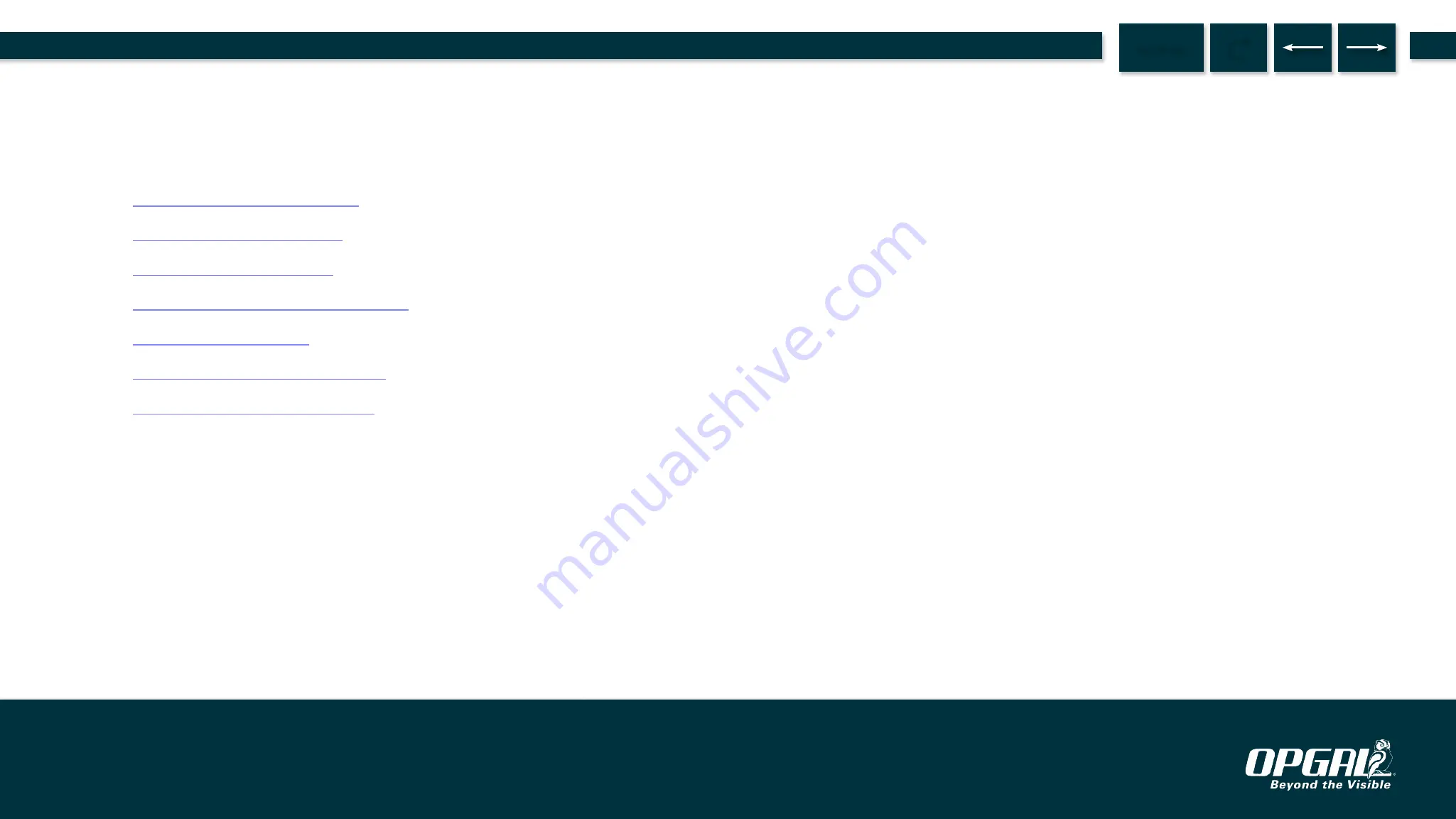
SETTINGS
The settings tab enables setting camera preferences and viewing system information.
This section includes:
z
z
z
z
Activating/Deactivating Cooler
z
z
z
Operation | Camera Settings
55.
MENU
EyeCGas® 2.0 | User Manual Rev 01 | Doc P/N: UM-8G9A0000B