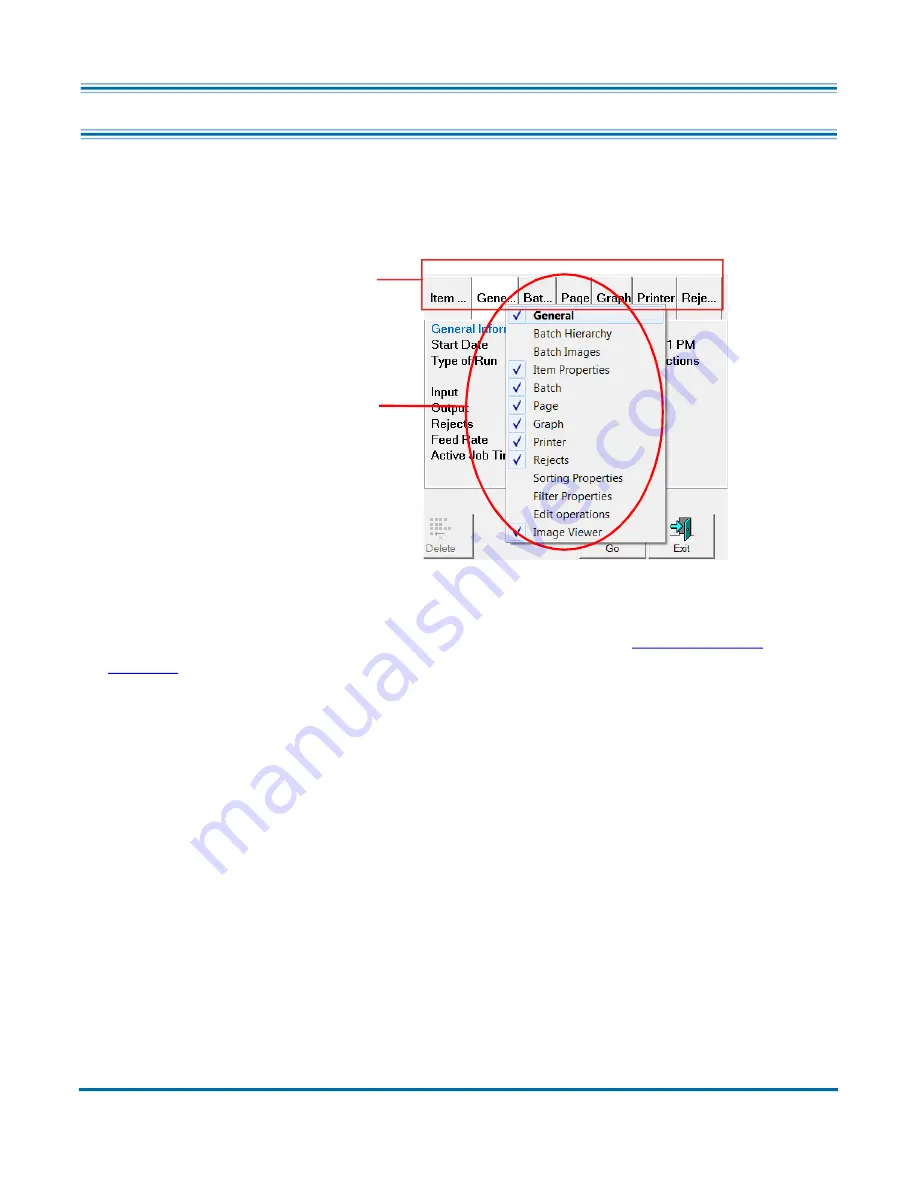
Operation
51
Operator Manual
OPEX Corporation
3.9. Information Window Selections
The Information window is in the lower right corner of the Run screen. Right-
click in the Information Window header area. Check or uncheck to display
selections in the header area (Figure 3-24).
Figure 3-24: Selecting Info Window Tabs
Names are displayed based on customer type selected (
).
Select the tabs in the Information window to display the following:
•
Item Properties:
Based on Job and Page setup, information is provided for
selected page or marker. Information headers can be collapsed or
expanded by clicking on the minus/plus icon next to the header name. This
window can also be used to edit some of the data shown.
•
Batch Hierarchy:
Provides view of batch structure: Set, Group and Page
Types. Boundary headers can be collapsed or expanded by clicking on the
minus or plus icon next to the header name. Click on any item in the view to
show items image in the Imager viewer.
•
Batch Images:
View of all pages and images in the batch. Clicking on a
page will move to that page in run screen and display in Image Viewer.
Right-click anywhere here
to bring up the list
Available info window tabs
Summary of Contents for Falcon+
Page 10: ...10 Table of Contents Falcon Operator Manual OPEX Corporation This page is intentionally blank...
Page 16: ...16 Introduction Falcon Operator Manual OPEX Corporation This page is intentionally blank...
Page 26: ...26 Overview Falcon Operator Manual OPEX Corporation This page is intentionally blank...
Page 64: ...64 Operation Falcon Operator Manual OPEX Corporation This page is intentionally blank...
Page 132: ...OPEX Corporation 305 Commerce Drive Moorestown NJ 08057 4234 USA http www opex com...
















































