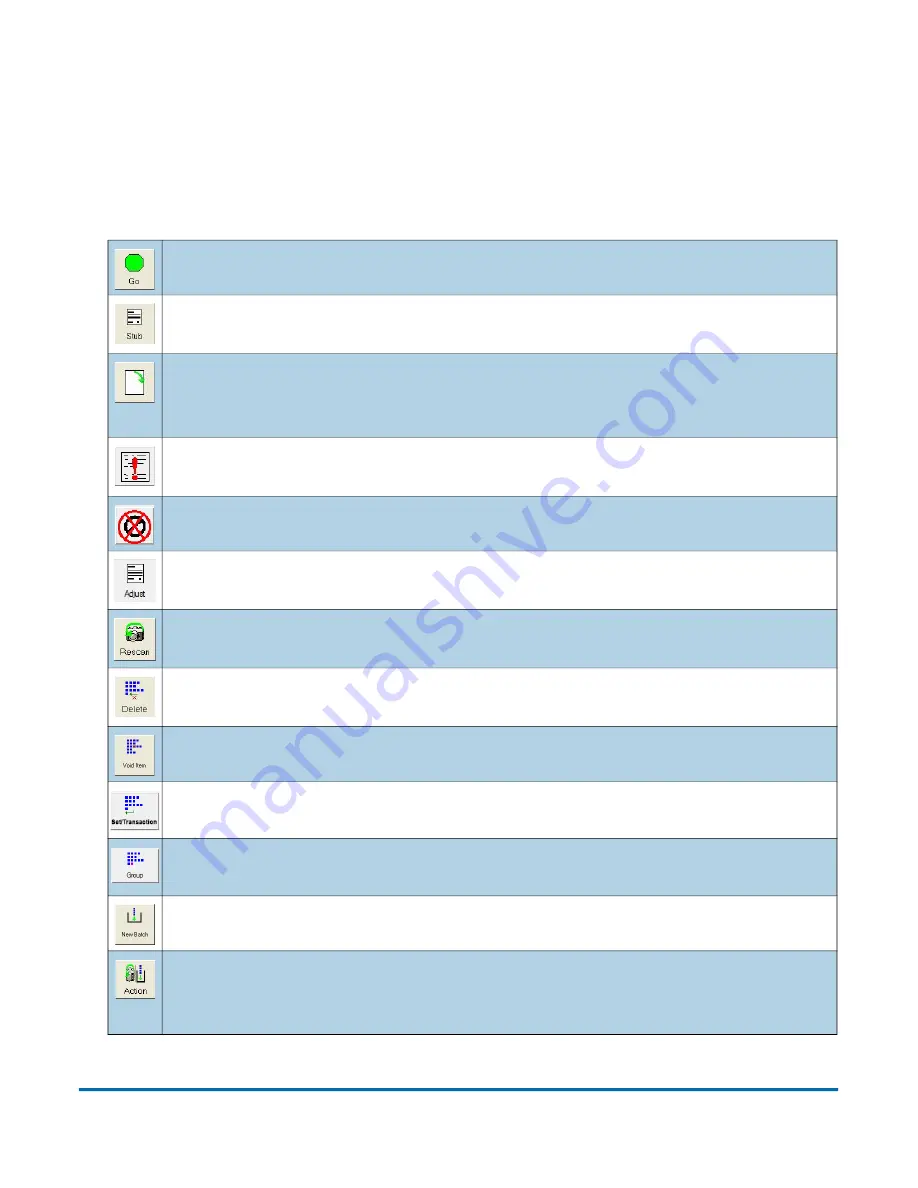
Operation
35
Operator Manual
OPEX Corporation
3.6.1. Run Screen Buttons
The buttons displayed on the run screen are based on the configured Job.
Some buttons are only available when they have been enabled.
Table 3-1: Run Screen Buttons
Press to start the scanner.
The Page Type buttons indicate the page types assigned to the current
job. The use of the button varies depending on the job setup.
Rotate the image of the selected item. Use the three buttons to rotate
the image 90 degrees clockwise, 180 degrees clockwise, and front to
back.
Press the Filter button to show only those items that require editing
when using CertainScan Edit.
Press this button to filter blank images from the Thumbnail view.
Adjust the settings in the Capture Parameters window to enhance the
quality of the output images.
Press a Rescan button to replace a previously scanned image with a
new one.
Delete an item from the batch. This only appears when the scanner is
stopped.
Void the selected item or set.
Start / End a Set/Transaction.
Start / End a Group.
Start a New Batch.
Press the Action button to access the Rescan, New Batch, and Void
buttons. The Action button only appears if two or more of these buttons
(Rescan, New Batch, Void) are enabled.
Summary of Contents for Falcon+
Page 10: ...10 Table of Contents Falcon Operator Manual OPEX Corporation This page is intentionally blank...
Page 16: ...16 Introduction Falcon Operator Manual OPEX Corporation This page is intentionally blank...
Page 26: ...26 Overview Falcon Operator Manual OPEX Corporation This page is intentionally blank...
Page 64: ...64 Operation Falcon Operator Manual OPEX Corporation This page is intentionally blank...
Page 132: ...OPEX Corporation 305 Commerce Drive Moorestown NJ 08057 4234 USA http www opex com...






























