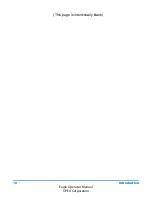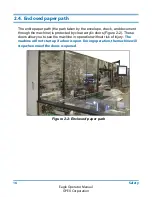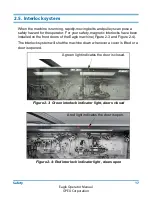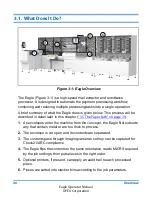20
Overview
Eagle Operator Manual
OPEX Corporation
3.1. What Does It Do?
Figure 3-1: Eagle Overview
The Eagle (Figure 3-1) is a high-speed mail extractor and remittance
processor. It is designed to automate the payment processing workflow,
combining and reducing multiple processing tasks into a single operation.
A brief summary of what the Eagle does is given below. This process will be
described in detail later in this chapter (
“3.5. The Paper Path” on page 31
).
1.
As envelopes enter the machine from the conveyor, the Eagle first outsorts
any that contain metal or are too thick to process.
2.
The envelope is cut open and its contents are separated.
3.
The contents pass through imaging cameras so they can be captured for
Check21/ARC compliance.
4.
The Eagle flips the contents to the same orientation, reads MICR if required
by the job settings, then puts pieces in the right order.
5.
Optional printers, if present, can apply an audit trail to each processed
piece.
6.
Pieces are sorted into stacker bins according to the job parameters.
1
2
3
4
5
6
Summary of Contents for Eagle Remittance Processor
Page 10: ...10 Introduction Eagle Operator Manual OPEX Corporation This page is intentionally blank...
Page 18: ...18 Safety Eagle Operator Manual OPEX Corporation This page is intentionally blank...
Page 96: ...96 Eagle Operator Manual OPEX Corporation This page is intentionally blank...
Page 103: ...G Eagle Operator Manual Glossary G 1 List of Acronyms 104 G 2 List of Terms 105...
Page 108: ...OPEX Corporation 305 Commerce Drive Moorestown NJ 08057 4234 USA http www opex com...