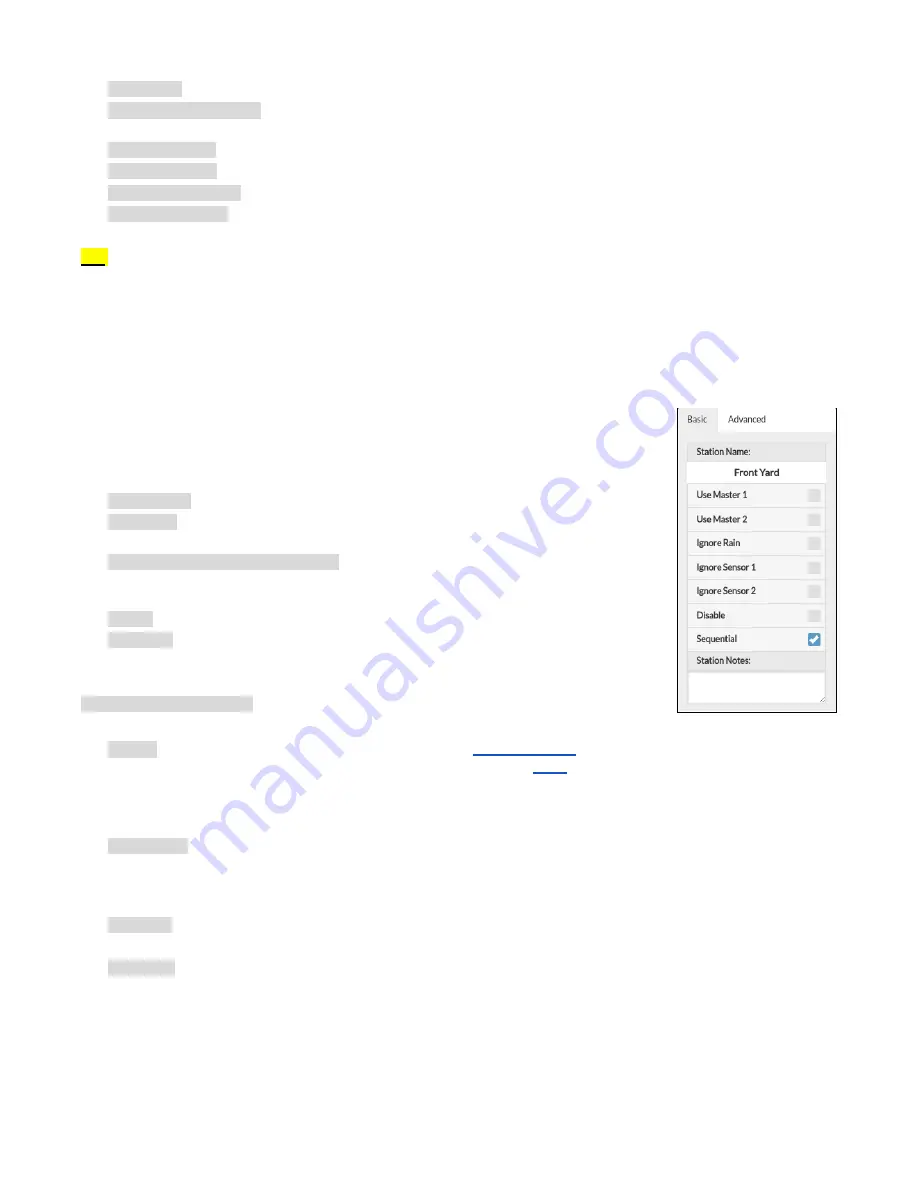
●
Localization: change the display language.
●
OpenSprinkler.com Login: log in with your opensprinkler.com account name and password. This allows cloud synced data
such as station photos, notes, site configurations etc.
●
Disable Operation: disables zone operations. This is useful if OpenSprinkler will not be used for a period of time.
●
Change Password: change device password (default is opendoor).
●
Reboot OpenSprinkler: trigger a software reboot of the controller.
●
System Diagnostics: displays diagnostic information, including timestamp and cause of the last reboot; timestamp of the
last weather call, response received, and response code etc.
TIP:
at any time, you can activate the left-side menu by dragging your mouse pointer from left to right (on desktop browses)
or swiping your finger from left to right (on mobile browsers).
3.1 Device Status
The footer shows the device’s current status. It shows information in the following priority: system enable status, currently
running stations, or active rain delay status. If no active events are detected the system will display information of the last run
station and if not available will read ‘System Idle’. If a flow sensor is installed, the status bar shows the real-time flow rate
(updated every 30 seconds). If any zone is active, the status bar also shows the total current draw
of all solenoid valves.
3.2 Zone Attributes
Click the gear icon next to each zone name and a zone attribute box will pop up:
●
Station Name: give each zone a custom name (up to 32 characters).
●
Use Master: when checked, the associated Master zone(s) will turn on whenever this zone is
activated. This attribute is only visible if a Master zone is defined.
●
Ignore Rain Delay / Sensor1 / Sensor2: when checked, this zone will bypass manual
raindelay, sensor1 or sensor2. These attributes allow you to customize if a zone is affected
by any of them. By default these flags are off.
●
Disable: when checked, this zone will not run and is hidden from the user interface.
●
Sequential: when checked, this zone will be serialized with other zones that also have the
Sequential attribute turned on. In other words, at most one sequential zone will be running at
any given time. Default is on.
Station Type (Advanced tab): the default type is Standard; you can also choose from several
types of special/virtual stations as explained below:
●
RF zone: by installing a RF (radio frequency) transmitter (see
section), OpenSprinkler can switch many
common RF remote power sockets. To do so, you need to purchase an
and use it to decode RF signal code from
your remote power sockets. Once the code is set, whenever this zone is turned on/off, OpenSprinkler will send the on/off
code through RF transmitter to remotely switch the power socket. This allows your OpenSprinkler to control powerline
devices, such as Christmas lights, heaters, pumps, etc.
●
Remote zone: a remote station is a physical station on another OpenSprinkler. This allows one master controller to send
commands to remote controllers in order to turn on their valves. Each remote station is specified by the IP address, port
number, and station index on the remote controller. For example, you can map master controller's zone 1 to remote
controller's zone 5. However, the master and remote controllers must share the same password.
●
GPIO zone: allows the zone to directly switch a spare GPIO pin available on the controller. Only valid GPIO pins are visible.
You can also define the active state (i.e. Active High or Active Low).
●
HTTP zone: allows the zone to trigger a generic HTTP GET command. To define an HTTP station, you need to provide a
server name (either domain name or IP address), port number, on command (without the starting slash /), and off
command. When this zone is turned on, it automatically sends a HTTP GET command server:port/on_command; similarly,
when it’s turned off, it sends a HTTP GET command in the form of server:port/off_command.
●
Note that the above special zones are virtual – you do NOT need to have physical zones to use them. In other words, even
if you don’t have any zone expander, you can still use special zones up to the maximum number of zones supported.
OpenSprinkler Firmware 2.1.9 User Manual
9

















