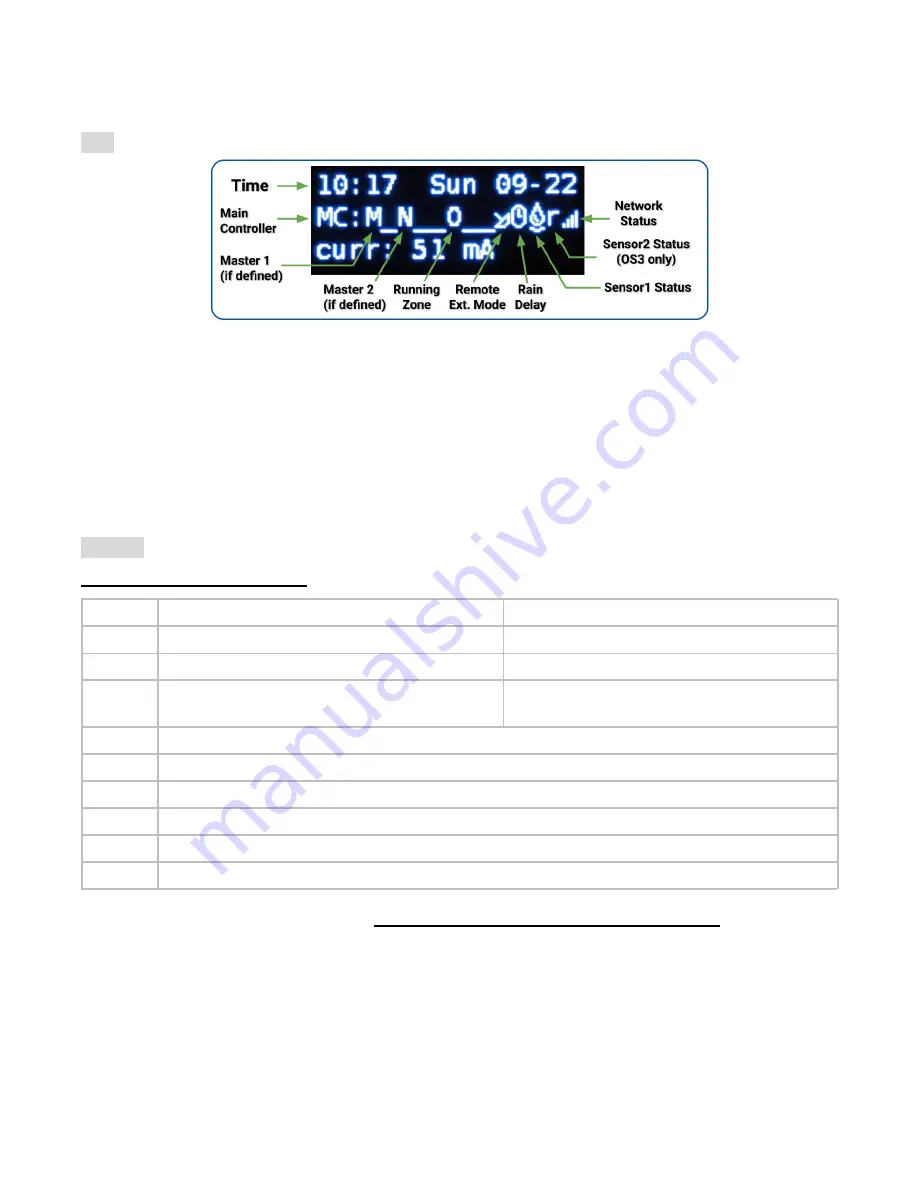
LCD and Button Functions
LCD
(the illustration below is captured on OpenSprinkler 3.0's LCD)
●
Master Zone 1 (if defined) is marked by M; and Master Zone 2 (if defined) is marked by N.
●
By default the LCD displays the first 8 zones. If you have any expanded zones, click B3 (see below) to switch
to another group of 8 zones. Each running/open zone is displayed with a three-letter animation: . o O
●
If the controller is configured to Remote Extension mode, a radar icon will be shown.
●
If a manually triggered rain delay is active, a clock icon will be shown.
●
If Sensor1 (available on all versions) is defined, a letter will be shown: r for rain sensor, s for soil sensor, p for
program switch, f for flow sensor. When the sensor is detected to be active, the letter will be capitalized. In
addition, a rain icon will be shown for the rain sensor, and a soil icon will be shown for the soil sensor.
●
If Sensor2 (available only on OS3.x) is defined, the display is similar to Sensor1.
Buttons
After the controller is powered on, the buttons are assigned the following functions:
Click
Press and Hold (i.e. Long Press)
B1:
Display device IP address
Stop all zones immediately
B2:
Display device MAC address
Reboot the controller
B3:
Toggle between the main controller (MC)
and each expansion board (E1, E2, E3 etc).
Manually start an existing program or a test program.
B1 + B2
Display gateway (router) IP (i.e. press and hold B1, then press B2, similar to how you press Ctrl+C etc.)
B2 + B1
Display external (WAN) IP.
B2 + B3
Display timestamp of the last weather server response
B3 + B2
For OpenSprinkler v3: reset controller to AP mode (for re-configuring WiFi).
B1 + B3
(for internal testing only) Start a very quick (2 seconds each zone) test program.
B3 + B1
Display the last system reboot timestamp and reboot reason.
Pressing and holding the following buttons while the OpenSprinkler Logo is displayed at reboot:
If B1 is pressed and held while the logo is displayed at reboot: enter Factory Reset.
If B2 is pressed and held while the logo is displayed at reboot: enter internal test mode (for OS v3 only)
If B3 is pressed and held while the logo is displayed at reboot: enter Setup Options.
OpenSprinkler Firmware 2.1.9 User Manual
7

















