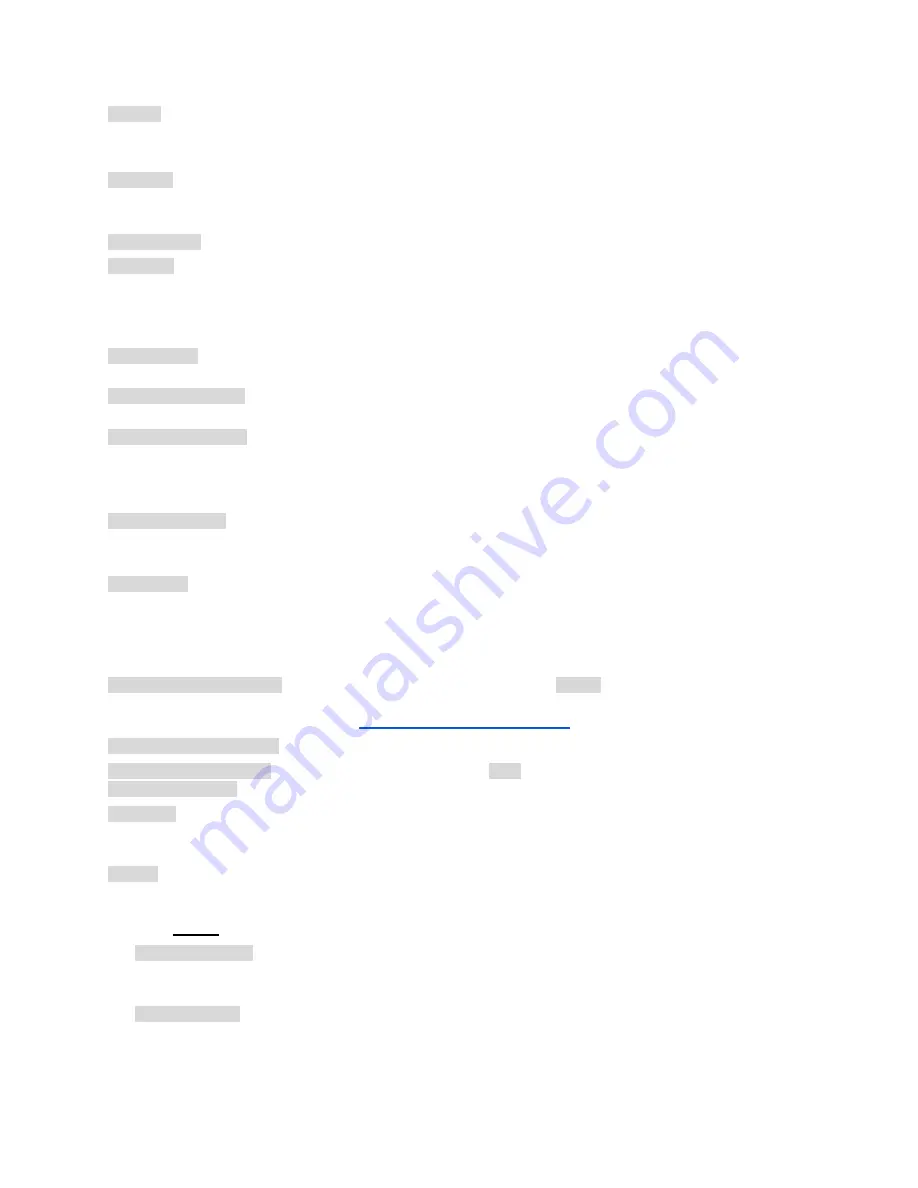
System Settings
●
Location: click on Location to open a map, where you can search, locate, and select your address.
○
PWS location: if you prefer using WUnderground PWS location, you need to provide a valid WU key in the Advanced
tab, submit, then come back to Location settings, and the blue dots will show PWS locations.
●
Time Zone: OpenSprinkler uses your location to automatically detect your time zone, Daylight Savings Time (DST) setting,
and obtain weather data online. If you would like to manually set the timezone, you should: 1) leave the Location field
empty, and 2) disable NTP Sync (in the Advanced tab).
●
Enable Logging: enable logging (data will be stored in the internal flash or microSD card). Default is on.
●
Use Metric: the UI will automatically detect unit system (imperial vs. metric), but you can also manually set unit system.
Configure Master
This firmware supports up to 2 independent Master Stations, each with their own settings as listed below.
●
Master Station: define a master station/zone, also known as pump station. Master is a zone that turns on together with
other zones. Any zone can be set as a master. Default is none (i.e. not using master station).
●
Master On Adjustment: fine tune the exact time at which the master turns on. The acceptable range is 0 to 600 seconds,
in steps of 5 seconds. For example, when set to 15, the master station will turn on 15 seconds after a station opens.
●
Master Off Adjustment: fine tune the exact time at which the master turns off. The acceptable range is -600 to 0 seconds,
in steps of 5 seconds. For example, when set to -15, the master station will turn off 15 seconds before a station closes.
Station Handling
●
Number of Stations: OpenSprinkler can automatically detect the number of available expansion boards; nonetheless, the
user still needs to manually set the number of zones, because it's allowed to exceed the number of physical zones. This is
particularly useful when using the virtual stations feature (e.g. remote or RF stations). Default is 8.
●
Station Delay: the delay time between two consecutive stations. The acceptable range is -600 to 600 seconds, in steps of
5 seconds. For example, when set to 60, the second zone will open 1 minute after the first zone closes. When set to -15
seconds, the second zone will open 15 seconds prior to the closing of the first. A negative station delay is sometimes
useful to solve water throttling issues. Default is 0 (i.e. the next zone will run immediately after the previous).
Weather and Sensors
●
Weather Adjustment Method: select weather-based adjustment method. If Manual is selected, the % Watering is
configured manually. Otherwise the % Watering is set automatically by the selected method. Explanations of supported
adjustment methods can be found on the
support page of OpenSprinkler.com
.
●
Adjustment Method Options: tap to configure options for the selected adjustment method.
●
Weather-Based Restriction: select weather-based restriction. If None is selected, no restriction will take effect. If
California Restriction is selected, no watering will occur if more than 0.1” of rain has accumulated in the past 48 hours.
●
% Watering: global scaling factor applied to station water times. For example, if set to 150%, all station water times will be
multiplied by 150% (except in programs that do not use weather adjustment). Default is 100%. This option is disabled if
automatic adjustment method has been selected
●
Sensors: OpenSprinkler supports several types of sensors: Rain, Soil (digital output only), Flow, or Program Switch.
OpenSprinkler v3 supports two independent sensors (SN1 and SN2), allowing you to use two sensors at the same time
(except flow sensor is only supported on SN1). Note that a sensor should be connected between SN1 and GND (or SN2
and GND). Do NOT plug in any sensor wire to COM as that may damage the controller.
○
Sensor Installation: all sensors described below have two wires (except the 3-wire flow sensor). To install Sensor1:
insert the two wires to the sensor terminals. On OpenSprinkler v3, insert the two wires to SN1 and GND. To install a
second sensor, insert the two wires to SN2 and GND.
○
Rain/Soil Sensor: rain or soil sensor allows the controller to automatically stop zones from running if rain or soil
moisture is detected. You can additionally select the sensor option: normally open or normally closed. A rain sensor is
essentially a rain-activated switch. They are typically 'normally closed'. Note that while many soil sensors on the
market output analog signals, OpenSprinkler only supports those that output digital signals (binary ON or OFF). If your
soil sensor is analog, you can use a threshold adapter to convert it to a digital sensor.
OpenSprinkler Firmware 2.1.9 User Manual
11

















