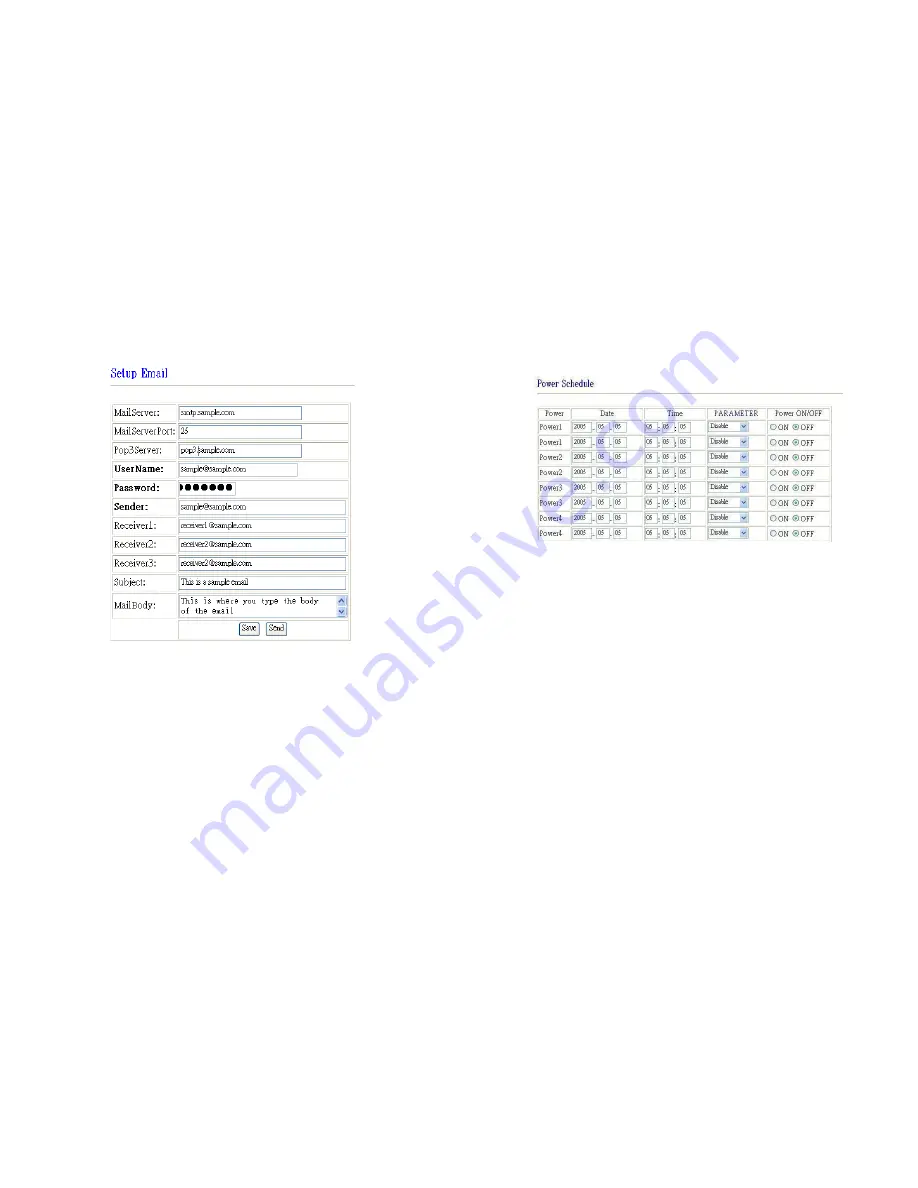
_____________________________________________________________________________
IP POWER PAGE 15 OF 32
o
Base64
(allows HTTP command & SDK control)
o
Cookie
(allows HTTP command & SDK control)
Email settings
The IP Power can be set to email its IP address to multiple recipients:
•
Mail Server: The SMTP server for sending email. Please ensure that it is
available.
•
POP3Server: Incoming Mail Server. Enter IP address from your ISP for sending
Internet IP address by E-mail
•
Username: The SMTP username for sending email.
•
Password: The password for
Username
’s account.
Note
: the password can be
no longer than 8 characters.
•
Sender: The same of the sender to use. This will often be
username@yourdomain
.
•
Receiver 1 – 3: The email addresses to receive the IP Power’s IP address. They
will receive an email containing the IP Power’s IP address each time your log in
to the IP Power control web pages. Each receiver may be no more than 50
characters.
•
Subject: The subject of the mail, no more than 50 characters.
•
Mail Body: Type the content of the mail here. It must not be left blank.
_____________________________________________________________________________
IP POWER PAGE 16 OF 32
•
Click
Save
to save your settings.
Power control using the time schedule
The IP Power can be set to power on or off power outlets at specified times. Select
Power Schedule
from the left hand menu.
Each power outlet has two rows, one for the start of the schedule (e.g. powering an
outlet on) and one for the end of the schedule (e.g. powering the outlet off two
hours later). Additionally, the
Parameter
column determines how regularly the
schedule should be applied:
Disable
Just Once
Every day
Work days: every Monday to Friday
Weekend: every Saturday and Sunday
Default outlet settings
When the IP Power is powered on, each outlet will have power applied according to
the default outlet settings. In the example below, all power outlets default to
OFF
when the IP Power is initially powered on.
















