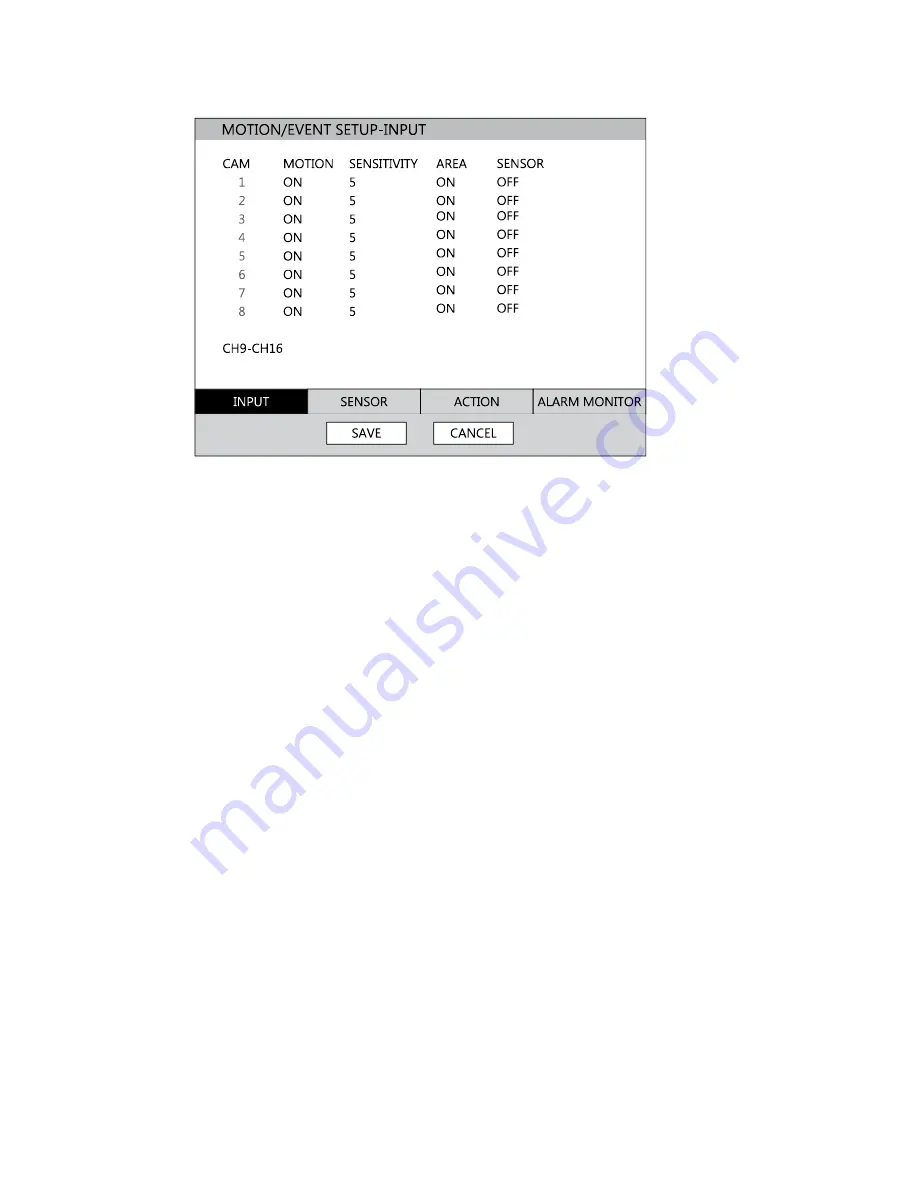
46
Setting Up Motion Detection Recording
To record data only when motion is detected:
1. Press SETUP on the front of the DVR or remote control.
2. Select Record > Motion/Event Setup and set MOTION to ON.
3. Set the motion SENSITIVITY level. [1~10].
4. Select AREA and press ENTER to set a motion area (global setting; each channel can
be configured individually).
5. Use the mouse to select or clear squares on the grid:
a)
Right click and select CHANNEL SELECT.
b)
Click the squares to include in the motion grid.
c)
Right-click again and select SAVE to save the selected motion grid.
6. When finished selecting motion areas press ENTER on the front of the DVR or remote
control to save changes.
7. Repeat as necessary for each channel.
8. When motion area setup is complete select SAVE to save settings and exit setup.
Summary of Contents for OE3-E12004
Page 2: ...2...
Page 14: ...14 Notes...
Page 26: ...26 Notes...
Page 34: ...34 User Setup Use the User Setup to Add or Delete users...
Page 54: ...54 Status View Displays status screens for Disk Record Audio...
Page 55: ...29716AB 55 Status View continued Sensor Network Event...
Page 56: ...56 Notes...
















































